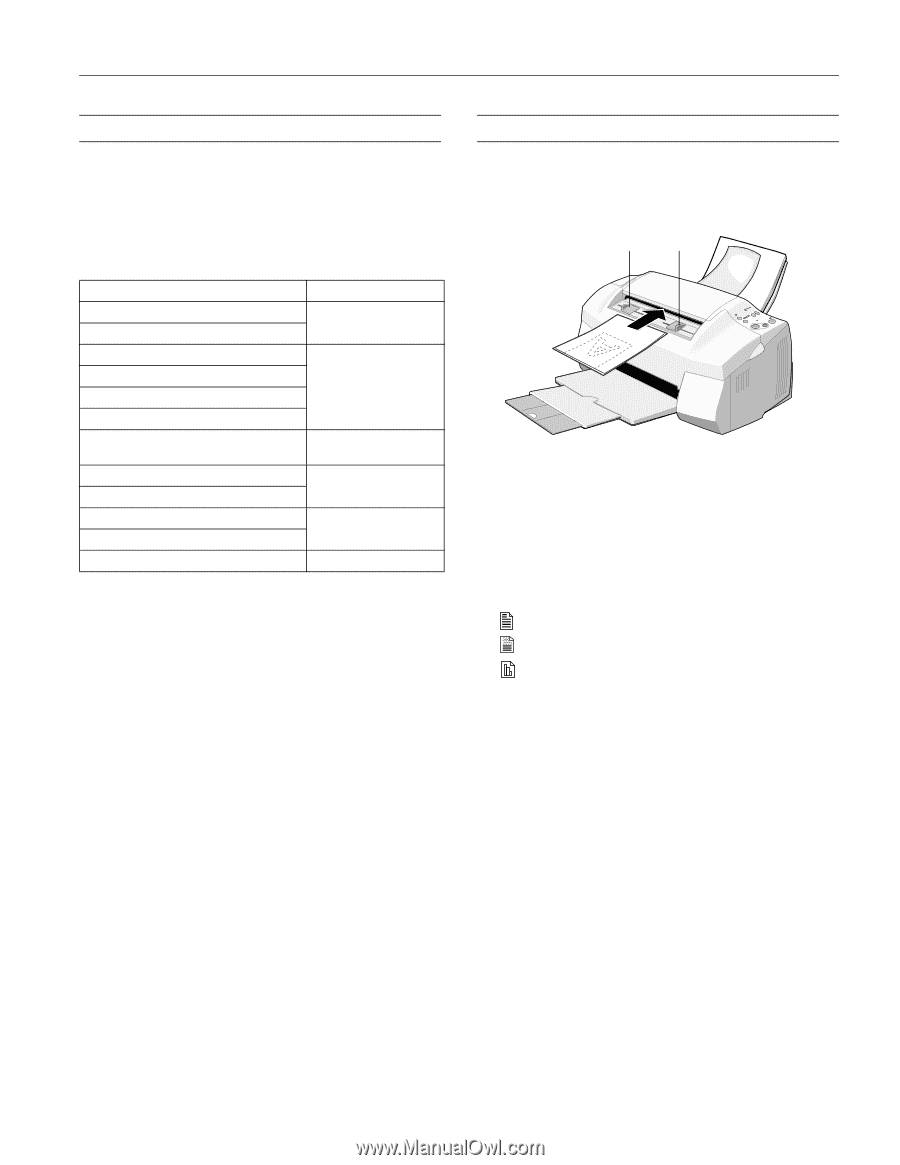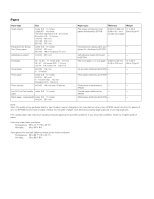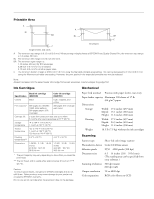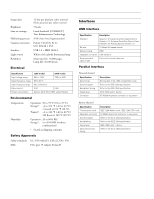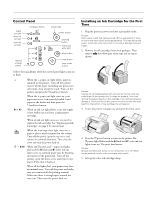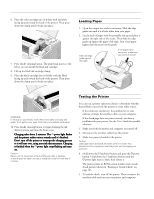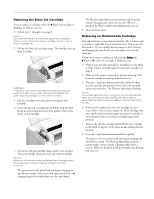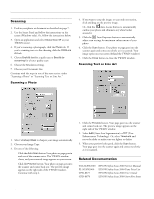Epson Stylus Scan 2000 Product Information Guide - Page 7
Using Special Media, Media Loading and Handling Guidelines, Copying without Your Computer - ink for
 |
View all Epson Stylus Scan 2000 manuals
Add to My Manuals
Save this manual to your list of manuals |
Page 7 highlights
EPSON Stylus Scan 2000 Using Special Media Selecting Special Media When you print on special media, you need to choose the correct Media Type and Paper Size settings in your printer software. The table below lists the available EPSON media and the corresponding Media Type setting for each one. Media name Media Type setting EPSON 360 dpi Ink Jet Paper 360 dpi Ink Jet Paper EPSON Iron-On Cool Peel Transfer Paper EPSON High Quality Ink Jet Paper EPSON Photo Quality Ink Jet Paper Photo Quality Ink Jet Paper EPSON Photo Quality Ink Jet Cards EPSON Photo Quality Self Adhesive Sheets EPSON Matte Paper Matte Paper Heavyweight EPSON Photo Quality Glossy Paper Photo Paper EPSON Photo Paper EPSON Photo Quality Glossy Film Photo Quality Glossy Film EPSON Photo Stickers EPSON Ink Jet Transparencies Ink Jet Transparencies Caution: Don't use the cleaning sheets that may be included with your special media; they may jam inside the printer. Media Loading and Handling Guidelines t Always handle sheets by the edges, and don't touch the printable surface. t When you load paper, make sure the printable side is facing up. t You can load paper up to the arrow mark on the edge guide. t Return unused sheets and envelopes to their original package as soon as possible. See "Paper" on page 2 for more storage information. t If your paper package included protective sheets, cover the printed side of your paper with these sheets before stacking your paper. t Use ink jet papers within one year of purchase. Use glossy media and transparencies within six months. Copying without Your Computer 1. Adjust the edge guides to fit the width of your original. 2. Hold the document face down and insert the bottom edge into the scanner. edge guides Insert your original face down. 3. Make sure the edge guides touch the sides of your original, then feed it in until you feel a tug. 4. Release the document. 5. If you want a smaller or larger copy, press the Reduce/ Enlarge button until the size you want is selected. The lights indicate the current size setting. 6. Press the Copy Mode button to select one of the following: Black and white text Black and white photo or image (grayscale) Color The lights indicate the current mode setting. 7. Press the green Copy button. Your original goes into the scanner and then comes back out. As it comes out, the copy is printed. 8. Press the red Stop/Clear button to eject your original. 9/99 EPSON Stylus Scan 2000 - 7