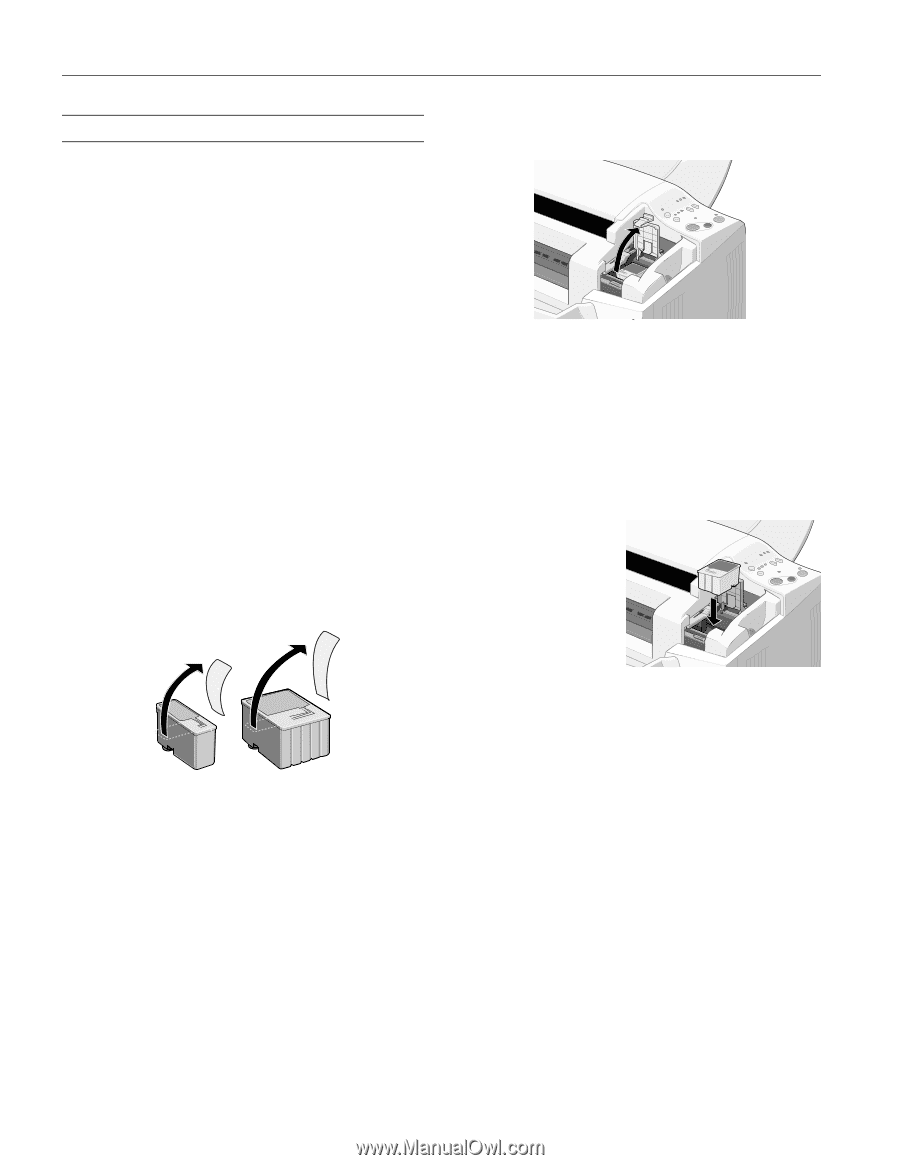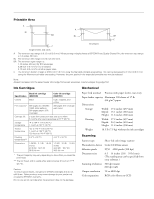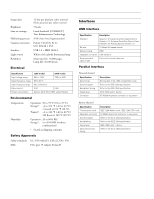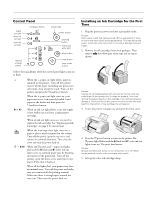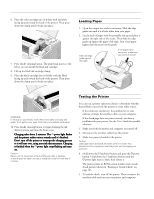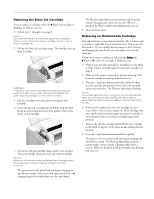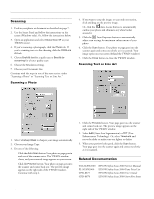Epson Stylus Scan 2000 Product Information Guide - Page 8
Replacing an Ink Cartridge
 |
View all Epson Stylus Scan 2000 manuals
Add to My Manuals
Save this manual to your list of manuals |
Page 8 highlights
EPSON Stylus Scan 2000 Replacing an Ink Cartridge When the B black or A color ink out light flashes, the indicated cartridge is low on ink. This is a good time to make sure you have a new cartridge. When the light stays on, the cartridge is empty and you need to replace it. Use these EPSON ink cartridges within six months of installing them and before the expiration date on the package: Black ink cartridge: S020189 Color ink cartridge: S020191 Caution: To ensure good results, use genuine EPSON cartridges and do not refill them. Other products may cause damage to your printer not covered by EPSON's warranty. If you need to replace an ink cartridge before the lights flash (because the ink is too old, for example) follow the instructions in "Replacing an Outdated Ink Cartridge" on page 9. Replacing the Color Ink Cartridge You can replace a cartridge when the A color ink out light is either flashing or on. 1. Remove the new ink cartridge from its packaging. 2. Remove only the yellow part of the tape seal on top as shown below. black cartridge color cartridge Caution: You must remove the yellow tape from the top of the cartridge or you will permanently damage it. Don't pull off the blue portion or remove the clear seal from the bottom of the cartridge; ink will leak out. To avoid damaging the printer, never move the print head by hand. 3. Lower the output tray, then open the front cover. 4. Press the R cleaning button and hold it for about three seconds until the print head moves left and the P power light begins flashing. 5. Pull up the ink cartridge clamp. The cartridge rises up from its holder. Caution: Don't open the clamp or remove a cartridge except to replace it with a new one. Once you remove a cartridge, you can't reuse it, even if it contains ink. 6. Lift the cartridge out of the printer and dispose of it carefully. WARNING: If ink gets on your hands, wash them thoroughly with soap and water. If ink gets into your eyes, flush them immediately with water. 7. Lower the new ink cartridge into its holder with the label facing up and toward the back of the printer. 8. Press down the ink cartridge clamp until it locks in place. 9. Press the R cleaning button and release it quickly. The printer moves the print head and begins charging the ink delivery system. (Even if you don't press the button, ink charging begins 60 seconds after you close the clamp.) The P power light flashes, and the printer makes various sounds. Charging takes about 60 seconds. When it's finished, the P power light stops flashing and stays on. Caution: Never turn off the printer while the P power light is flashing, unless the printer hasn't moved or made any noise for more than 5 minutes. 10. Close the front cover. 8 - EPSON Stylus Scan 2000 9/99