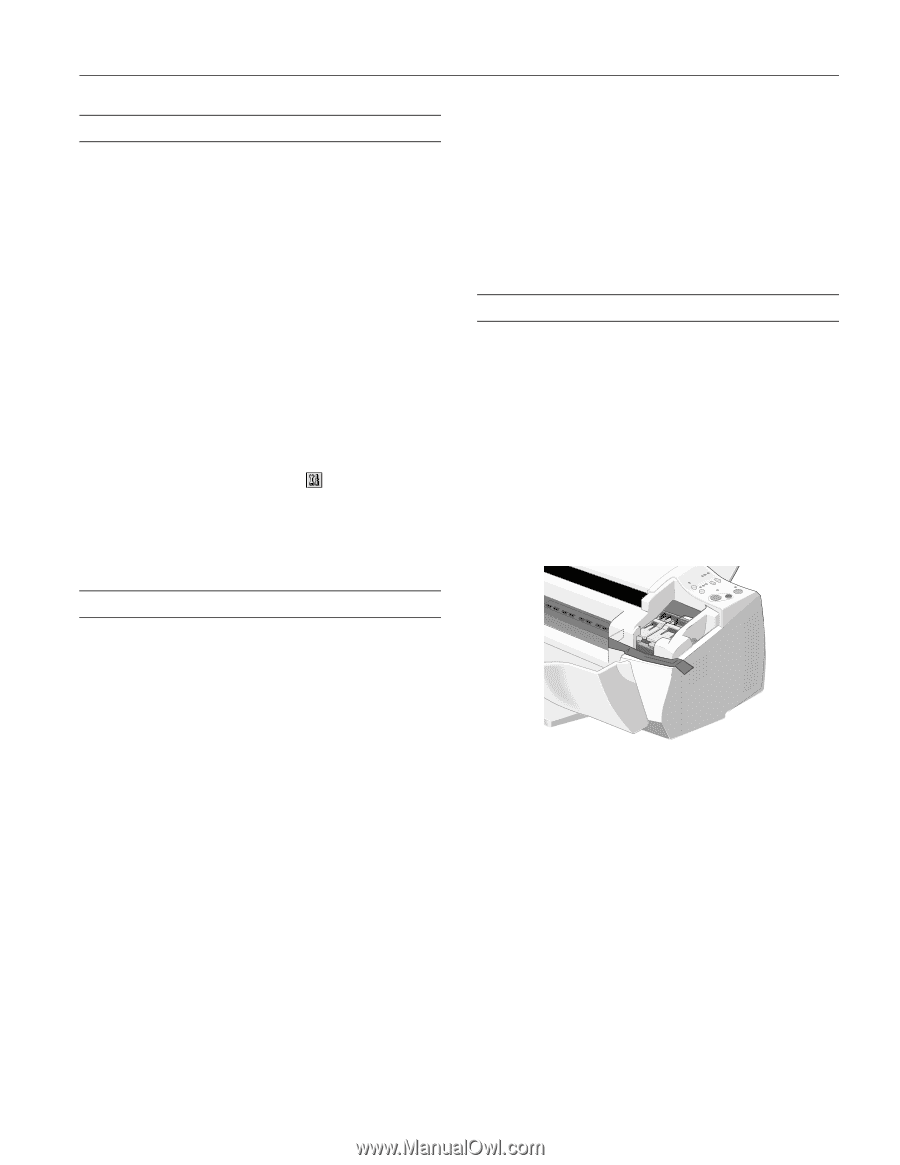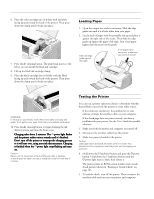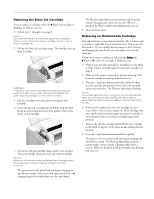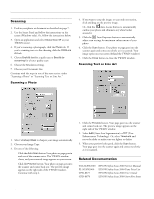Epson Stylus Scan 2000 Product Information Guide - Page 11
Aligning the Print Head, Cleaning the EPSON Stylus Scan, Transporting the EPSON Stylus Scan - ink cartridge
 |
View all Epson Stylus Scan 2000 manuals
Add to My Manuals
Save this manual to your list of manuals |
Page 11 highlights
EPSON Stylus Scan 2000 Aligning the Print Head If your printouts contain misaligned vertical lines, you may need to align the print head using the Print Head Alignment utility in your printer software. Your EPSON Stylus Scan must be connected to a local port, not on a network, to use this utility. 1. Make sure the printer is turned on and paper is loaded. Caution: Load paper that's at least 8.27 inches (210 mm) wide. This prevents ink from spraying inside the printer and smudging your printouts. For the best results, load EPSON ink jet paper in the printer whenever you check the print head alignment. 2. Do one of the following: t (Windows) Click Start, point to Settings, then select Printers. Right-click the EPSON Stylus Scan 2000 icon and select Properties. Click the Utility tab. t (Macintosh) Open the File menu and choose Page Setup or Print. Then click the Utility icon. 3. Click the Print Head Alignment icon on the Utility menu. 4. Follow the instructions on the screen to print a test page and select the correct alignment. Caution: Don't touch the gears inside the printer. Never use alcohol or thinner for cleaning; they can damage the printer components and case. Don't use a hard or abrasive brush. Don't get water on the printer components. Don't spray lubricants or oils inside the printer. Transporting the EPSON Stylus Scan If you move your printer some distance, you need to prepare it for transportation in its original box. Follow these steps: 1. Press the Ppower button to turn the printer off. Then unplug the power cord and remove the interface cable. 2. Make sure the top cover is closed. 3. Remove all paper and then remove the paper and document supports. 4. Make sure the output tray is lowered, then open the front cover. 5. Secure the ink cartridge holder with tape, as shown. Cleaning the EPSON Stylus Scan To keep your printer working at its best, you should clean it several times a year, following these steps: 1. Turn off the printer, unplug the power cord, and disconnect the printer cable. 2. Remove the paper. 3. Use a soft brush to clean loose dust and dirt. 4. Use a soft, clean cloth and mild detergent to clean the outer case and inside of the paper feeder. Be careful not to soak the cloth-just dampen it. Keep the front and top covers closed to prevent moisture from getting inside. 5. Open the top cover and clean the scanner glass with a soft, dry cloth, or with a blower brush. 6. If ink leaks inside the printer, wipe it away with a damp cloth. 6. Close the cover and raise the tray. 7. Use the original box and packing materials to repack the printer. 8. Keep the EPSON Stylus Scan level during transport. 9/99 EPSON Stylus Scan 2000 - 11