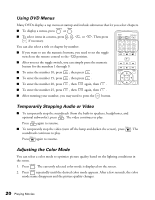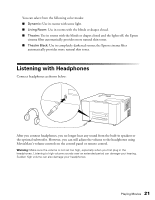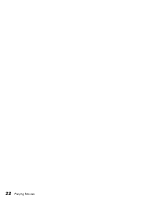Epson V11H248020 User's Guide - Page 25
To enlarge or reduce the aspect ratio of the picture, press
 |
UPC - 010343860308
View all Epson V11H248020 manuals
Add to My Manuals
Save this manual to your list of manuals |
Page 25 highlights
Component Video Connection Cable or satellite TV receiver or DVR Game console Output L White Red Audio R RCA stereo audio cable Main power switch Component video cable Green Red Blue Component video cable adapter (included with MovieMate 30s) 2. Connect the power cords and plug in all the equipment. 3. Turn on MovieMate's main power switch. 4. Press the Power button on MovieMate or on the remote control. 5. Press the button on MovieMate or on the remote control to select Video. 6. Turn on the power to the connected video equipment, then start playing the video. 7. To enlarge or reduce the aspect ratio of the picture, press the button on the remote control to select Normal, Wide, or Zoom (if available for the video source you're using). (Make sure the toggle switch on the remote control is set to the Func.- position.) Note: After you disconnect your external equipment, make sure you close MovieMate's port compartment covers. Using MovieMate With Other Equipment 25