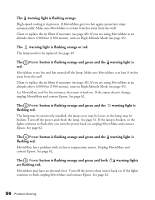Epson V11H248020 User's Guide - Page 61
Problems with External Video Equipment, No picture appears on the screen., You see the message
 |
UPC - 010343860308
View all Epson V11H248020 manuals
Add to My Manuals
Save this manual to your list of manuals |
Page 61 highlights
Problems with External Video Equipment No picture appears on the screen. ■ Make sure the equipment is turned on. ■ Press the Power button on MovieMate or on the remote control. ■ Press the or Play button on the external equipment. ■ Make sure you don't have cables connected to more than one video port. You can only use one connection at a time (see page 23). You see the message No Signal. ■ Make sure the equipment is turned on. ■ Make sure your cable(s) are connected correctly (see page 23). ■ Press the button on MovieMate or the remote control to select the external video source. Allow a few seconds for MovieMate to sync up. You see the message Signal not supported. Press the page 45). button on the remote control and check the Video Signal setting (see The picture is cut off (too large) or too small. Press the button on the remote control and select the appropriate aspect ratio. The picture is distorted. ■ If you're using an extension cable, electrical interference may affect the signal. ■ Check the solutions on pages 58 and 59. The colors are not right. ■ Press the button on the remote control and check the Video Signal setting (see page 45). ■ Press the button on the remote control to select the best setting for your viewing environment. ■ Adjust the Color Saturation or Tint settings. See page 44. Problem Solving 61