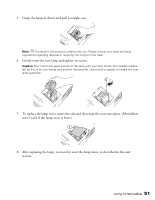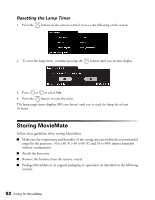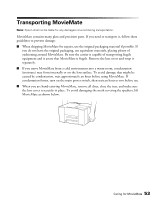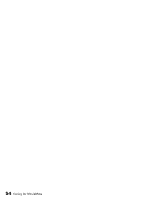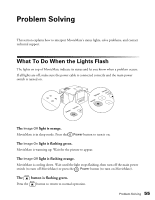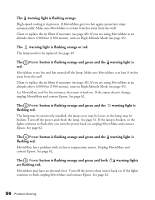Epson V11H248020 User's Guide - Page 56
flashing red., warning lights
 |
UPC - 010343860308
View all Epson V11H248020 manuals
Add to My Manuals
Save this manual to your list of manuals |
Page 56 highlights
The warning light is flashing orange. High-speed cooling is in process. If MovieMate gets too hot again, projection stops automatically. Make sure MovieMate is at least 8 inches away from the wall. Clean or replace the air filters if necessary (see page 48). If you are using MovieMate at an altitude above 4,900 feet (1500 meters), turn on High Altitude Mode (see page 45). The warning light is flashing orange or red. The lamp needs to be replaced. See page 49. The Power button is flashing orange and green and the warning light is red. MovieMate is too hot and has turned off the lamp. Make sure MovieMate is at least 8 inches away from the wall. Clean or replace the air filters if necessary (see page 48). If you are using MovieMate at an altitude above 4,900 feet (1500 meters), turn on High Altitude Mode (see page 45). Let MovieMate cool for five minutes, then turn it back on. If the status doesn't change, unplug MovieMate and contact Epson. See page 62. The Power button is flashing orange and green and the warning light is flashing red. The lamp may be incorrectly installed, the lamp cover may be loose, or the lamp may be broken. Turn off the power and check the lamp. See page 51. If the lamp is broken, or the lights continue to flash after you turn the power back on, unplug MovieMate and contact Epson. See page 62. The Power button is flashing orange and green and the warning light is flashing red. MovieMate has a problem with its fan or temperature sensor. Unplug MovieMate and contact Epson. See page 62. The Power button is flashing orange and green and both are flashing red. warning lights MovieMate may have an internal error. Turn off the power, then turn it back on. If the lights continue to flash, unplug MovieMate and contact Epson. See page 62. 56 Problem Solving