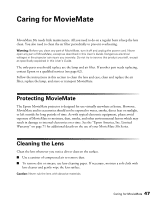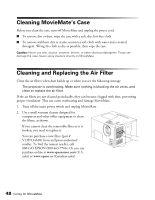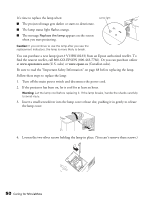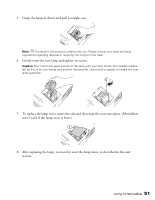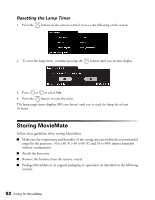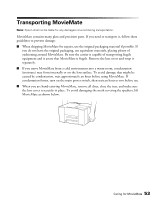Epson V11H248020 User's Guide - Page 48
Cleaning MovieMate’s Case, Cleaning and Replacing the Air Filter
 |
UPC - 010343860308
View all Epson V11H248020 manuals
Add to My Manuals
Save this manual to your list of manuals |
Page 48 highlights
Cleaning MovieMate's Case Before you clean the case, turn off MovieMate and unplug the power cord. ■ To remove dirt or dust, wipe the case with a soft, dry, lint-free cloth. ■ To remove stubborn dirt or stains, moisten a soft cloth with water and a neutral detergent. Wring the cloth as dry as possible, then wipe the case. Caution: Never use wax, alcohol, benzene, thinner, or other chemical detergents. These can damage the case. Never spray cleaners directly on MovieMate. Cleaning and Replacing the Air Filter Clean the air filters when dust builds up or when you see the following message: The projector is overheating. Make sure nothing is blocking the air vents, and clean or replace the air filter. If the air filters are not cleaned periodically, they can become clogged with dust, preventing proper ventilation. This can cause overheating and damage MovieMate. 1. Turn off the main power switch and unplug MovieMate. 2. Use a small vacuum cleaner designed for computers and other office equipment to clean the filters, as shown. If you cannot clean the removable filter or it is broken, you need to replace it. You can purchase a new filter (part # V13H134A09) from an Epson authorized reseller. To find the nearest reseller, call 800-GO-EPSON (800-463-7766). Or you can purchase online at www.epsonstore.com (U.S. sales) or www.epson.ca (Canadian sales). 48 Caring for MovieMate