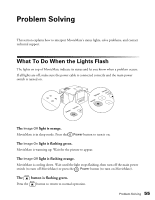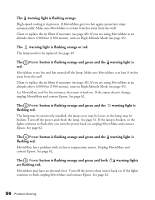Epson V11H248020 User's Guide - Page 60
Subtitles do not appear., There is no sound coming from the optional subwoofer.
 |
UPC - 010343860308
View all Epson V11H248020 manuals
Add to My Manuals
Save this manual to your list of manuals |
Page 60 highlights
There is no sound, or the sound is not loud enough. ■ Try pressing the + Volume button on MovieMate or remote control and turning the volume knob on the optional subwoofer. ■ Press the button on the remote control to make sure the sound hasn't been turned off temporarily. ■ Press and make sure DVD LEVEL 3 is selected for the highest volume. ■ If you're using external video equipment, make sure you connected the red and white audio jacks to MovieMate's audio ports (see page 23). ■ If you're using an external audio or surround sound system, adjust the settings in the AUDIO setup menu (see pages 42 and 43). ■ If you're playing MP3 audio files, you might need to select the FILE TYPE in the PICTURE setup menu (see pages 43 and 44). There is a problem with the sound quality. ■ Try adjusting the sound mode (page 42). ■ If you're using an external audio or surround sound system, adjust the settings in the AUDIO setup menu (see pages 42 and 43). ■ Try using the Treble buttons on the remote control. ■ Try adjusting the crossover knob on the back of the optional subwoofer. There is no sound coming from the optional subwoofer. ■ Make sure you use the audio cable to connect the optional subwoofer to MovieMate. ■ Make sure the optional subwoofer's power switch is turned on. ■ Try adjusting the volume knob on the front of the optional subwoofer. ■ Try adjusting the volume on MovieMate. Subtitles do not appear. ■ The DVD might not include subtitles. ■ Make sure the subtitle language is not set to OFF (see page 41). You can't change the language on a DVD. The DVD might not include multiple languages. 60 Problem Solving