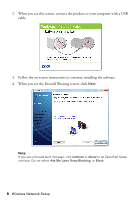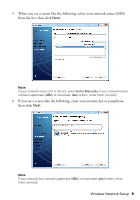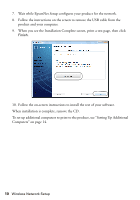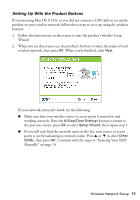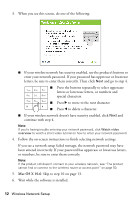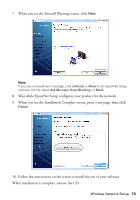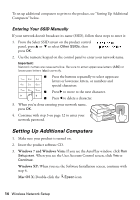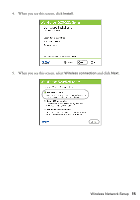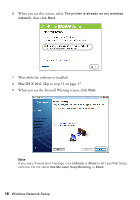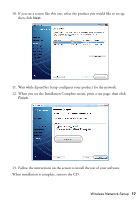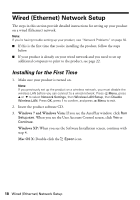Epson WorkForce 520 Quick Guide - Page 13
Follow the instructions on the screen to install the rest of your software
 |
View all Epson WorkForce 520 manuals
Add to My Manuals
Save this manual to your list of manuals |
Page 13 highlights
7. When you see the Firewall Warning screen, click Next. Note: If you see a firewall alert message, click Unblock or Allow to let EpsonNet Setup continue. Do not select Ask Me Later, Keep Blocking, or Block. 8. Wait while EpsonNet Setup configures your product for the network. 9. When you see the Installation Complete screen, print a test page, then click Finish. 10. Follow the instructions on the screen to install the rest of your software. When installation is complete, remove the CD. Wireless Network Setup 13
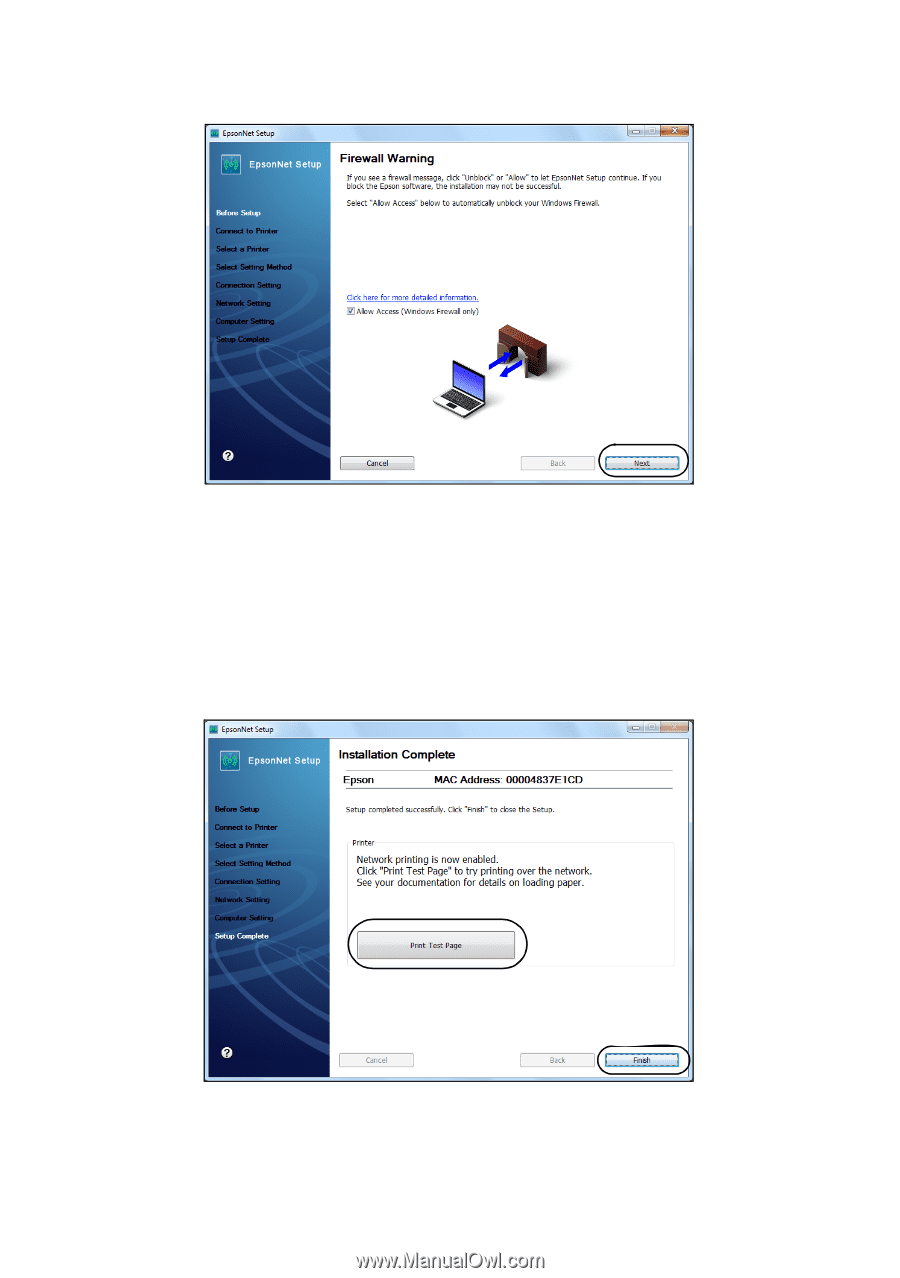
Wireless Network Setup
13
7.
When you see the Firewall Warning screen, click
Next
.
Note:
If you see a firewall alert message, click
Unblock
or
Allow
to let EpsonNet Setup
continue. Do not select
Ask Me Later
,
Keep Blocking
, or
Block
.
8.
Wait while EpsonNet Setup configures your product for the network.
9.
When you see the Installation Complete screen, print a test page, then click
Finish
.
10.
Follow the instructions on the screen to install the rest of your software.
When installation is complete, remove the CD.