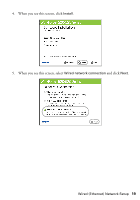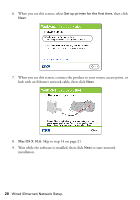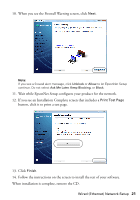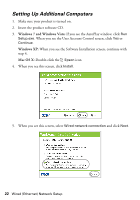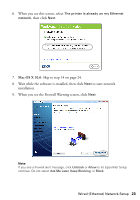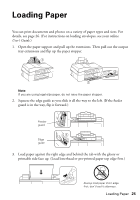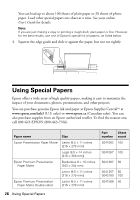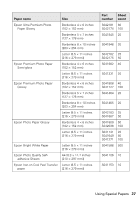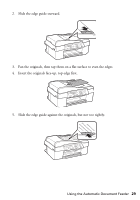Epson WorkForce 520 Quick Guide - Page 24
button, click it to print a test If you see an Installation Complete screen that includes - install instruction
 |
View all Epson WorkForce 520 manuals
Add to My Manuals
Save this manual to your list of manuals |
Page 24 highlights
10. If you see a screen like this one, select the product you would like to set up, then click Next. 11. Wait while EpsonNet Setup configures your product for the network. 12. If you see an Installation Complete screen that includes a Print Test Page button, click it to print a test page. 13. Click Finish. 14. Follow the instructions on the screen to install the rest of your software. When installation is complete, remove the CD. 24 Wired (Ethernet) Network Setup
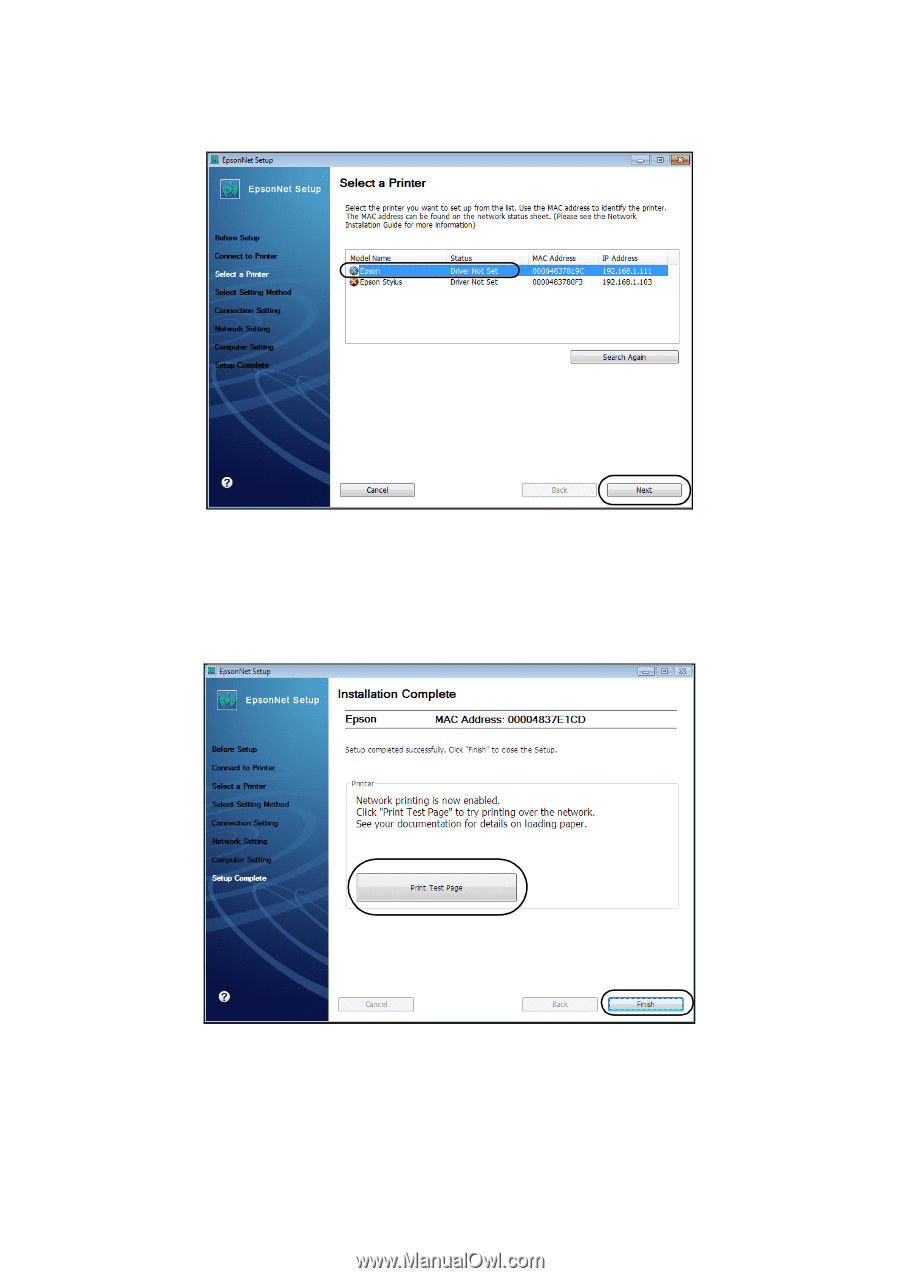
24
Wired (Ethernet) Network Setup
10.
If you see a screen like this one, select the product you would like to set up,
then click
Next
.
11.
Wait while EpsonNet Setup configures your product for the network.
12.
If you see an Installation Complete screen that includes a
Print Test Page
button, click it to print a test page.
13. Click
Finish
.
14.
Follow the instructions on the screen to install the rest of your software.
When installation is complete, remove the CD.