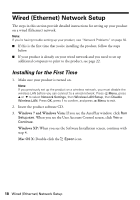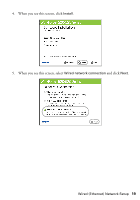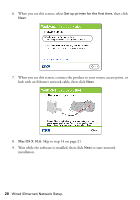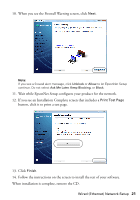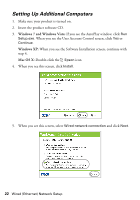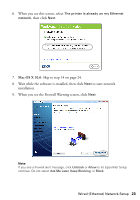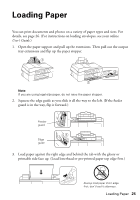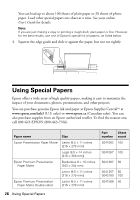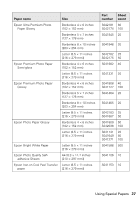Epson WorkForce 520 Quick Guide - Page 23
Skip to step 14 - printer software
 |
View all Epson WorkForce 520 manuals
Add to My Manuals
Save this manual to your list of manuals |
Page 23 highlights
6. When you see this screen, select The printer is already on my Ethernet network, then click Next. 7. Mac OS X 10.6: Skip to step 14 on page 24. 8. Wait while the software is installed, then click Next to start network installation. 9. When you see the Firewall Warning screen, click Next. Note: If you see a firewall alert message, click Unblock or Allow to let EpsonNet Setup continue. Do not select Ask Me Later, Keep Blocking, or Block. Wired (Ethernet) Network Setup 23
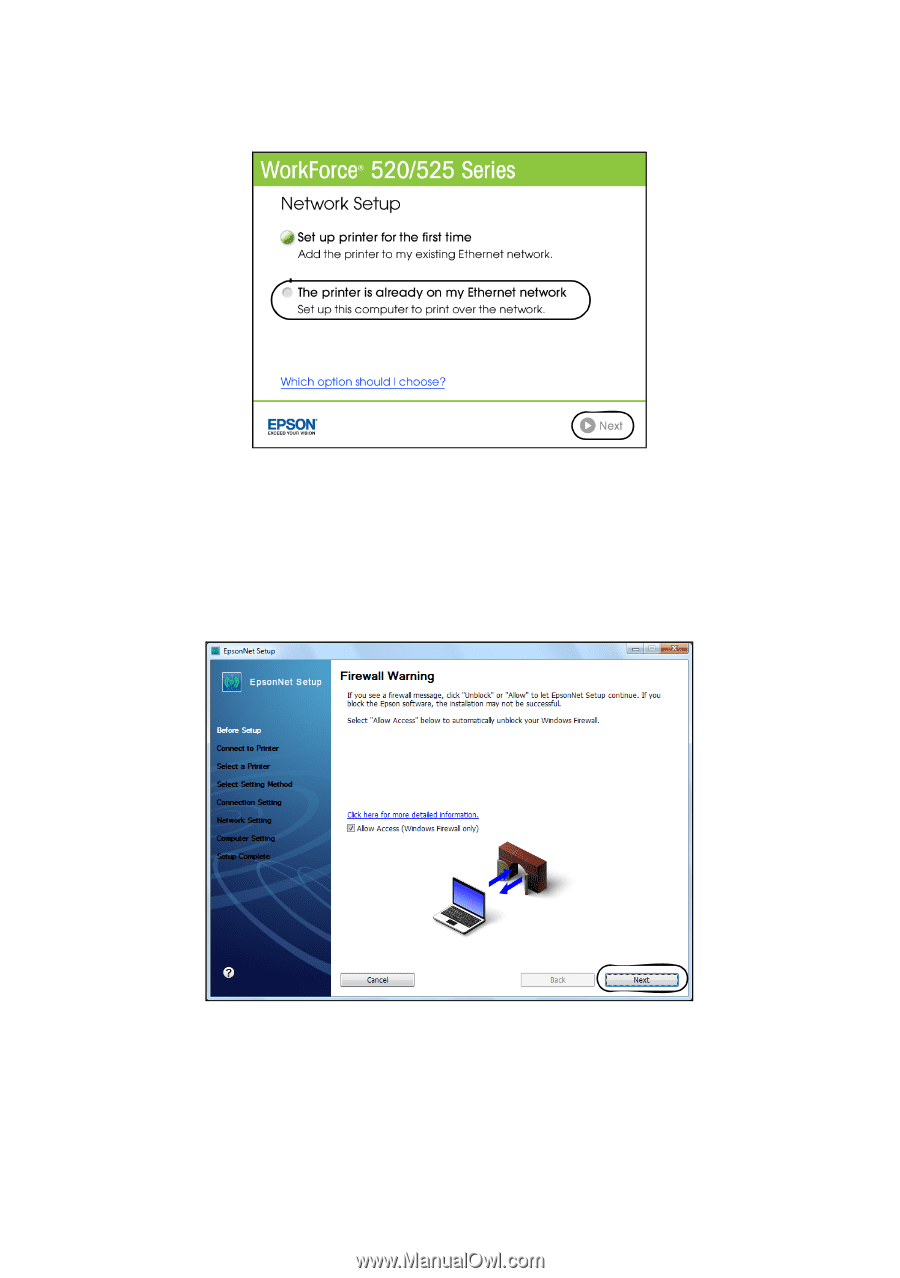
Wired (Ethernet) Network Setup
23
6.
When you see this screen, select
The printer is already on my Ethernet
network
, then click
Next
.
7.
Mac OS X 10.6
: Skip to step 14 on page 24.
8.
Wait while the software is installed, then click
Next
to start network
installation.
9.
When you see the Firewall Warning screen, click
Next
.
Note:
If you see a firewall alert message, click
Unblock
or
Allow
to let EpsonNet Setup
continue. Do not select
Ask Me Later
,
Keep Blocking
, or
Block
.