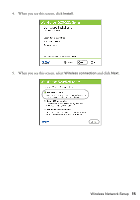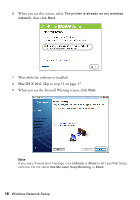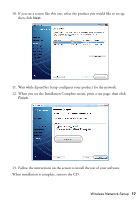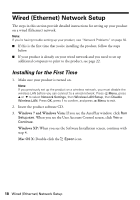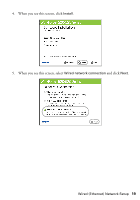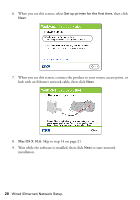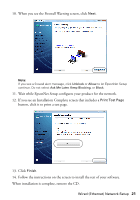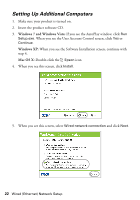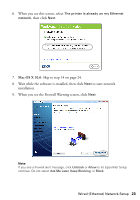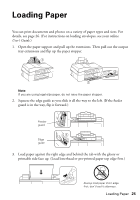Epson WorkForce 520 Quick Guide - Page 20
Wait while the software is installed, then click, to start network
 |
View all Epson WorkForce 520 manuals
Add to My Manuals
Save this manual to your list of manuals |
Page 20 highlights
6. When you see this screen, select Set up printer for the first time, then click Next. 7. When you see this screen, connect the product to your router, access point, or hub with an Ethernet network cable, then click Next. 8. Mac OS X 10.6: Skip to step 14 on page 21. 9. Wait while the software is installed, then click Next to start network installation. 20 Wired (Ethernet) Network Setup

20
Wired (Ethernet) Network Setup
6.
When you see this screen, select
Set up printer for the first time
, then click
Next
.
7.
When you see this screen, connect the product to your router, access point, or
hub with an Ethernet network cable, then click
Next
.
8.
Mac OS X 10.6
: Skip to step 14 on page 21.
9.
Wait while the software is installed, then click
Next
to start network
installation.