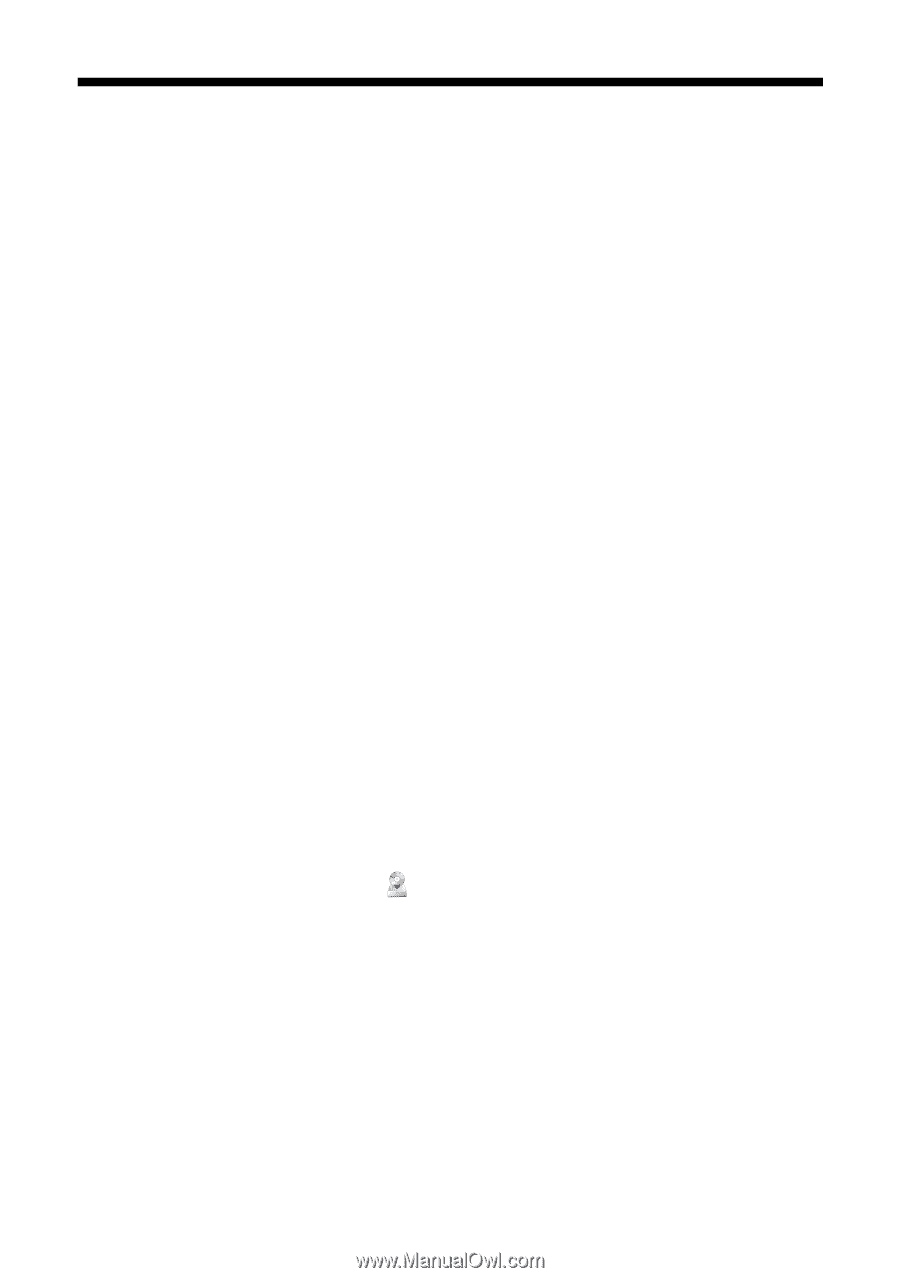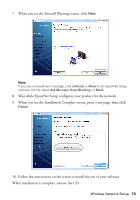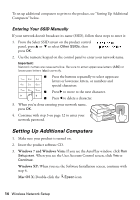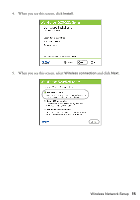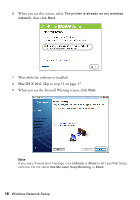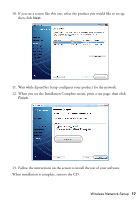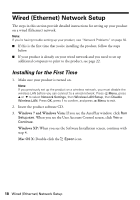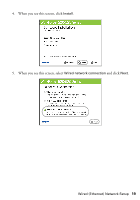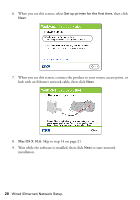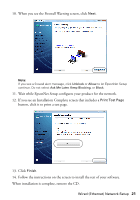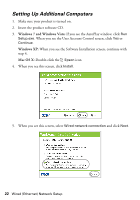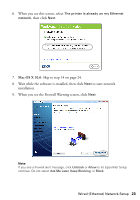Epson WorkForce 520 Quick Guide - Page 18
Wired (Ethernet) Network Setup, Installing for the First Time - problems
 |
View all Epson WorkForce 520 manuals
Add to My Manuals
Save this manual to your list of manuals |
Page 18 highlights
Wired (Ethernet) Network Setup The steps in this section provide detailed instructions for setting up your product on a wired (Ethernet) network. Note: If you're having trouble setting up your product, see "Network Problems" on page 50. ■ If this is the first time that you're installing the product, follow the steps below. ■ If your product is already on your wired network and you need to set up additional computers to print to the product, see page 22. Installing for the First Time 1. Make sure your product is turned on. Note: If you previously set up the product on a wireless network, you must disable the wireless LAN before you can connect to a wired network. Press x Menu, press u or d to select Network Settings, then Wireless LAN Setup, then Disable Wireless LAN. Press OK, press 1 to confirm, and press x Menu to exit. 2. Insert the product software CD. 3. Windows 7 and Windows Vista: If you see the AutoPlay window, click Run Setup.exe. When you see the User Account Control screen, click Yes or Continue. Windows XP: When you see the Software Installation screen, continue with step 4. Mac OS X: Double-click the Epson icon. 18 Wired (Ethernet) Network Setup