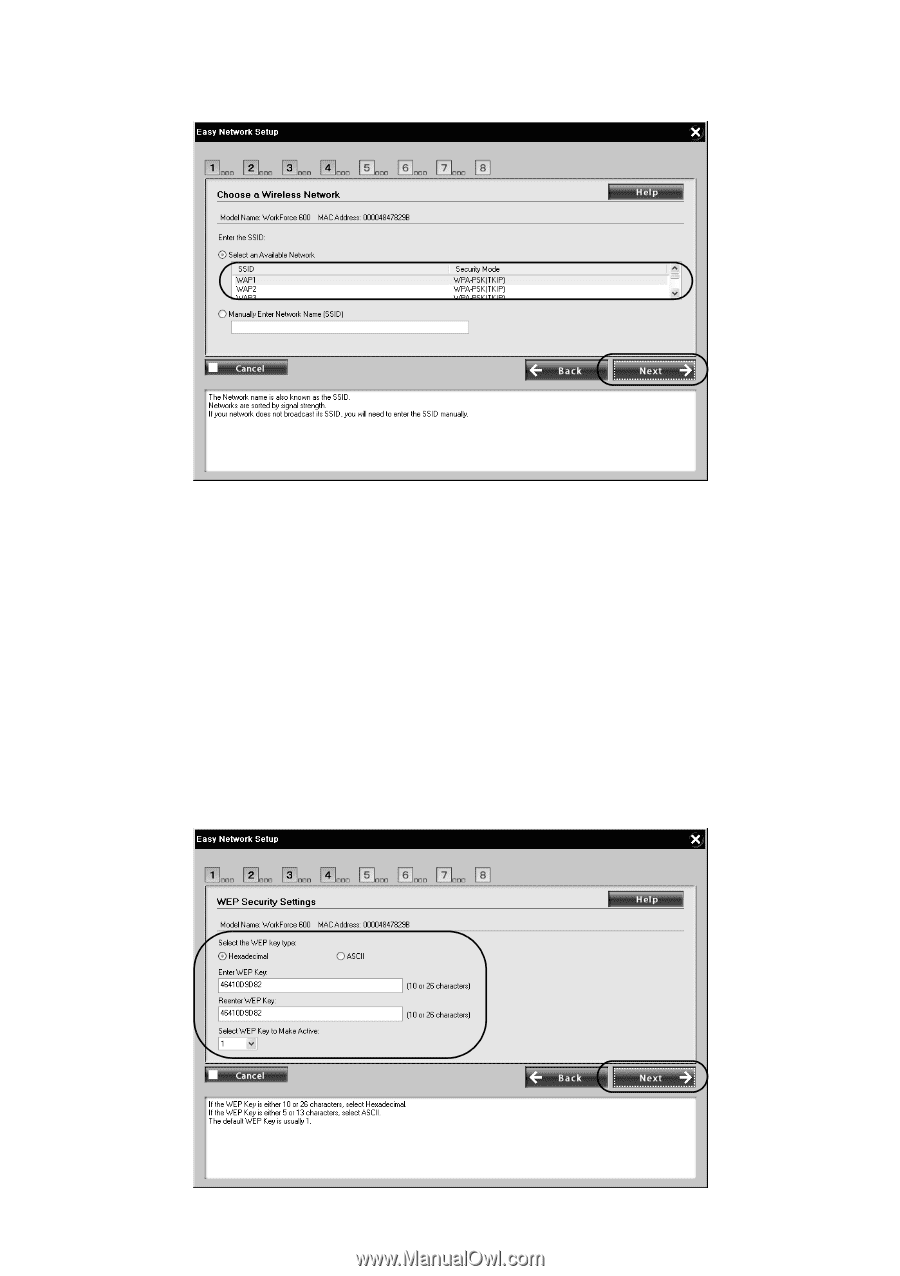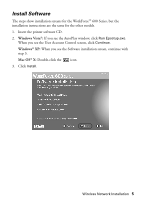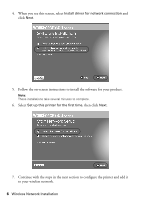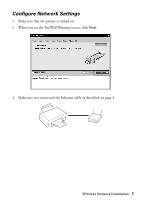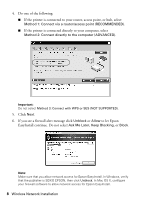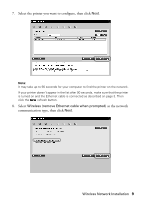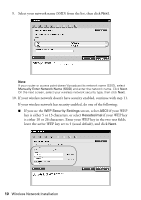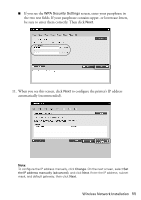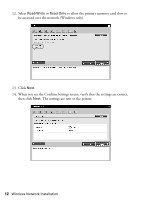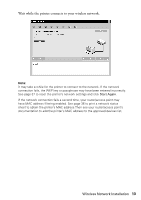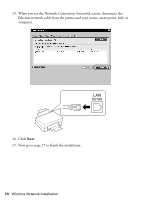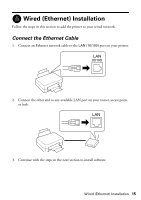Epson WorkForce 600 Network Installation Guide - Page 10
key is either 5 or 13 characters, or select, if your WEP - manual
 |
View all Epson WorkForce 600 manuals
Add to My Manuals
Save this manual to your list of manuals |
Page 10 highlights
9. Select your network name (SSID) from the list, then click Next. Note: If your router or access point doesn't broadcast its network name (SSID), select Manually Enter Network Name (SSID) and enter the network name. Click Next. On the next screen, select your wireless network security type, then click Next. 10. If your wireless network doesn't have security enabled, continue with step 11. If your wireless network has security enabled, do one of the following: ■ If you see the WEP Security Settings screen, select ASCII if your WEP key is either 5 or 13 characters, or select Hexadecimal if your WEP key is either 10 or 26 characters. Enter your WEP key in the two text fields, leave the active WEP key set to 1 (usual default), and click Next. 10 Wireless Network Installation