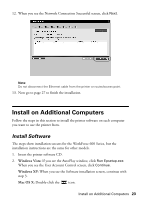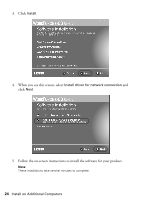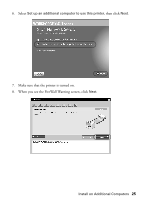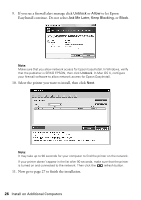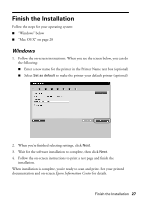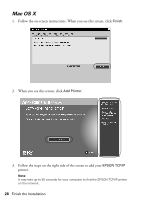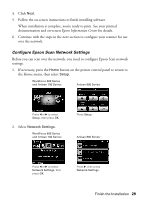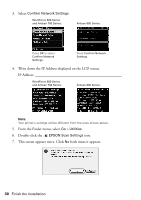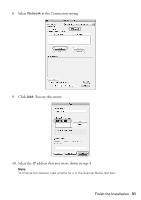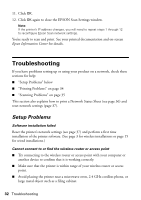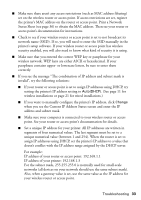Epson WorkForce 600 Network Installation Guide - Page 28
Mac OS X, Follow the steps on the right side of the screen to add your
 |
View all Epson WorkForce 600 manuals
Add to My Manuals
Save this manual to your list of manuals |
Page 28 highlights
Mac OS X 1. Follow the on-screen instructions. When you see this screen, click Finish. 2. When you see this screen, click Add Printer. 3. Follow the steps on the right side of the screen to add your EPSON TCP/IP printer. Note: It may take up to 90 seconds for your computer to find the EPSON TCP/IP printer on the network. 28 Finish the Installation
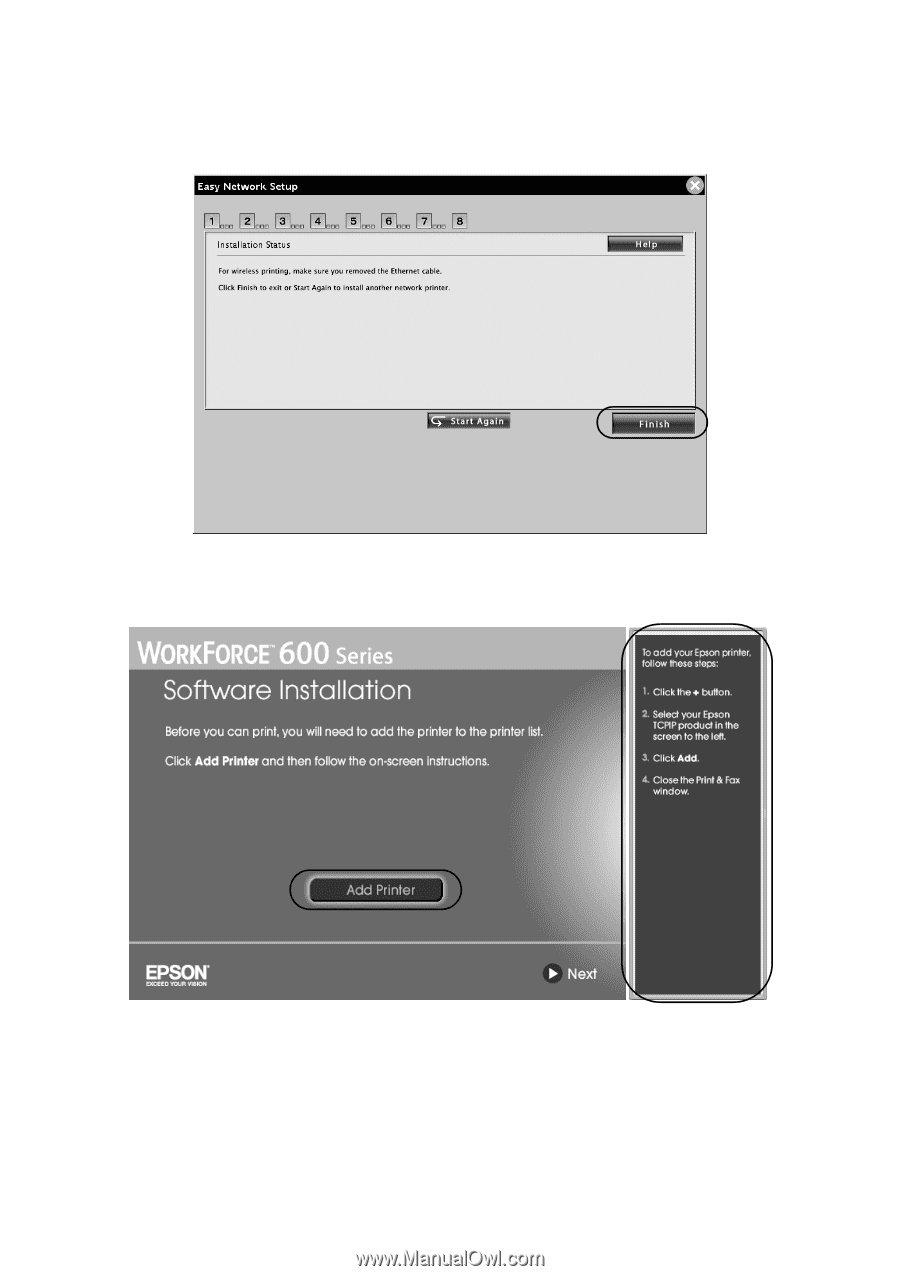
28
Finish the Installation
Mac OS X
1.
Follow the on-screen instructions. When you see this screen, click
Finish
.
2.
When you see this screen, click
Add Printer
.
3.
Follow the steps on the right side of the screen to add your
EPSON TCP/IP
printer.
Note:
It may take up to 90 seconds for your computer to find the EPSON TCP/IP printer
on the network.