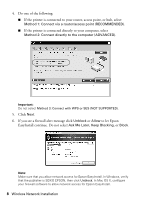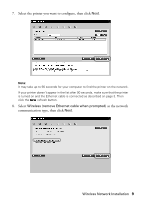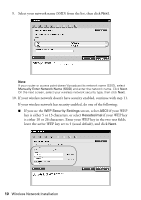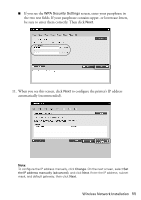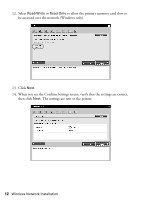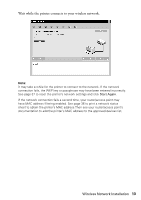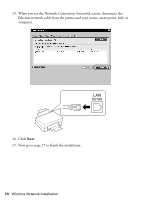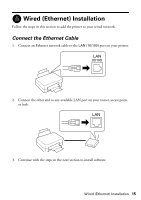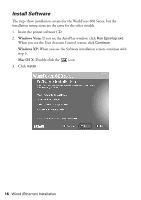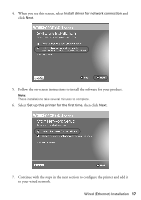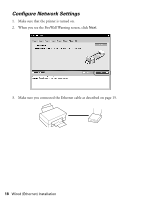Epson WorkForce 600 Network Installation Guide - Page 13
Wait while the printer connects to your wireless network., Start Again - not printing
 |
View all Epson WorkForce 600 manuals
Add to My Manuals
Save this manual to your list of manuals |
Page 13 highlights
Wait while the printer connects to your wireless network. Note: It may take a while for the printer to connect to the network. If the network connection fails, the WEP key or passphrase may have been entered incorrectly. See page 37 to reset the printer's network settings and click Start Again. If the network connection fails a second time, your router/access point may have MAC address filtering enabled. See page 36 to print a network status sheet to obtain the printer's MAC address.Then see your router/access point's documentation to add the printer's MAC address to the approved devices list. Wireless Network Installation 13
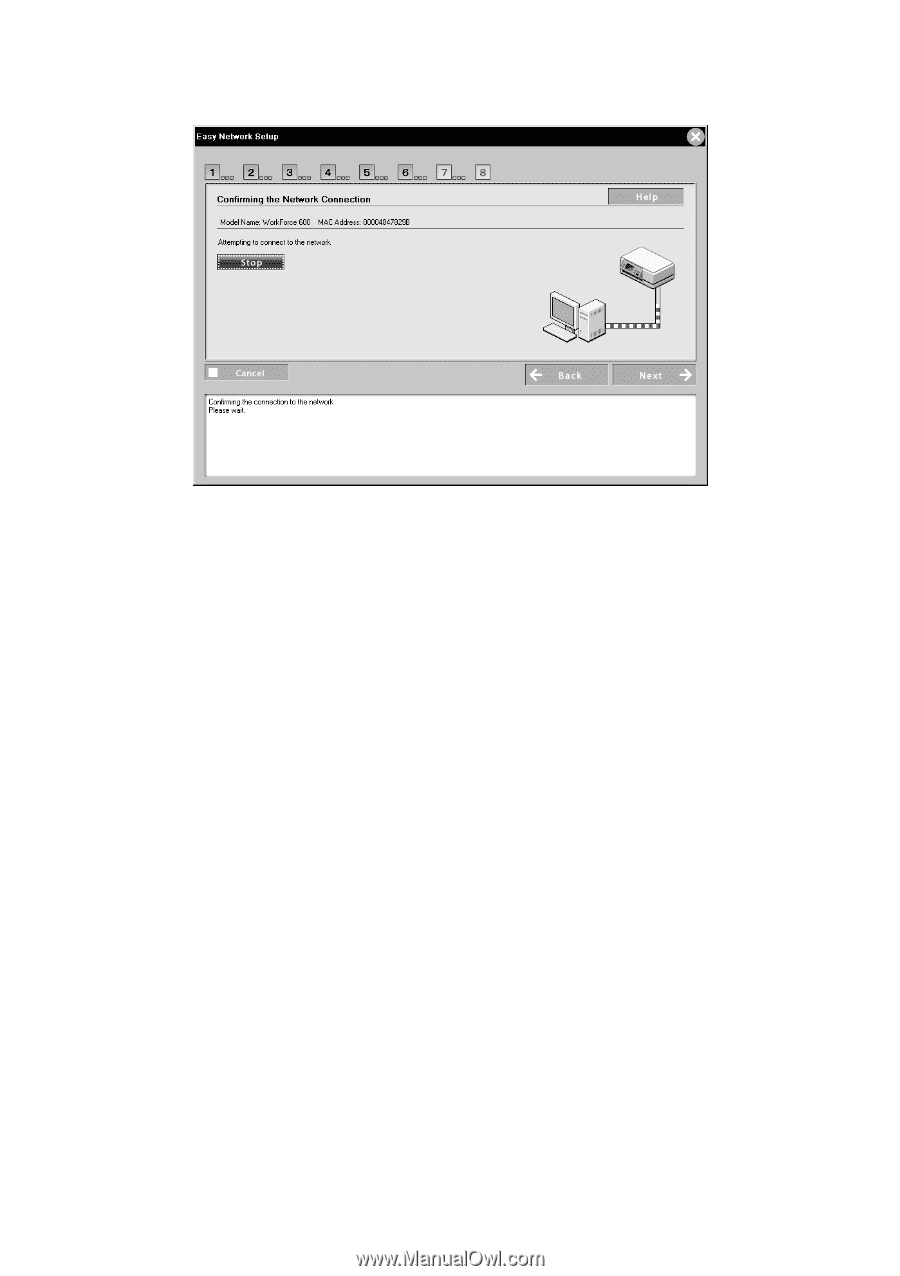
Wireless Network Installation
13
Wait while the printer connects to your wireless network.
Note:
It may take a while for the printer to connect to the network. If the network
connection fails, the WEP key or passphrase may have been entered incorrectly.
See page 37 to reset the printer’s network settings and click
Start Again
.
If the network connection fails a second time, your router/access point may
have MAC address filtering enabled. See page 36 to print a network status
sheet to obtain the printer’s MAC address.Then see your router/access point’s
documentation to add the printer’s MAC address to the approved devices list.