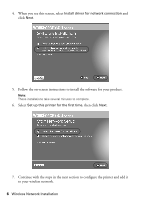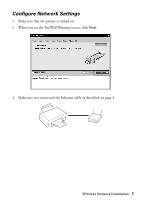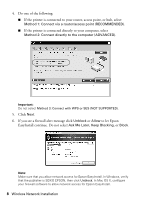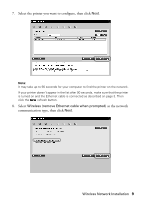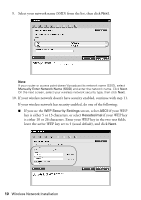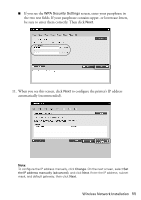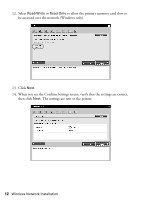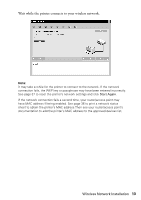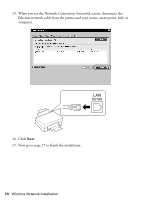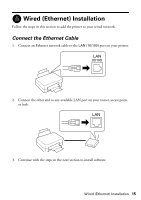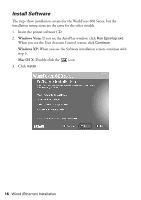Epson WorkForce 600 Network Installation Guide - Page 11
When you see this screen, click, to con the printer's IP address - printer manual
 |
View all Epson WorkForce 600 manuals
Add to My Manuals
Save this manual to your list of manuals |
Page 11 highlights
■ If you see the WPA Security Settings screen, enter your passphrase in the two text fields. If your passphrase contains upper- or lowercase letters, be sure to enter them correctly. Then click Next. 11. When you see this screen, click Next to configure the printer's IP address automatically (recommended). Note: To configure the IP address manually, click Change. On the next screen, select Set the IP address manually (advanced), and click Next. Enter the IP address, subnet mask, and default gateway, then click Next. Wireless Network Installation 11

Wireless Network Installation
11
■
If you see the
WPA Security Settings
screen, enter your passphrase in
the two text fields. If your passphrase contains upper- or lowercase letters,
be sure to enter them correctly. Then click
Next
.
11.
When you see this screen, click
Next
to configure the printer’s IP address
automatically (recommended).
Note:
To configure the IP address manually, click
Change
. On the next screen, select
Set
the IP address manually (advanced)
, and click
Next
. Enter the IP address, subnet
mask, and default gateway, then click
Next
.