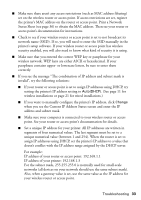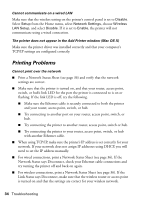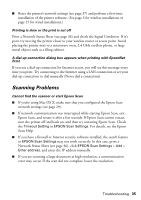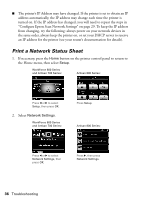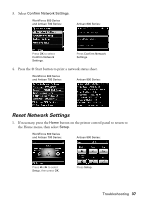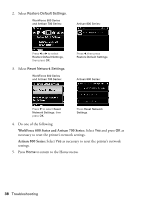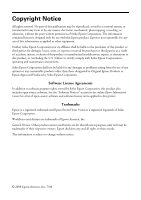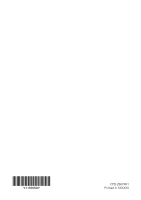Epson WorkForce 600 Network Installation Guide - Page 38
WorkForce 600 Series and Artisan 700 Series, Artisan 800 Series - how to reset
 |
View all Epson WorkForce 600 manuals
Add to My Manuals
Save this manual to your list of manuals |
Page 38 highlights
2. Select Restore Default Settings. WorkForce 600 Series and Artisan 700 Series: Artisan 800 Series: Press l or r to select Restore Default Settings, then press OK. 3. Select Reset Network Settings. WorkForce 600 Series and Artisan 700 Series: Press l, then press Restore Default Settings. Artisan 800 Series: Press d to select Reset Network Settings, then press OK. Press Reset Network Settings. 4. Do one of the following: WorkForce 600 Series and Artisan 700 Series: Select Yes and press OK as necessary to reset the printer's network settings. Artisan 800 Series: Select Yes as necessary to reset the printer's network settings. 5. Press Home to return to the Home menu. 38 Troubleshooting
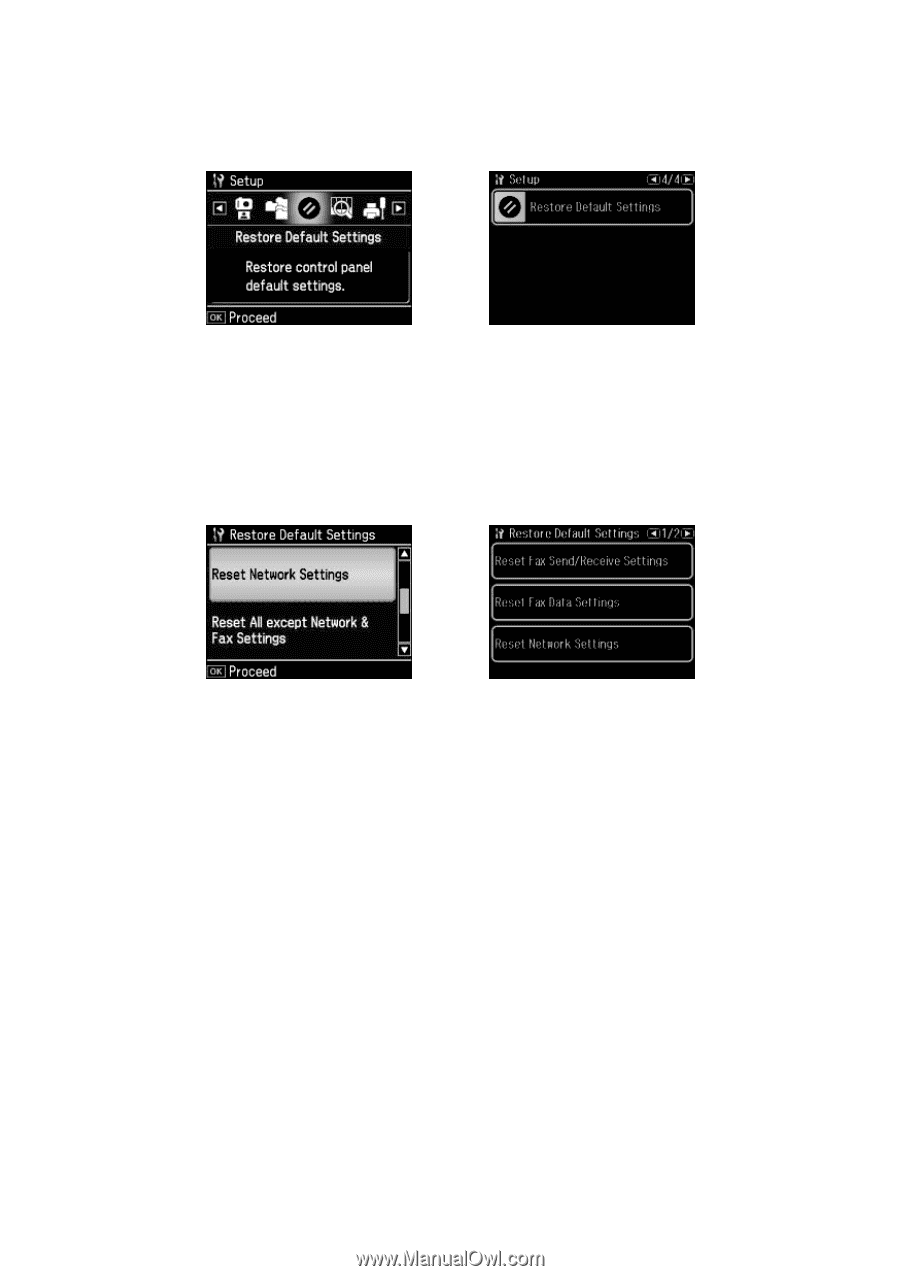
38
Troubleshooting
2.
Select
Restore Default Settings
.
3.
Select
Reset Network Settings
.
4.
Do one of the following:
WorkForce 600 Series and Artisan 700 Series:
Select
Yes
and press
OK
as
necessary to reset the printer’s network settings.
Artisan 800 Series:
Select
Yes
as necessary to reset the printer’s network
settings.
5.
Press
Home
to return to the Home menu.
Press
l
or
r
to select
Restore Default Settings
,
then press
OK
.
Press
l
, then press
Restore Default Settings
.
WorkForce 600 Series
and Artisan 700 Series:
Artisan 800 Series:
Press
d
to select
Reset
Network Settings
, then
press
OK
.
Press
Reset Network
Settings
.
WorkForce 600 Series
and Artisan 700 Series:
Artisan 800 Series: