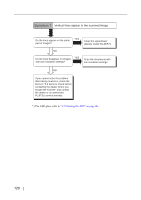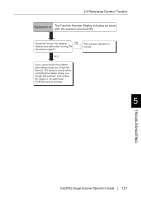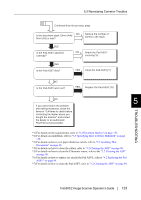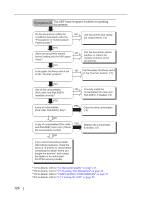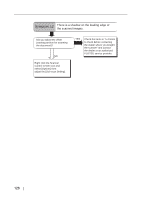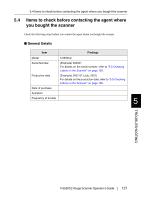Fujitsu 5530C2 Operator's Guide - Page 138
Symptom 9, Do paper jams multi feed errors, occur frequently?
 |
UPC - 097564307201
View all Fujitsu 5530C2 manuals
Add to My Manuals
Save this manual to your list of manuals |
Page 138 highlights
122 Symptom 9 Do paper jams (multi feed errors) occur frequently? Do the documents satisfy the conditions described under the "Precautions" in "6.2 Document Paper Quality"? YES NO Use documents that satisfy the requirements. (*1) When the multi feed detection is ON, are the multi feed detection conditions fulfilled?(*2) NO Fulfill the multi feed detection conditions. (*2) YES Have you scanned a very thick paper or plastic document? YES NO Were the documents fanned before NO loaded on the ADF paper chute? YES Have the documents just been printed out by a copier or laser printer? YES When scanning documents like this, disable the multifeed detection. Fan the documents before loading, or reduce the number of sheets of the documents. Fan the documents 3 or 4 times to remove static electricity from the paper. NO Is the paper thickness switch set on the "Normal" position? NO Set the paper thickness switch to the "Normal" position. (*3) YES Is there any debris on the rollers in the ADF? YES Remove debris from the rollers (*4). NO Is the ultrasonic sensor covered with paper dust? NO YES Clean the ultrasonic sensor. (*5) Continued on the next page