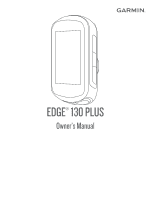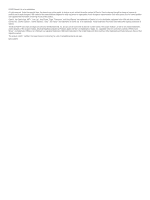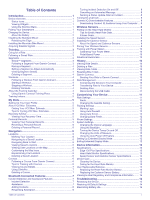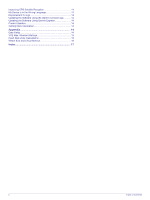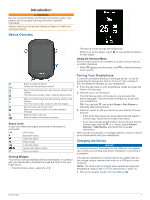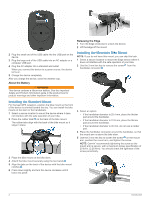Garmin Edge 130 Plus Owners Manual - Page 5
Device Overview, Pairing Your Smartphone, Charging the Device
 |
View all Garmin Edge 130 Plus manuals
Add to My Manuals
Save this manual to your list of manuals |
Page 5 highlights
Introduction WARNING See the Important Safety and Product Information guide in the product box for product warnings and other important information. Always consult your physician before you begin or modify any exercise program. Device Overview Select to wake the device. Hold to turn the device on and off. Select to scroll through the data screens, options, and settings. From the home screen, hold to view the device menu. Select to scroll through the data screens, options, and settings. From the home screen, select to view the widgets. Select to start and stop the timer. Select to choose an option or to acknowledge a message. Select to mark a new lap. Select to return to the previous screen. Status Icons A solid icon means the signal was found or the sensor is connected. GPS status Bluetooth® status Heart rate status Power status LiveTrack status Speed and cadence status Sync in progress Viewing Widgets Your device comes preloaded with several widgets. You should pair your device with a smartphone to get the most of out your Edge device. • From the home screen, select or . The device scrolls through the widget loop. • While in an active widget, select to view additional options for that widget. Using the Shortcut Menu Shortcut menu options are available to quickly access features or perform functions. • When appears on the screen, hold to view the shortcut menu options. Pairing Your Smartphone To use the connected features of the Edge device, it must be paired directly through the Garmin Connect™ app, instead of from the Bluetooth settings on your smartphone. 1 From the app store on your smartphone, install and open the Garmin Connect app. 2 Hold to turn on the device. The first time you turn on the device, you will select the device language. The next screen prompts you to pair with your smartphone. TIP: You can hold , and select Phone > Pair Phone to manually enter pairing mode. 3 Select an option to add your device to your Garmin Connect account: • If this is the first device you have paired with the Garmin Connect app, follow the on-screen instructions. • If you have already paired another device with the Garmin Connect app, from the or menu, select Garmin Devices > Add Device, and follow the on-screen instructions. After you pair successfully, a message appears, and your device syncs automatically with your smartphone. Charging the Device NOTICE To prevent corrosion, thoroughly dry the USB port, the weather cap, and the surrounding area before charging or connecting to a computer. The device is powered by a built-in lithium-ion battery that you can charge using a standard wall outlet or a USB port on your computer. NOTE: The device will not charge when outside the approved temperature range (Edge 130 Plus Specifications, page 13). 1 Pull up the weather cap from the USB port . Introduction 1