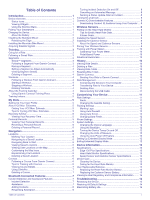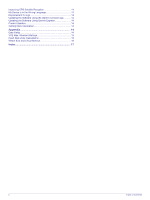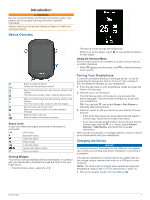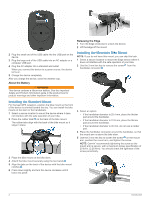Garmin Edge 130 Plus Owners Manual - Page 8
Workouts, About the Training Calendar - review
 |
View all Garmin Edge 130 Plus manuals
Add to My Manuals
Save this manual to your list of manuals |
Page 8 highlights
Racing a Segment Segments are virtual race courses. You can race a segment, and compare your performance to past activities, other riders' performance, connections in your Garmin Connect account, or other members of the cycling community. You can upload your activity data to your Garmin Connect account to view your segment position. NOTE: If your Garmin Connect account and Strava account are linked, your activity is automatically sent to your Strava account so you can review the segment position. 1 Select to start the activity timer, and go for a ride. When your path crosses an enabled segment, you can race the segment. 2 Start racing the segment. The segment data screen appears automatically. 3 If necessary, hold , and select Main Menu > Navigation > Segments to change your goal during your race. You can race against the segment leader, your past performance, or other riders (if applicable). The goal automatically adjusts based on your current performance. A message appears when the segment is complete. Setting a Segment to Adjust Automatically You can set your device to automatically adjust the target race time of a segment based on your performance during the segment. NOTE: This setting is enabled for all segments by default. 1 Hold . 2 Select Navigation > Segments > Auto Effort. Viewing Segment Details 1 Hold . 2 Select Navigation > Segments. 3 Select a segment. 4 Select an option: • Select Race Time to view the ride time for the segment leader. • Select Map to view the segment on the map. • Select Elevation to view an elevation plot of the segment. Deleting a Segment 1 Hold . 2 Select Navigation > Segments. 3 Select a segment. 4 Select Delete > Yes. Workouts You can create custom workouts that include goals for each workout step and for varied distances, times, and calories. You can create and find more workouts using Garmin Connect or select a training plan that has built-in workouts, and transfer them to your device. You can schedule workouts using Garmin Connect. You can plan workouts in advance and store them on your device. Following a Workout From Garmin Connect Before you can download a workout from Garmin Connect, you must have a Garmin Connect account (Garmin Connect, page 10). 1 Select an option: • Open the Garmin Connect app. • Go to connect.garmin.com. 2 Select Training > Workouts. 3 Find a workout, or create and save a new workout. 4 Select or Send to Device. 5 Follow the on-screen instructions. Starting a Workout Before you can start a workout, you must download a workout from your Garmin Connect account. 1 Select > Training > Workouts. 2 Select a workout. 3 Select Do Workout. 4 Select to start the timer. After you begin a workout, the device displays each step of the workout, the target (if any), and current workout data. Stopping a Workout • At any time, select next step. to end a workout step and begin the • At any time, select to stop the activity timer. • At any time, select or to view the data screens. • At any time, select > Save Ride to stop the timer and end the workout. TIP: When you save your ride, your workout ends automatically. Deleting Workouts 1 Select > Training > Workouts. 2 Select a workout. 3 Select Delete > Yes. About the Training Calendar The training calendar on your device is an extension of the training calendar or schedule you set up in Garmin Connect. After you have added a few workouts to the Garmin Connect calendar, you can send them to your device. All scheduled workouts sent to the device appear in the training calendar list by date. When you select a day in the training calendar, you can view or do the workout. The scheduled workout stays on your device whether you complete it or skip it. When you send scheduled workouts from Garmin Connect, they overwrite the existing training calendar. Using Garmin Connect Training Plans Before you can download and use a training plan from Garmin Connect, you must have a Garmin Connect account (Garmin Connect, page 10). You can browse Garmin Connect to find a training plan, and schedule workouts and courses. 1 Connect the device to your computer. 2 Go to connect.garmin.com. 3 Select and schedule a training plan. 4 Review the training plan in your calendar. 4 Training