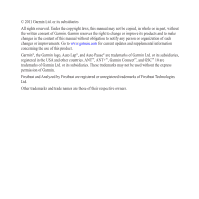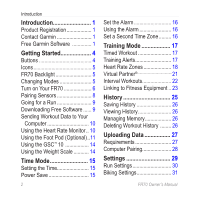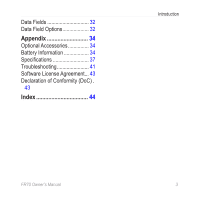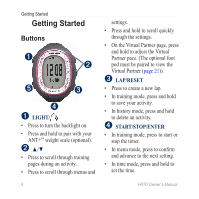Garmin FR70 Owners Manual
Garmin FR70 Manual
 |
View all Garmin FR70 manuals
Add to My Manuals
Save this manual to your list of manuals |
Garmin FR70 manual content summary:
- Garmin FR70 | Owners Manual - Page 1
FR® 70 owner's manual September 2011 190-01373-00 Rev. A Printed in Taiwan - Garmin FR70 | Owners Manual - Page 2
to make changes in the content of this manual without obligation to notify any person or organization of such changes or improvements. Go to www.garmin.com for current updates and supplemental information concerning the use of this product. Garmin®, the Garmin logo, Auto Lap®, and Auto Pause® are - Garmin FR70 | Owners Manual - Page 3
Go to http://my.garmin.com. Keep the original sales receipt, or a photocopy, in a safe place. FR70 Owner's Manual Introduction Contact Garmin Contact Garmin Product Support if you have any questions while using your FR70. In the USA, go to www .garmin.com/support, or contact Garmin USA by phone at - Garmin FR70 | Owners Manual - Page 4
Modes 5 Turn on Your FR70 6 Pairing Sensors 8 Going for a Run 9 Downloading Free Software....... 9 Sending Workout Data to Your Computer 10 Using the Heart Rate Monitor.. 10 Using the Foot Pod (Optional)..11 Using the GSC™ 10 14 Using the Weight Scale 14 Time Mode 15 Setting the Time - Garmin FR70 | Owners Manual - Page 5
Data Fields 32 Data Field Options 32 Appendix 34 Optional Accessories 34 Battery Information 34 Specifications 37 Troubleshooting 41 Software License Agreement... 43 Declaration of Conformity (DoC).. 43 Index 44 Introduction FR70 Owner's Manual 3 - Garmin FR70 | Owners Manual - Page 6
an activity. • Press to scroll through menus and settings. • Press and hold to scroll quickly through the settings. • On the Virtual Partner page, press and hold to adjust the Virtual Partner pace. (The optional foot pod must be paired to view the Virtual Partner (page 21)). ➌ LAP/RESET • Press - Garmin FR70 | Owners Manual - Page 7
sport modes. Icons Press ▲ to see more settings or history. Press ▼ to see more settings or history. Bike sensor is active. Foot pod sensor is active. Getting Started Heart rate sensor is active. Data is uploading or device is connected to ANT+ fitness equipment. Timer is running. Alarm is on. FR70 - Garmin FR70 | Owners Manual - Page 8
on Your FR70 Your watch ships with the power off to conserve the battery. For more battery information, see page 34. Press MODE to turn on your watch. When you initially turn on the watch and are completing the setup wizard, set your activity class and indicate if you are a lifetime athlete. Use the - Garmin FR70 | Owners Manual - Page 9
hours 11 to 15 hours More than 15 hours Activity Class Chart provided by Firstbeat Technologies Ltd., portions of which are based on Jackson et al. Prediction of functional aerobic capacity without exercise testing. Medicine and Science in Sports & Exercise 22:863:870, 1990. FR70 Owner's Manual 7 - Garmin FR70 | Owners Manual - Page 10
Accessories 1. Move away (10 m) from other sensors while the FR70 is trying to pair with your sensor for the first time. Bring your sensor within range (3 m) of the FR70. 2. Press MODE > SETTINGS > SPORT. 3. Select RUN, GENERAL, or BIKE > HEART RATE, FOOT POD, or BIKE SENSOR > ON. Note: When pairing - Garmin FR70 | Owners Manual - Page 11
the FR70. To Reestablish the Connection Make sure the accessory is active. Stop and restart the training session. OR Press MODE and cycle out of training mode and then back into training mode. For instructions on using the heart rate monitor, see page 10. For instructions on using the foot pod, see - Garmin FR70 | Owners Manual - Page 12
. Note: If Power Save Transfer is activated, your FR70 must be in regular time mode to transfer data to your computer. See page 28. 3. Follow the on-screen instructions. Using the Heart Rate Monitor caution The heart rate monitor may cause chafing when used for long periods of time. To alleviate - Garmin FR70 | Owners Manual - Page 13
4. Bring the FR70 within range (3 m) of the accessory. Press MODE until the training page appears. Getting Started TIP: If the heart rate data is erratic or does not appear, you may have to tighten the strap on your chest or warm up for 5-10 minutes. Using the Foot Pod (Optional) The foot pod is on - Garmin FR70 | Owners Manual - Page 14
foot pod in the pocket with the ANT+™ logo facing up and the notch pointing toward the toe of your shoe. Training with the Foot Pod 1. Bring the FR70 within range (3 m) of the foot pod. 2. Press MODE to access training mode. The foot pod icon appears on the training page. 12 FR70 Owner's Manual - Garmin FR70 | Owners Manual - Page 15
accurate than a treadmill. 1. Press MODE > SETTINGS > SPORT > RUN > FOOT POD > CALIBRATE > AUTO. 2. Press START to begin recording. 3. Run or walk the known distance. 4. Press STOP. FR70 Owner's Manual Getting Started 5. Use ▲/▼ to adjust the calibration distance to the actual distance. 6. Press - Garmin FR70 | Owners Manual - Page 16
the GSC™ 10 Your watch is compatible with the GSC 10 speed and cadence sensor for bikes. The GSC 10 is an optional accessory that is available at http://buy.garmin.com. Using the Weight Scale If you have an ANT+ compatible weight scale, the FR70 can read the data from the weight scale. 1. Press - Garmin FR70 | Owners Manual - Page 17
to adjust the minutes. 6. Continue this process to set seconds, day, month, and year. 7. When finished, press MODE to return to time mode. Power Save After a period of inactivity, the FR70 automatically enters a power save mode to conserve battery life. The power save mode displays the time and date - Garmin FR70 | Owners Manual - Page 18
the alarm page. The icon appears. Using the Alarm When the alarm sounds, press MODE to turn off the alarm, or press ENTER to snooze for 9 minutes. Set a Second Time Zone You can set the FR70 time for two time zones. 1. Press MODE > SETTINGS > WATCH > TIME 2. 2. Follow the instructions on page 15 to - Garmin FR70 | Owners Manual - Page 19
(foot pod required)- set an alert for a specific distance. CALORIE-set an alert for a specific amount of calories. The measurement of calories is based on speed when connected to a foot pod or GSC 10, or heart rate when no speed sensor is present. HEART RATE (heart rate monitor required)-set a low - Garmin FR70 | Owners Manual - Page 20
returned to your target range. CADENCE (foot pod or GSC 10 required)-set a low value and a high value. The using heart rate zones to measure and increase their cardiovascular strength and improve their level of fitness. A heart rate zone is a set range of heartbeats per minute. FR70 Owner's Manual - Garmin FR70 | Owners Manual - Page 21
set the low and high heart rate limits for each zone. If you know your maximum heart rate, you can use the table on page 20 to determine the best heart rate zone for your fitness objectives. If you do not know your maximum heart rate, use one of the calculators available on the Internet. FR70 Owner - Garmin FR70 | Owners Manual - Page 22
Training Mode Zone 1 2 3 4 5 % of Maximum Heart Rate 50-60% 60-70% 70-80% 80-90% 90-100% Perceived Exertion Benefits Relaxed, easy pace; rhythmic breathing Beginning-level for long period of time; labored breathing Anaerobic and muscular endurance; increased power 20 FR70 Owner's Manual - Garmin FR70 | Owners Manual - Page 23
Partner pace. 4. Press MODE to save your changes and return to the sport menu. Starting a Virtual Partner Workout 1. Press MODE > SETTINGS > SPORT. 2. Select RUN, GENERAL, or BIKE > VIRTUAL PARTNER > ON. 3. Press MODE several times to return to training mode. 4. Press START. FR70 Owner's Manual 21 - Garmin FR70 | Owners Manual - Page 24
Partner data page. Turning Off Virtual Partner 1. Press MODE > SETTINGS > SPORT. 2. Select RUN, GENERAL, or BIKE > VIRTUAL PARTNER > OFF. 22 Interval Workouts You can create interval workouts with your FR70. The intervals can be based on time or distance for the activity and rest portions of - Garmin FR70 | Owners Manual - Page 25
equipment so you can send workouts and user information to the fitness equipment, and receive and store workout statistics from the fitness equipment. Look for the ANT+ "Link Here" logo to find compatible fitness equipment. For more information go to www.garmin.com/antplus. FR70 Owner's Manual 23 - Garmin FR70 | Owners Manual - Page 26
Compatible Equipment 1. Press MODE > TRAINING. 2. Turn on the compatible equipment console. 3. Touch your FR70 to the ANT+ "Link Here" logo on the fitness equipment for 2 seconds. The watch will beep and display a message indicating that it is linked to the fitness equipment. 4. Press START on the - Garmin FR70 | Owners Manual - Page 27
HISTORY History TOTALS ACTIVITIES DELETE TRANSFER ALL History GENERAL RUN BIKE Press ▲ or ▼ to view activities. ALL ACTIVITIES OLD ACTIVITIES ALL TOTALS Select YES or NO History Menu FR70 Owner's Manual 25 - Garmin FR70 | Owners Manual - Page 28
is approximately one hour of memory remaining, the LOW MEMORY warning appears on the FR70 screen in training mode. When the memory is full, the FULL MEMORY warning appears, and your FR70 stops recording data. Your watch automatically saves your session when the memory is full. For information about - Garmin FR70 | Owners Manual - Page 29
or active training sessions, and that it is in regular time mode. The FR70 automatically transmits data to the USB ANT Stick so you can use Garmin Connect to store and analyze your workout data. Note: If you are having problems uploading data, you may need to enable computer pairing. FR70 Owner - Garmin FR70 | Owners Manual - Page 30
> PAIRING. 2. Select OFF. Using the Power Save Transfer Mode The power save transfer mode turns off the computer beacon unless the watch is in regular time mode, menu mode, or training mode. 1. Press MODE > SETTINGS > SYSTEM > COMPUTER > POWER SAVE TRANSFER. 2. Select ON or OFF. 28 FR70 Owner - Garmin FR70 | Owners Manual - Page 31
WATCH SPORT USER SYSTEM FR70 Owner's Manual Settings Settings TIME 1 TIME 2 ALARM RUN GENERAL BIKE VIEW NAME GENDER AGE WEIGHT HEIGHT ATHLETE ACTIVITY CLASS AUTO LAP AUTO PAUSE AUTO SCROLL VIRTUAL PARTNER TRAINING PAGES HEART RATE FOOT POD PACE-SPEED RACE MODE LANGUAGE COMPUTER FITNESS - Garmin FR70 | Owners Manual - Page 32
display during your run. See page 32. HEART RATE-turn on the heart rate monitor feature and set up running heart rate zones (see page 18). FOOT POD-select ON, OFF, or CALIBRATE. For more information about calibrating your foot pod (see page 13). PACE-SPEED-select SPEED or PACE. FR70 Owner's Manual - Garmin FR70 | Owners Manual - Page 33
-set up the training pages and data fields you want to display during your ride (page 32). HEART RATE-turn on the heart rate monitor feature and set up biking heart rate zones (page 18). BIKE PROFILE-select a wheel size and set up bike sensors. PACE-SPEED-select SPEED or PACE. FR70 Owner's Manual - Garmin FR70 | Owners Manual - Page 34
mode must be turned on. Race mode turns off when you start the timer. Data Fields You can show up to five data pages for each mode: Run, General, or Bike. On each data page, you can customize up to three data fields. 1. Press MODE > SETTINGS > SPORT. 2. Select RUN, GENERAL, or BIKE > TRAINING PAGES - Garmin FR70 | Owners Manual - Page 35
rate in bpm. Average heart rate for the activity. Average heart rate for the lap. Current range of heart rate (1-5). The default zones are based on your user profile. Number of laps completed. Current pace. Average pace for the activity. Average pace in the current lap. Current speed. Settings - Garmin FR70 | Owners Manual - Page 36
heart rate monitor, the foot pod, and the GSC 10 contain userreplaceable CR2032 batteries. See the Important Safety and Product Information guide in the product box for important battery safety information. FR70 Battery The FR70 battery will last for 1 year (typical use). When the battery is low - Garmin FR70 | Owners Manual - Page 37
your settings are preserved, except the time of day. Note: Before replacing the battery, save all of your data to your computer or to history (see page 26). Note: Garmin recommends that you replace the battery in a lowhumidity environment to prevent condensation from forming inside the watch. 1. Use - Garmin FR70 | Owners Manual - Page 38
Appendix Heart Rate Monitor Battery The heart rate monitor contains a user-replaceable CR2032 battery. The heart rate monitor battery should last for three years. Replacing the Heart Rate Monitor Battery (Hard Strap) 1. Locate the circular battery cover on the back of the heart rate monitor. 4. Use - Garmin FR70 | Owners Manual - Page 39
you replace the heart rate monitor battery, you must pair it with the device again. Foot Pod Battery When the battery is low, the FOOT POD BATTERY LOW warning appears in training mode when a workout starts or stops. Approximately five hours of battery life remain. Replacing the Foot Pod Battery - Garmin FR70 | Owners Manual - Page 40
water resistance, do not push FR70 buttons under water. Data storage: Up to 100 laps and up to 20 hours of exercise files Computer interface: Wireless, automatic USB ANT Stick Battery: user-replaceable CR2032 (3 volts) Perchlorate Material - special handling may apply. See www.dtsc.ca.gov FR70 Owner - Garmin FR70 | Owners Manual - Page 41
protocol FR70 Owner's Manual Power source: USB Appendix Heart Rate Monitor Physical size (not including the strap) (W×H×D): 13.7 × 1.3 × 0.4 in. (34.7 × 3.4 × 1.1 cm) Weight: 1.6 oz. (44 g) Water Resistance: 32.9 ft. (10 m) Transmission range: approximately 9.8 ft. (3 m) Battery: user-replaceable - Garmin FR70 | Owners Manual - Page 42
Pod Physical size (excluding clip): (L×W×H): 1.4 × 1.0 × 0.3 in. (35 × 25 × 7.5 mm) Weight (including battery): 0.4 oz. (10 g) Water Resistance: 32.9 ft. (10 m) Transmission range: approximately 9.8 ft. (3 m) Speed and distance accuracy: uncalibrated 95%, calibrated 98% Battery: user-replaceable - Garmin FR70 | Owners Manual - Page 43
or foot pod will not pair with the • FR70. • Stay 10 m away from other ANT sensors while pairing. Bring the FR70 within range (3 m) of the heart rate monitor while pairing. If the problem persists, replace the battery. How do I change the time? See page 15 to set the time. FR70 Owner's Manual - Garmin FR70 | Owners Manual - Page 44
/Answer A smaller elastic strap is sold separately. Go to http://buy.garmin.com. • Make sure the heart rate monitor is snug against your body. • Warm up for 5-10 minutes. If the problem persists, continue with the following suggestions. • Reapply moisture to the sensors. Use water, saliva, or - Garmin FR70 | Owners Manual - Page 45
that the structure, organization, and code of the Software are valuable trade secrets of Garmin and that the Software in source code form remains a valuable trade secret of Garmin. You agree not to decompile, FR70 Owner's Manual Appendix disassemble, modify, reverse assemble, reverse engineer, or - Garmin FR70 | Owners Manual - Page 46
save 15 replacing footpod 37 replacing FR70 35 replacing heart rate monitor 36 bike profile 31 44 bike settings 31 buttons, watch 4 light 4 mode 5 start/stop/enter 4 up/down 4 C cadence sensor 14 calibrating foot pod 13 calories 32 computer pairing 28 conserving battery 9, 15, 34 - Garmin FR70 | Owners Manual - Page 47
transfer 28 product registration 1 R race mode 31, 32 running, foot pod 11 run settings 30 S sensors, pairing 8 setting the time 15 setup wizard 6 software free download 9 software license agreement 43 speed and cadence sensor 14 time, setting 15 time data fields 33 Time mode 15 time - Garmin FR70 | Owners Manual - Page 48
www.garmin.com/support 913-397-8200 1-800-800-1020 00 32 2 672 52 54 0180 5 / 42 76 46 - 880 00800 4412 454 +44 2380 662 915 0808 238

FR
®
70
owner’s manual
September
2011
190-01373-00 Rev. A
Printed in Taiwan