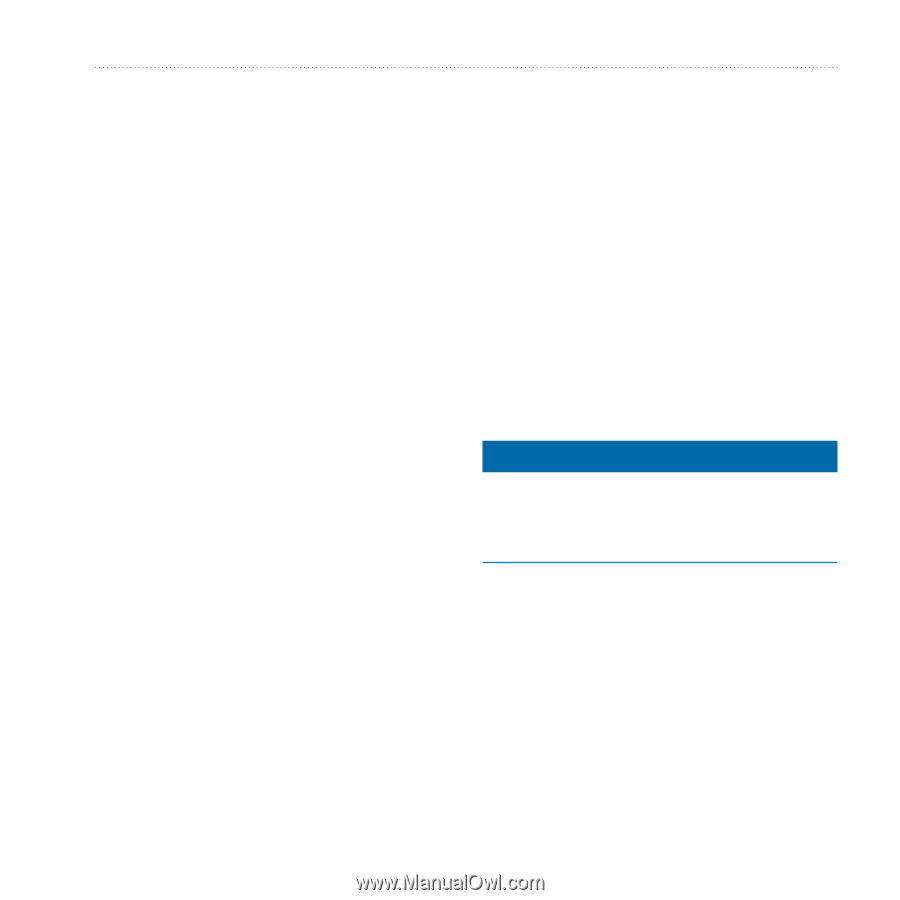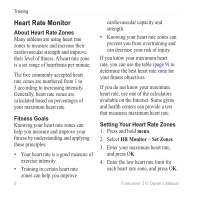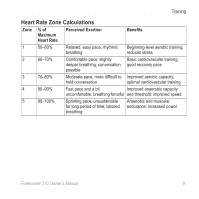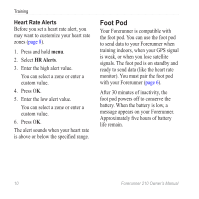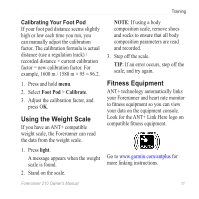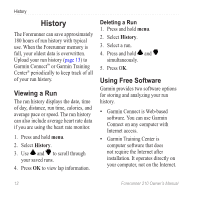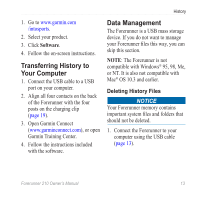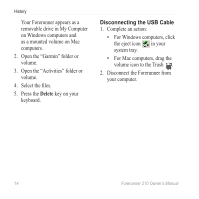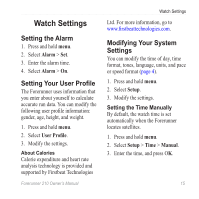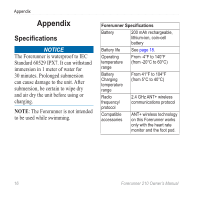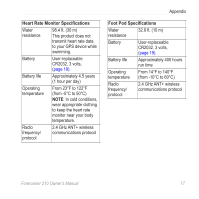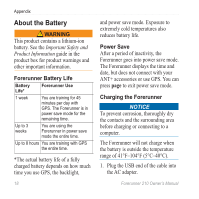Garmin Forerunner 210 Owner's Manual - Page 15
Transferring History to Your Computer, Data Management, Deleting History Files - delete history
 |
View all Garmin Forerunner 210 manuals
Add to My Manuals
Save this manual to your list of manuals |
Page 15 highlights
History 1. Go to www.garmin.com /intosports. 2. Select your product. 3. Click Software. 4. Follow the on-screen instructions. Transferring History to Your Computer 1. Connect the USB cable to a USB port on your computer. 2. Align all four contacts on the back of the Forerunner with the four posts on the charging clip (page 19). 3. Open Garmin Connect (www.garminconnect.com), or open Garmin Training Center. 4. Follow the instructions included with the software. Data Management The Forerunner is a USB mass storage device. If you do not want to manage your Forerunner files this way, you can skip this section. note: The Forerunner is not compatible with Windows® 95, 98, Me, or NT. It is also not compatible with Mac® OS 10.3 and earlier. Deleting History Files NOTICE Your Forerunner memory contains important system files and folders that should not be deleted. 1. Connect the Forerunner to your computer using the USB cable (page 13). Forerunner 210 Owner's Manual 13