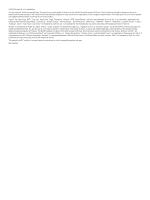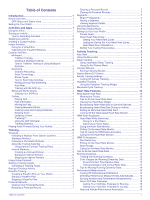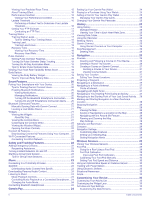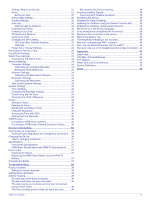Garmin Forerunner 945 Owners Manual - Page 7
Introduction, Activities and Apps - music
 |
View all Garmin Forerunner 945 manuals
Add to My Manuals
Save this manual to your list of manuals |
Page 7 highlights
Introduction WARNING See the Important Safety and Product Information guide in the product box for product warnings and other important information. Always consult your physician before you begin or modify any exercise program. Device Overview Select to turn the device on. Select to turn the backlight on and off. LIGHT Hold to view the controls menu. Select to start and stop the activity timer. START Select to choose an option or to acknowledge a message. STOP Select to return to the previous screen. BACK Select to record a lap, rest, or transition during an activity. • Pair your smartphone with the Garmin Connect™ app (Pairing Your Smartphone with Your Device, page 20). • Set up safety features (Safety and Tracking Features, page 22). • Set up music (Music, page 23). • Set up Wi‑Fi networks (Connecting to a Wi‑Fi Network, page 22). • Set up your Garmin Pay™ wallet (Setting Up Your Garmin Pay Wallet, page 24). Activities and Apps Your device can be used for indoor, outdoor, athletic, and fitness activities. When you start an activity, the device displays and records sensor data. You can save activities and share them with the Garmin Connect community. You can also add Connect IQ™ activities and apps to your device using the Connect IQ app (Connect IQ Features, page 22). For more information about activity tracking and fitness metric accuracy, go to garmin.com/ataccuracy. Going for a Run The first fitness activity you record on your device can be a run, ride, or any outdoor activity. You may need to charge the device before starting the activity (Charging the Device, page 36). 1 Select START, and select an activity. 2 Go outside, and wait while the device locates satellites. 3 Select START to start the activity timer. 4 Go for a run. Select to scroll through the widgets, data screens, options, and DOWN settings. Hold to open the music controls (Music, page 23). Select to scroll through the widgets, data screens, options, and UP settings. Hold to view the menu. GPS Status and Status Icons The GPS status ring and icons temporarily overlay each data screen. For outdoor activities, the status ring turns green when GPS is ready. A flashing icon means the device is searching for a signal. A solid icon means the signal was found or the sensor is connected. GPS GPS status Battery status Smartphone connection status Wi‑Fi® technology status Heart rate status Foot pod status Running Dynamics Pod status Speed and cadence sensor status Bike lights status Bike radar status Extended display mode status Power meter status tempe™ sensor status VIRB® camera status Setting Up Your Watch To take full advantage of the Forerunner features, complete these tasks. Introduction 5 After you complete your run, select STOP to stop the activity timer. 6 Select an option: • Select Resume to restart the activity timer. • Select Save to save the run and reset the activity timer. You can select the run to view a summary. • Select Resume Later to suspend the run and continue recording later. • Select Lap to mark a lap. • Select Discard > Yes to delete the run. Starting an Activity When you start an activity, GPS turns on automatically (if required). If you have an optional wireless sensor, you can pair it to the Forerunner device (Pairing Your Wireless Sensors, page 29). 1