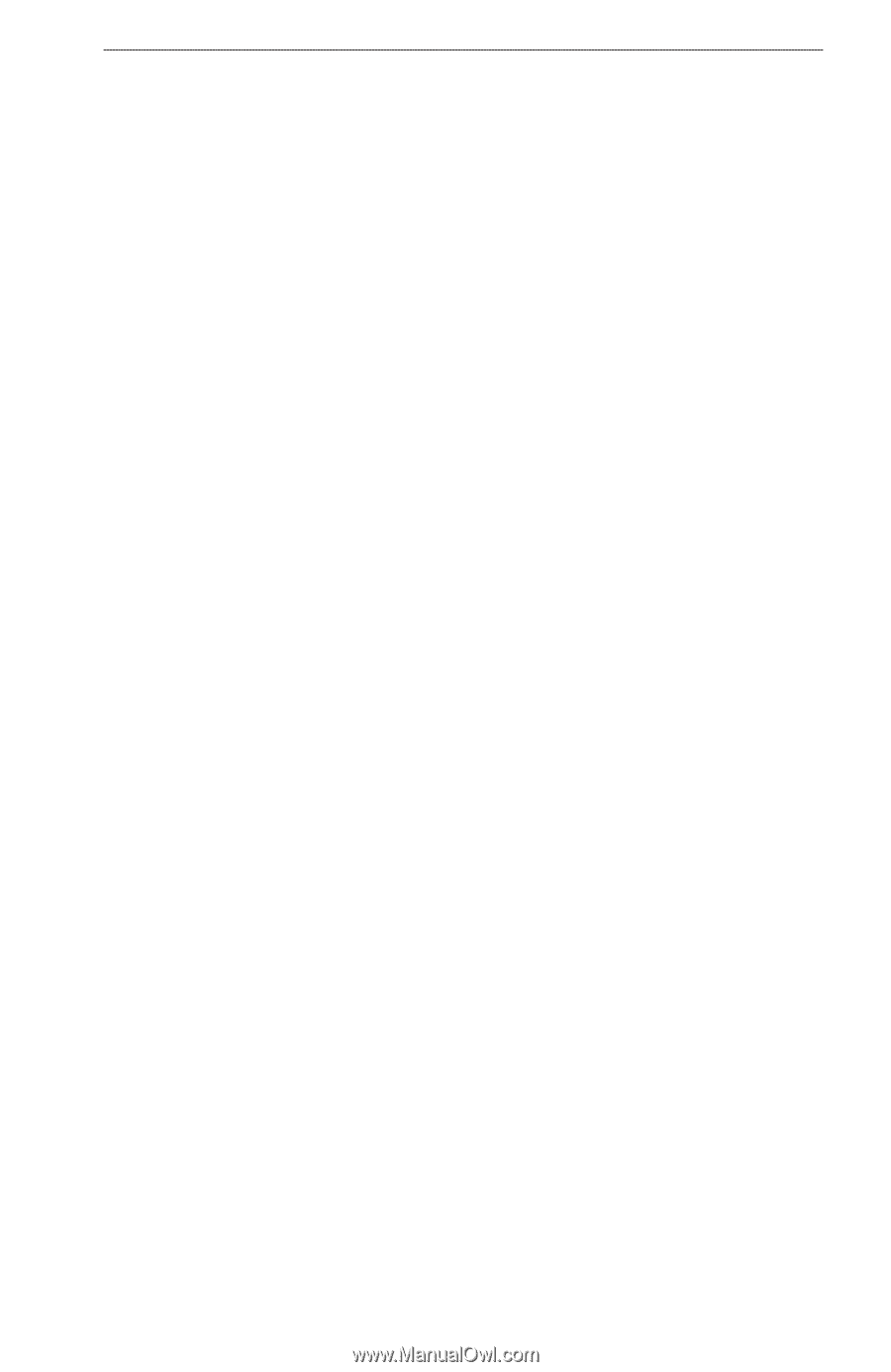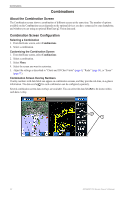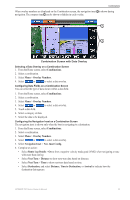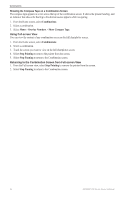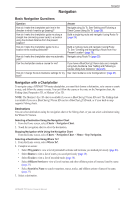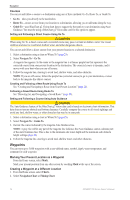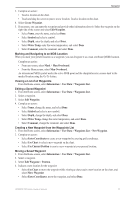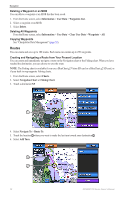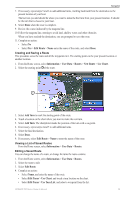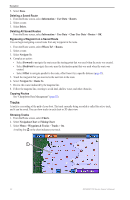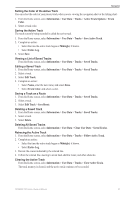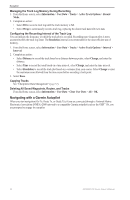Garmin GPSMAP 740/740s Owner's Manual - Page 31
Creating a New Waypoint from the Waypoints List, Marking and Navigating to an MOB Location
 |
View all Garmin GPSMAP 740/740s manuals
Add to My Manuals
Save this manual to your list of manuals |
Page 31 highlights
Navigation 3. Complete an action: • Touch a location on the chart. • Touch and drag the screen to pan to a new location. Touch a location on the chart. 4. Select Create Waypoint. 5. If necessary, you can name the waypoint and provide other information about it. Select the waypoint on the right side of the screen and select Edit Waypoint. • Select Name, enter the name, and select Done. • Select Symbol and select a symbol. • Select Depth, enter the depth, and select Done. • Select Water Temp, enter the water temperature, and select Done. • Select Comment, enter the comment, and select Done. Marking and Navigating to an MOB Location When you mark your present location as a waypoint, you can designate it as a man overboard (MOB) location. Complete an action: • From any screen, select Mark > Man Overboard. • From the Home screen, select Man Overboard. An international MOB symbol marks the active MOB point and the chartplotter sets a course back to the marked location using the Go To feature. Viewing a List of all Waypoints From the Home screen, select Information > User Data > Waypoints List. Editing a Saved Waypoint 1. From the Home screen, select Information > User Data > Waypoints List. 2. Select a waypoint. 3. Select Edit Waypoint. 4. Complete an action: • Select Name, change the name, and select Done. • Select Symbol and select a new symbol. • Select Depth, change the depth, and select Done. • Select Water Temp, change the water temperature, and select Done. • Select Comment, change the comment, and select Done. Creating a New Waypoint from the Waypoints List 1. From the Home screen, select Information > User Data > Waypoints List > New Waypoint. 2. Complete an action: • Select Enter Coordinates to create a new waypoint by entering grid coordinates. • Select Use Chart to select a new waypoint on the chart. • Select Use Current Position to create a new waypoint at your present location. Moving a Saved Waypoint 1. From the Home screen, select Information > User Data > Waypoints List. 2. Select a waypoint. 3. Select Edit Waypoint > Position. 4. Indicate a new location for the waypoint: • Select Use Chart to move the waypoint while viewing a chart, touch a new location on the chart, and select Move Waypoint. • Select Enter Coordinates, move the waypoint, and select Done. GPSMAP 700 Series Owner's Manual 27