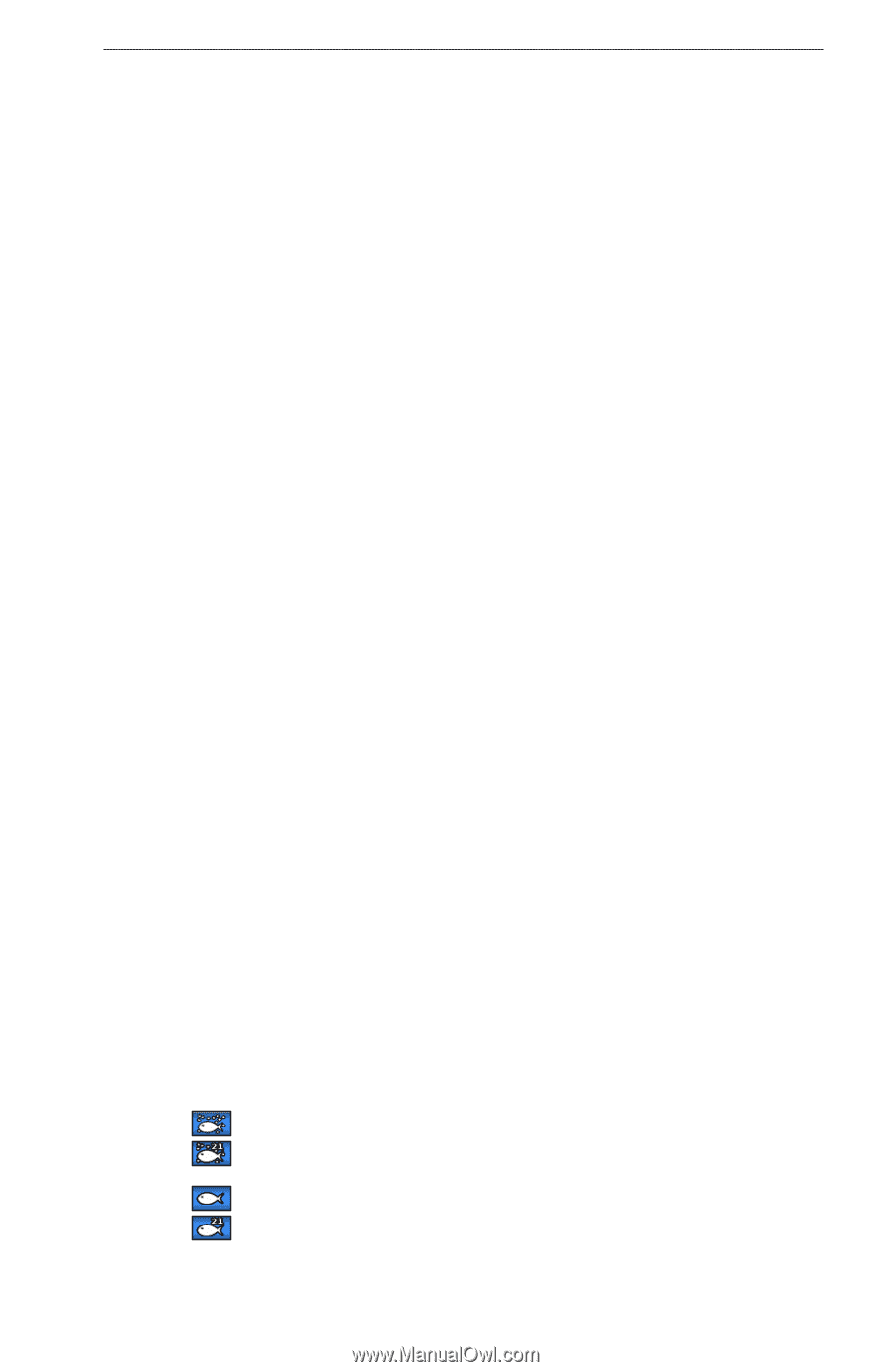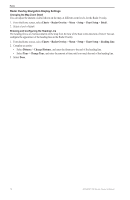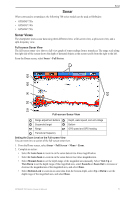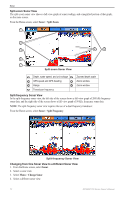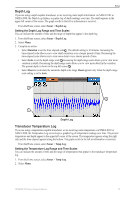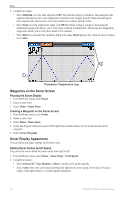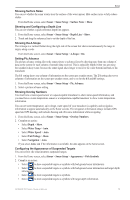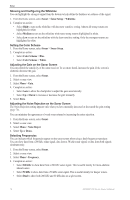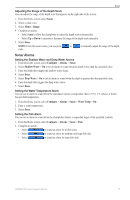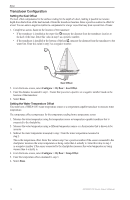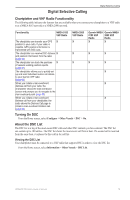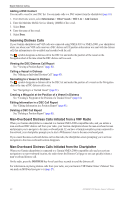Garmin GPSMAP 740/740s Owner's Manual - Page 79
Showing and Configuring a Depth Line, Configuring the Appearance of Suspended Targets
 |
View all Garmin GPSMAP 740/740s manuals
Add to My Manuals
Save this manual to your list of manuals |
Page 79 highlights
Sonar Showing Surface Noise You can set whether the sonar returns near the surface of the water appear. Hide surface noise to help reduce clutter. From the Home screen, select Sonar > Sonar Setup > Surface Noise > Show. Showing and Configuring a Depth Line You can set whether a quick-reference depth line appears. 1. From the Home screen, select Sonar > Sonar Setup > Depth Line > Show. 2. Touch and drag the reference line to set the depth of the line. Showing the A-Scope The A-Scope is a vertical flasher along the right side of the screen that shows instantaneously the range to targets along a scale. From the Home screen, select Sonar > Sonar Setup > A-Scope > On. Setting Pic Advance The picture advance setting allows the sonar picture to advance faster by drawing more than one column of data on the screen for each column of sounder data received. This is especially helpful when you are using the sounder in deep water, because the sonar signal takes longer to travel to the water bottom and back to the transducer. The 1/1 setting draws one column of information on the screen per sounder return. The 2/1 setting draws two columns of information on the screen per sounder return, and so on for the 4/1 and 8/1 settings. 1. From the Home screen, select Sonar > Sonar Setup > Pic. Advance. 2. Select a picture advance setting. Showing Overlay Numbers You must have a water-speed sensor or a speed-capable transducer to show water-speed information, and you must have a water-temperature sensor or a temperature-capable transducer to show water-temperature information. You can set water temperature, unit voltage, water speed (if your transducer is capable), and navigation information to appear automatically on the Sonar screens. The navigation information always includes GPS speed and GPS heading, and includes bearing and off-course information while navigating. 1. From the Home screen, select Sonar > Sonar Setup > Overlay Numbers. 2. Complete an action: • Select Depth > Show. • Select Water Temp > Auto. • Select Water Speed > Auto. • Select Unit Voltage > Show. • Select Navigation > Auto. If you select Auto, and if the information is available, the data appears on the Sonar screen. Configuring the Appearance of Suspended Targets You can set how the sonar interprets suspended targets. 1. From the Home screen, select Sonar > Sonar Setup > Appearance > Fish Symbols. 2. Complete an action: • Select to show suspended targets as symbols with background sonar information. • Select to show suspended targets as symbols with background sonar information and target depth information. • Select to show suspended targets as symbols. • Select to show suspended targets as symbols with target depth information. GPSMAP 700 Series Owner's Manual 75