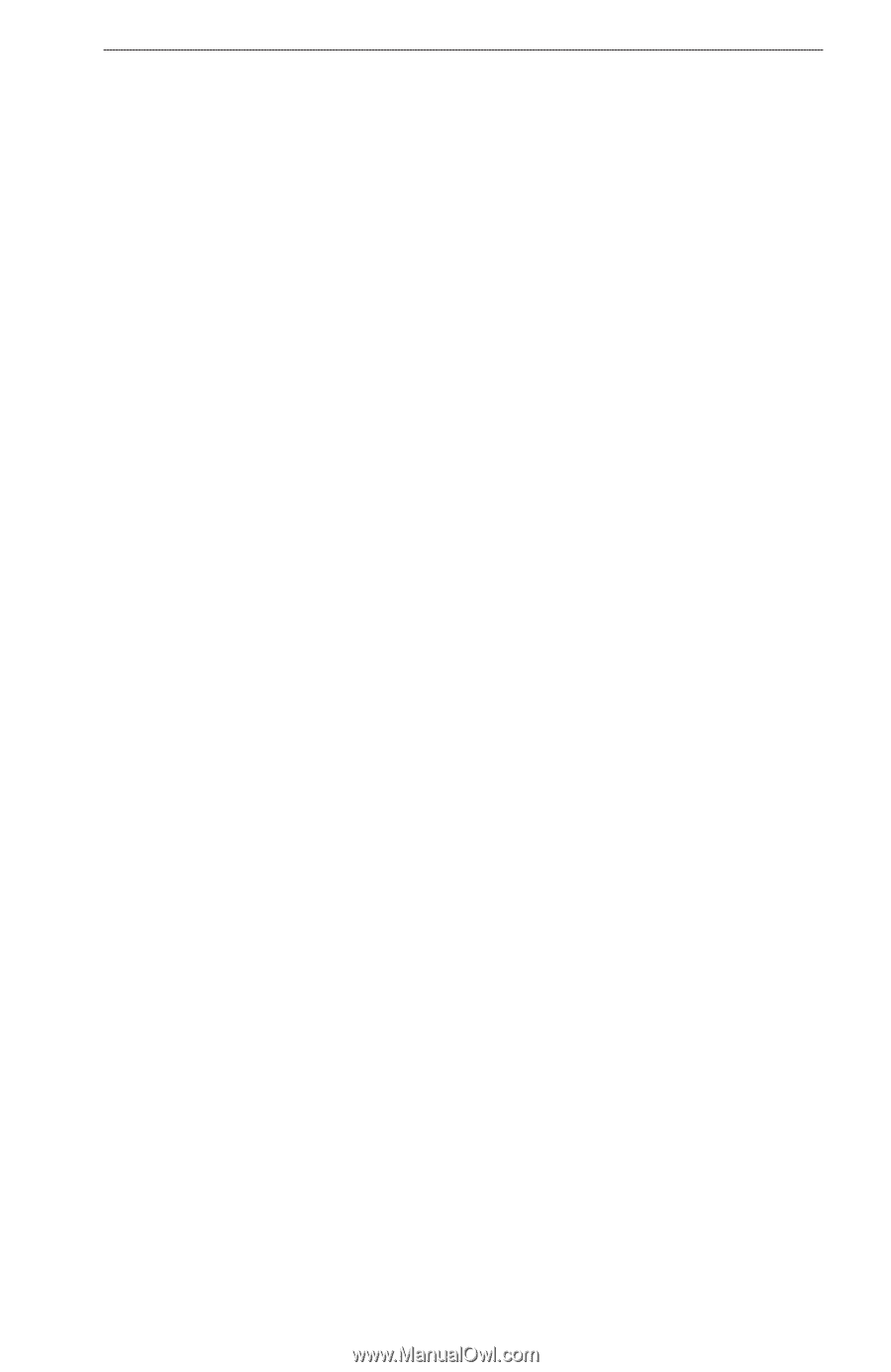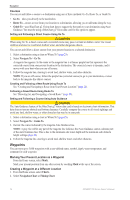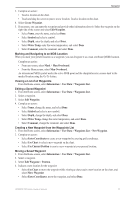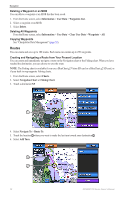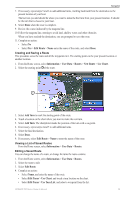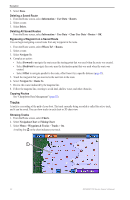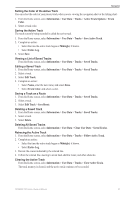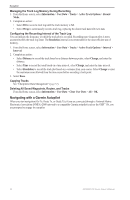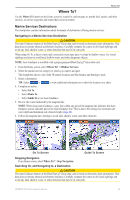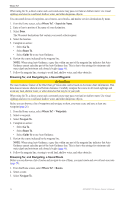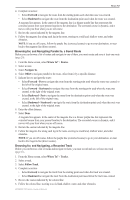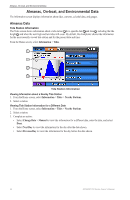Garmin GPSMAP 740/740s Owner's Manual - Page 35
Setting the Color of the Active Track, Viewing a List of Saved Tracks
 |
View all Garmin GPSMAP 740/740s manuals
Add to My Manuals
Save this manual to your list of manuals |
Page 35 highlights
Navigation Setting the Color of the Active Track You can select the color of your present track when you are viewing the navigation chart or the fishing chart. 1. From the Home screen, select Information > User Data > Tracks > Active Track Options > Track Color. 2. Select a track color. Saving the Active Track The track currently being recorded is called the active track. 1. From the Home screen, select Information > User Data > Tracks > Save Active Track. 2. Complete an action: • Select the time the active track began or Midnight, if shown. • Select Entire Log. 3. Select Save. Viewing a List of Saved Tracks From the Home screen, select Information > User Data > Tracks > Saved Tracks. Editing a Saved Track 1. From the Home screen, select Information > User Data > Tracks > Saved Tracks. 2. Select a track. 3. Select Edit Track. 4. Complete an action: • Select Name, enter the new name, and select Done. • Select Track Color, and select a color. Saving a Track as a Route 1. From the Home screen, select Information > User Data > Tracks > Saved Tracks. 2. Select a track. 3. Select Edit Track > Save Route. Deleting a Saved Track 1. From the Home screen, select Information > User Data > Tracks > Saved Tracks. 2. Select a track. 3. Select Delete. Deleting All Saved Tracks From the Home screen, select Information > User Data > Clear User Data > Saved Tracks. Retracing the Active Track 1. From the Home screen, select Information > User Data > Tracks > Follow Active Track. 2. Complete an action: • Select the time the active track began or Midnight, if shown. • Select Entire Log. 3. Review the course indicated by the colored line. 4. Follow the colored line, steering to avoid land, shallow water, and other obstacles. Clearing the Active Track From the Home screen, select Information > User Data > Tracks > Clear Active Track. The track memory is cleared, and the active track continues to be recorded. GPSMAP 700 Series Owner's Manual 31