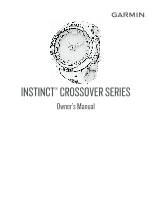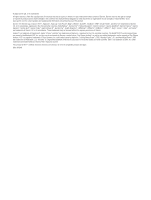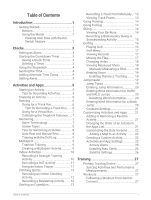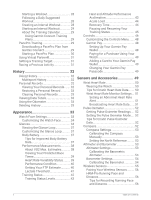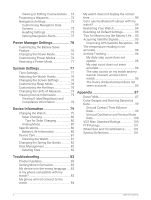Garmin Instinct Crossover Owners Manual
Garmin Instinct Crossover Manual
 |
View all Garmin Instinct Crossover manuals
Add to My Manuals
Save this manual to your list of manuals |
Garmin Instinct Crossover manual content summary:
- Garmin Instinct Crossover | Owners Manual - Page 1
INSTINCT® CROSSOVER SERIES Owner's Manual - Garmin Instinct Crossover | Owners Manual - Page 2
the written consent of Garmin. Garmin reserves the right to change or improve its products and to make changes in the content of this manual without obligation to notify any person or organization of such changes or improvements. Go to www.garmin.com for current updates and supplemental information - Garmin Instinct Crossover | Owners Manual - Page 3
Golfing 16 Playing Golf 16 Golf Menu 17 Viewing Hazards 17 Moving the Flag 17 Changing Holes 18 Viewing Measured Shots 18 Manually Measuring a Shot.......... 18 Keeping Score 18 Enabling Statistics Tracking......... 18 Jumpmaster 19 Jump Types 19 Entering Jump Information 20 Entering Wind - Garmin Instinct Crossover | Owners Manual - Page 4
Setting the Pulse Oximeter Mode.... 52 Tips for Erratic Pulse Oximeter Data 52 Compass 52 Compass Settings 53 Calibrating the Compass Manually 53 Setting the North Reference......... 53 Altimeter and Barometer 53 Altimeter Settings 53 Calibrating the Barometric Altimeter 54 Barometer Settings - Garmin Instinct Crossover | Owners Manual - Page 5
Running Power 57 Running Dynamics 57 Training with Running Dynamics.. 57 Tips for Missing Running Dynamics Data 58 inReach Remote 58 Using the inReach Remote 58 VIRB Remote 58 Controlling a VIRB Action Camera 59 Controlling a VIRB Action Camera During an Activity 59 Xero Laser Location - Garmin Instinct Crossover | Owners Manual - Page 6
Oscillation and Vertical Ratio Data 100 VO2 Max. Standard Ratings 100 FTP Ratings 101 Wheel Size and Circumference.......... 101 Symbol Definitions 101 Troubleshooting 83 Product Updates 83 Getting More Information 83 My device is in the wrong language..... 83 Is my phone compatible with my - Garmin Instinct Crossover | Owners Manual - Page 7
WARNING See the Important Safety and Product Information guide in the product box for product warnings . 1 Press CTRL to turn on the watch (Buttons, page 1). 2 Follow the on-screen instructions to complete the initial setup. During the initial setup, you can pair your smartphone with your watch - Garmin Instinct Crossover | Owners Manual - Page 8
LIGHT CTRL START GPS Press to turn the device on. Press to turn the backlight on and off. Hold to view the controls menu. Press to view the activity list and start or stop an activity. Press to choose an option in a menu. Hold to view GPS coordinates and save your location. BACK SET Press to - Garmin Instinct Crossover | Owners Manual - Page 9
Clocks Setting an Alarm You can set multiple alarms. You can set each alarm to sound once or to repeat regularly. 1 From any screen, hold SET. 2 Select Alarms. 3 Enter the alarm time. 4 Select Repeat, and select when the alarm should repeat (optional). 5 Select Sound and Vibe, and select a type of - Garmin Instinct Crossover | Owners Manual - Page 10
open the Garmin Connect™ app on your paired phone, the device automatically detects your time zone and the current time of day. You can also manually sync the time when you change time zones, and to update for daylight saving time. 1 From any screen, hold SET. 2 Select Time Sync. 3 Wait while - Garmin Instinct Crossover | Owners Manual - Page 11
Setting Alerts 1 From any screen, hold SET. 2 Select Alerts. 3 Select an option: • To set an alert to sound a specific number of minutes or hours before the actual sunset occurs, select Til Sunset > Status > On, select Time, and enter the time. • To set an alert to sound a specific number of minutes - Garmin Instinct Crossover | Owners Manual - Page 12
Stopping an Activity 1 Press START. 2 Select an option: • To resume your activity, select Resume. • To save the activity and view the details, select Save, press START, and select an option. NOTE: After you save the activity, you can enter self-evaluation data. • To suspend your activity and resume - Garmin Instinct Crossover | Owners Manual - Page 13
the Zwift™ app or another virtual training app. 4 Follow the on-screen instructions to start a running activity and pair the devices. 5 Press START to start mi.) on a treadmill. If you use different treadmills, you can manually calibrate the treadmill distance on each treadmill or after each run. 1 - Garmin Instinct Crossover | Owners Manual - Page 14
. • Before starting a pool swimming activity, follow the on-screen instructions to select your pool size or enter a custom size. The watch the drill logging feature (Training with the Drill Log, page 9). Auto Rest and Manual Rest NOTE: Swim data is not recorded during a rest. To view other data - Garmin Instinct Crossover | Owners Manual - Page 15
Training with the Drill Log The drill log feature is available only for pool swimming. You can use the drill log feature to manually record kick sets, one-arm swimming, or any type of swimming that is not one of the four major strokes. 1 During your pool swim activity, - Garmin Instinct Crossover | Owners Manual - Page 16
Indoor Activities The watch can be used for training indoors, such as running on an indoor track or using a stationary bike or indoor trainer. GPS is turned off for indoor activities (Activities and App Settings, page 23). When running or walking with GPS turned off, speed and distance are - Garmin Instinct Crossover | Owners Manual - Page 17
Workouts to follow a saved workout. 4 If necessary, follow the on-screen instructions. 5 Press START to start your first round. The watch displays a countdown timer and your current heart rate. 6 If necessary, press SET to manually move to the next round or rest. 7 After you finish the activity - Garmin Instinct Crossover | Owners Manual - Page 18
Climbing Sports Recording an Indoor Climbing Activity You can record routes during an indoor climbing activity. A route is a climbing path along an indoor rock wall. 1 From the watch face, press START. 2 Select Climb Indoor. 3 Select to record route statistics. 4 Select a grading system. NOTE: The - Garmin Instinct Crossover | Owners Manual - Page 19
During an expedition, track points are recorded automatically based on the selected recording interval. You can manually record a track point at any time. 1 During an expedition, press START. 2 Select Add Point. Viewing Track Points 1 During an expedition, press START. 2 Select View Points. 3 - Garmin Instinct Crossover | Owners Manual - Page 20
Going Hunting You can save locations relevant to your hunt and view a map of saved locations. During a hunting activity, the device uses a GNSS mode that conserves battery life. 1 From the watch face, press START. 2 Select Hunt. 3 Press START, and select Start Hunt. 4 Press START, and select an - Garmin Instinct Crossover | Owners Manual - Page 21
and descending tracking modes so you can accurately track your statistics. You can customize the Mode Tracking setting to automatically or manually switch tracking modes (Activities and App Settings, page 23). 1 From the watch face, press START. 2 Select Backcountry Ski or Backcountry Snowboard - Garmin Instinct Crossover | Owners Manual - Page 22
Golfing Playing Golf Before you play a course for the first time, you must download it from the Garmin Connect app (Garmin Connect, page 63). Courses downloaded from the Garmin Connect app are updated automatically. Before you play golf, you should charge the watch (Charging the Watch, page 79). 1 - Garmin Instinct Crossover | Owners Manual - Page 23
current round. Pause Round: Pauses the current round. You can resume the round at any time by starting a Golf activity. Change Hole: Allows you to manually change the hole. Move Flag: Allows you to move the pin location to get a more precise distance measurement (Moving the Flag, page 17). Measure - Garmin Instinct Crossover | Owners Manual - Page 24
ball again, putt on the green, or move to the next hole. 3 Press DOWN. 4 Select Previous Shots to view all recorded shot distances. Manually Measuring a Shot You can manually add a shot if the watch doesn't detect it. You must add the shot from the location of the missed shot. 1 Take a shot and - Garmin Instinct Crossover | Owners Manual - Page 25
Recording Statistics Before you can record statistics, you must enable statistics tracking (Enabling Statistics Tracking, page 18). 1 From the scorecard, select a hole. 2 Enter the total number of strokes taken, including putts, and press START. 3 Set the number of putts taken, and press START. NOTE - Garmin Instinct Crossover | Owners Manual - Page 26
Entering Jump Information 1 Press START. 2 Select Jumpmaster. 3 Select a jump type (Jump Types, page 19). 4 Complete one or more actions to enter your jump information: • Select DIP to set a waypoint for the desired landing location. • Select Drop Alt. to set the drop altitude AGL (in feet) when the - Garmin Instinct Crossover | Owners Manual - Page 27
Constant Settings Select Jumpmaster, select a jump type, and select Constant. Percent Max.: Sets the jump range for all jump types. A setting less than 100% decreases the drift distance to the DIP, and a setting greater than 100% increases the drift distance. More experienced jumpmasters may want to - Garmin Instinct Crossover | Owners Manual - Page 28
Customizing the Data Screens You can show, hide, and change the layout and content of data screens for each activity. 1 Hold MENU. 2 Select Activities & Apps. 3 Select the activity to customize. 4 Select the activity settings. 5 Select Data Screens. 6 Select a data screen to customize. 7 Select an - Garmin Instinct Crossover | Owners Manual - Page 29
stop. Auto Rest: Enables the watch to automatically detect when you are resting during a pool swim and create a rest interval (Auto Rest and Manual Rest, page 8). Auto Run: Enables the watch to detect ski or windsurf runs automatically using the built-in accelerometer. For the windsurf activity, you - Garmin Instinct Crossover | Owners Manual - Page 30
: Sets the activity name. Rep Counting: Enables or disables rep counting during a workout. The Workouts Only option enables rep counting during guided workouts only. Repeat: Enables the Repeat option for multisport activities. For example, you can use this option for activities that include multiple - Garmin Instinct Crossover | Owners Manual - Page 31
Activity Alerts You can set alerts for each activity, which can help you to train toward specific goals, to increase your awareness of your environment, and to navigate to your destination. Some alerts are available only for specific activities. There are three types of alerts: event alerts, range - Garmin Instinct Crossover | Owners Manual - Page 32
Setting an Alert 1 Hold MENU. 2 Select Activities & Apps. 3 Select an activity. NOTE: This feature is not available for all activities. 4 Select the activity settings. 5 Select Alerts. 6 Select an option: • Select Add New to add a new alert for the activity. • Select the alert name to edit an - Garmin Instinct Crossover | Owners Manual - Page 33
to connect.garmin.com. 2 Select Training & Planning > Workouts. 3 Find a workout, or create and save a new workout. 4 Select or Send to Device. 5 Follow the on-screen instructions. Training 27 - Garmin Instinct Crossover | Owners Manual - Page 34
Starting a Workout Before you can start a workout, you must download a workout from your Garmin Connect account. 1 From the watch face, press START. 2 Select an activity. 3 Hold MENU. 4 Select Training > Workouts. 5 Select a workout. NOTE: Only workouts that are compatible with the selected activity - Garmin Instinct Crossover | Owners Manual - Page 35
to start the activity timer. 6 When your interval workout has a warm up, press SET to begin the first interval. 7 Follow the on-screen instructions. After you complete all of the intervals, a message appears. About the Training Calendar The training calendar on your watch is an extension of the - Garmin Instinct Crossover | Owners Manual - Page 36
Starting a PacePro Plan Before you can start a PacePro plan, you must download a plan from your Garmin Connect account. 1 From the watch face, press START. 2 Select an outdoor running activity. 3 Hold MENU. 4 Select Training > PacePro Plans. 5 Select a plan. 6 Press START. TIP: You can preview the - Garmin Instinct Crossover | Owners Manual - Page 37
Using Virtual Partner® Your Virtual Partner is a training tool designed to help you meet your goals. You can set a pace for the Virtual Partner and race against it. NOTE: This feature is not available for all activities. 1 Hold MENU. 2 Select Activities & Apps. 3 Select an activity. 4 Select the - Garmin Instinct Crossover | Owners Manual - Page 38
History History includes time, distance, calories, average pace or speed, lap data, and optional sensor information. NOTE: When the device memory is full, your oldest data is overwritten. Using History History contains previous activities you have saved on your watch. 1 From the watch face, hold - Garmin Instinct Crossover | Owners Manual - Page 39
Restoring a Personal Record You can set each personal record back to the one previously recorded. 1 From the watch face, hold MENU. 2 Select History > Records. 3 Select a sport. 4 Select a record to restore. 5 Select Previous > . NOTE: This does not delete any saved activities. Clearing Personal - Garmin Instinct Crossover | Owners Manual - Page 40
, page 37). Some glances require a Bluetooth® connection to a compatible phone. Some glances are not visible by default. You can add them to the glance loop manually (Customizing the Glance Loop, page 37). 34 Appearance - Garmin Instinct Crossover | Owners Manual - Page 41
Name Description ABC Displays combined altimeter, barometer, and compass information. Alternate time zones Displays the current time of day in additional time zones (Adding Alternate Time Zones, page 4). At altitudes above 800 m (2625 ft.), displays graphs showing altitude-corrected values - Garmin Instinct Crossover | Owners Manual - Page 42
Name Description Pulse oximeter Allows you to take a manual pulse oximeter reading (Getting Pulse Oximeter Readings, page 52). If you are too active for the watch to determine your pulse oximeter reading, the measurements - Garmin Instinct Crossover | Owners Manual - Page 43
Viewing the Glance Loop Glances provide quick access to health data, activity information, built-in sensors, and more. When you pair your watch, you can view data from your phone, such as notifications, weather, and calendar events. 1 Press UP or DOWN. The watch scrolls through the glance loop and - Garmin Instinct Crossover | Owners Manual - Page 44
rate monitor and a power meter. These estimates are provided and supported by Firstbeat Analytics™. For more information, go to garmin.com to estimate your FTP. For a more accurate rating, you can conduct a guided test (Getting Your FTP Estimate, page 40). Lactate threshold: Lactate threshold - Garmin Instinct Crossover | Owners Manual - Page 45
Getting Your VO2 Max. Estimate for Cycling This feature requires a power meter and wrist-based heart rate or a compatible chest heart rate monitor. The power meter must be paired with your watch (Pairing Your Wireless Sensors, page 56). If you are using a chest heart rate monitor, you must put it - Garmin Instinct Crossover | Owners Manual - Page 46
Performance Condition As you complete your activity, such as running or cycling, the performance condition feature analyzes your pace, heart rate, and heart rate variability to make a real-time assessment of your ability to perform compared to your average fitness level. It is approximately your - Garmin Instinct Crossover | Owners Manual - Page 47
, similar to a time trial. 1 From the watch face, select START. 2 Select a cycling activity. 3 Hold MENU. 4 Select Training > FTP Guided Test. 5 Follow the on-screen instructions. After you begin your ride, the device displays each step duration, the target, and current power data. A message appears - Garmin Instinct Crossover | Owners Manual - Page 48
, try manually lowering your maximum heart rate value. 1 From the watch face, select START. 2 Select an outdoor running activity. GPS is required to complete the test. 3 Hold MENU. 4 Select Training > Lactate Threshold Guided Test. 5 Start the timer, and follow the on-screen instructions. After - Garmin Instinct Crossover | Owners Manual - Page 49
Training Status Levels Training status shows you how your training affects your fitness level and performance. Your training status is based on changes to your VO2 max., acute load, and HRV status over an extended time period. You can use your training status to help plan future training and - Garmin Instinct Crossover | Owners Manual - Page 50
and potentially harmful without Overreaching and potentially harmful without enough recovery time. enough recovery time. Training Effect technology is provided and supported by Firstbeat Analytics. For more information, go to firstbeat.com. Recovery Time You can use your Garmin device with wrist - Garmin Instinct Crossover | Owners Manual - Page 51
Recovery Heart Rate If you are training with wrist-based heart rate or a compatible chest heart rate monitor, you can check your recovery heart rate value after each activity. Recovery heart rate is the difference between your exercising heart rate and your heart rate two minutes after the exercise - Garmin Instinct Crossover | Owners Manual - Page 52
Controls The controls menu lets you quickly access watch features and options. You can add, reorder, and remove the options in the controls menu (Customizing the Controls Menu, page 48). From any screen, hold CTRL. 46 Appearance - Garmin Instinct Crossover | Owners Manual - Page 53
Icon Name Alarm Clock Description Select to add or edit an alarm (Setting an Alarm, page 3). Altimeter Alt. Time Zones Assistance Select to open the altimeter screen. Select to view the current time of day in additional time zones (Adding Alternate Time Zones, page 4). Select to send an - Garmin Instinct Crossover | Owners Manual - Page 54
garmin.com /garminpay/banks to find participating financial institutions. 1 From the Garmin Connect app, select or . 2 Select Garmin Pay > Get Started. 3 Follow the on-screen instructions. 48 Appearance - Garmin Instinct Crossover | Owners Manual - Page 55
or debit cards to your Garmin Pay wallet. 1 From the Garmin Connect app, select or . 2 Select Garmin Pay > > Add Card. 3 Follow the on-screen instructions. After the card is added, you can select the card on your watch when you make a payment. Managing Your Garmin Pay Cards You can temporarily - Garmin Instinct Crossover | Owners Manual - Page 56
Wrist Heart Rate Your watch has a wrist-based heart rate monitor, and you can view your heart rate data on the heart rate glance (Viewing the Glance Loop, page 37). The watch is also compatible with chest heart rate monitors. If both wrist-based heart rate and chest heart rate data are available - Garmin Instinct Crossover | Owners Manual - Page 57
). 2 Press START. The watch starts broadcasting your heart rate data. 3 Pair your watch with your compatible device. NOTE: The pairing instructions differ for each Garmin compatible device. See your owner's manual. 4 Press START to stop broadcasting your heart rate data. Sensors and Accessories 51 - Garmin Instinct Crossover | Owners Manual - Page 58
to garmin.com /ataccuracy. Getting Pulse Oximeter Readings You can manually begin a pulse oximeter reading by viewing the pulse oximeter glance Mode. 3 Select an option: • To turn off automatic measurements, select Manual Check. • To turn on continuous measurements while you sleep, select During - Garmin Instinct Crossover | Owners Manual - Page 59
, for example, after moving long distances or after extreme temperature changes, you can manually calibrate the compass. 1 Hold MENU. 2 Select Sensors & Accessories > Compass > Calibrate > Start. 3 Follow the on-screen instructions. TIP: Move your wrist in a small figure eight motion until a message - Garmin Instinct Crossover | Owners Manual - Page 60
from your GPS starting point, select Calibrate > Use GPS. Barometer Settings Hold MENU, and select Sensors & Accessories > Barometer. Calibrate: Allows you to manually calibrate the barometer sensor. Plot: Sets the time scale for the chart in the barometer glance. Storm Alert: Sets the rate of - Garmin Instinct Crossover | Owners Manual - Page 61
11). You can attach speed or cadence sensors to your bike and view the data during your ride. If Speed/Cadence necessary, you can manually enter your wheel circumference (Wheel Size and Circumference, page 101). Tempe You can attach the tempe™ temperature sensor to a secure strap or loop where - Garmin Instinct Crossover | Owners Manual - Page 62
calibration does not work for indoor, trail, or ultra run activity profiles (Tips for Recording Running Pace and Distance, page 56). Manual calibration: You can select Calibrate & Save after a treadmill run with your connected HRM-Pro series accessory (Calibrating the Treadmill Distance, page - Garmin Instinct Crossover | Owners Manual - Page 63
The values for the zones are default values based on gender, weight, and average ability, and may not match your personal abilities. You can manually adjust your zones on the watch or using your Garmin Connect account (Setting Your Power Zones, page 67). Running Dynamics You can use your compatible - Garmin Instinct Crossover | Owners Manual - Page 64
. Accessories with running dynamics have on the front of the module. • Pair the running dynamics accessory with your watch again, according to the instructions. • If you are using the HRM-Pro series accessory, pair it with your watch using ANT+ technology, rather than Bluetooth technology. • If the - Garmin Instinct Crossover | Owners Manual - Page 65
Action Camera Before you can use the VIRB remote function, you must enable the remote setting on your VIRB camera. See the VIRB Series Owner's Manual for more information. 1 Turn on your VIRB camera. 2 Pair your VIRB camera with your Instinct watch (Pairing Your Wireless Sensors, page 56). The VIRB - Garmin Instinct Crossover | Owners Manual - Page 66
on the map. Auto Zoom: Automatically selects the zoom level for optimal use of your map. When disabled, you must zoom in or out manually. Phone Connectivity Features Phone connectivity features are available for your Instinct watch when you pair it using the Garmin Connect app (Pairing Your Phone - Garmin Instinct Crossover | Owners Manual - Page 67
the pairing process, you can hold MENU, and select Pair Phone. 2 Scan the QR code with your phone, and follow the on-screen instructions to complete the pairing and setup process. Enabling Bluetooth Notifications Before you can enable notifications, you must pair the watch with a compatible phone - Garmin Instinct Crossover | Owners Manual - Page 68
page 48). 1 Hold CTRL to view the controls menu. 2 Select to turn off the Bluetooth phone connection on your Instinct watch. Refer to the owner's manual for your phone to turn off Bluetooth technology on your phone. Turning On and Off Phone Connection Alerts You can set the Instinct Crossover watch - Garmin Instinct Crossover | Owners Manual - Page 69
Phone Apps and Computer Applications You can connect your watch to multiple Garmin phone apps and computer applications using the same Garmin account. Garmin Connect You can connect with your friends on Garmin Connect. Garmin Connect gives you the tools to track, analyze, share, and encourage each - Garmin Instinct Crossover | Owners Manual - Page 70
your watch. 3 Select a Connect IQ feature. 4 Follow the on-screen instructions. Downloading Connect IQ Features Using Your Computer 1 Connect the watch to your offline access, and then navigate anywhere without using your cellular service. You can download the Garmin Explore app from the app store - Garmin Instinct Crossover | Owners Manual - Page 71
Garmin Golf™ App The Garmin Golf app allows you to upload scorecards from your compatible Garmin device to view detailed statistics and shot analyses. Golfers can compete with each other at different courses using the Garmin Golf app. More than 42,000 courses have leaderboards that anyone can join. - Garmin Instinct Crossover | Owners Manual - Page 72
You can also set each heart rate zone and enter your resting heart rate manually. You can manually adjust your zones on the watch or using your Garmin Connect account. 1 enter your lactate threshold heart rate. You can perform a guided test to estimate your lactate threshold (Lactate Threshold, page - Garmin Instinct Crossover | Owners Manual - Page 73
know your functional threshold power (FTP) value, you can enter it and allow the software to calculate your power zones automatically. You can manually adjust your zones on the watch or using your Garmin Connect account. 1 Hold MENU. 2 Select User Profile > Heart Rate & Power Zones > Power. 3 Select - Garmin Instinct Crossover | Owners Manual - Page 74
obtain emergency assistance. The Garmin Connect app does not contact emergency services on your behalf. NOTICE To use the safety and tracking features Connect app, select or . 2 Select Contacts. 3 Follow the on-screen instructions. After you add contacts, you must sync your data to apply the changes - Garmin Instinct Crossover | Owners Manual - Page 75
feature and should not be relied upon as a primary method to obtain emergency assistance. The Garmin Connect app does not contact emergency services on your behalf. NOTICE Before you can request assistance, you must set up emergency contacts in the Garmin Connect app (Adding Emergency Contacts - Garmin Instinct Crossover | Owners Manual - Page 76
Auto Goal Your device creates a daily step goal automatically, based on your previous activity levels. As you move during the day, the device shows your progress toward your daily goal. If you choose not to use the auto goal feature, you can set a personalized step goal on your Garmin Connect - Garmin Instinct Crossover | Owners Manual - Page 77
Navigation Viewing and Editing Your Saved Locations TIP: You can save a location from the controls menu (Controls, page 46). 1 From the watch face, press START. 2 Select Navigate > Saved Locations. 3 Select a saved location. 4 Select an option to view or edit the location details. Saving a Dual Grid - Garmin Instinct Crossover | Owners Manual - Page 78
Navigating to the Starting Point of a Saved Activity You can navigate back to the starting point of a saved activity in a straight line or along the path you traveled. This feature is available only for activities that use GPS. 1 From the watch face, press START. 2 Select an activity. 3 Hold MENU. 4 - Garmin Instinct Crossover | Owners Manual - Page 79
Navigating with Sight 'N Go You can point the device at an object in the distance, such as a water tower, lock in the direction, and then navigate to the object. 1 From the watch face, press START. 2 Select an activity. 3 Hold MENU. 4 Select Navigation > Sight 'N Go. 5 Point the top of the watch at - Garmin Instinct Crossover | Owners Manual - Page 80
page 63). 1 From the Garmin Connect app, select or . 2 Select Training & Planning > Courses > Create Course. 3 Select a course type. 4 Follow the on-screen instructions. 5 Select Done. NOTE: You can send this course to your device (Sending a Course to Your Device, page 74). Sending a Course to Your - Garmin Instinct Crossover | Owners Manual - Page 81
Projecting a Waypoint You can create a new location by projecting the distance and bearing from your current location to a new location. NOTE: You may need to add the Project Wpt. app to the activities and apps list. 1 From the watch face, press START. 2 Select Project Wpt.. 3 Press UP or DOWN to - Garmin Instinct Crossover | Owners Manual - Page 82
Power Manager Settings Hold MENU, and select Power Manager. Battery Saver: Allows you to customize system settings to extend battery life in watch mode (Customizing the Battery Saver Feature, page 76). Power Modes: Allows you to customize system settings, activity settings, and GPS settings to - Garmin Instinct Crossover | Owners Manual - Page 83
: Allows you to adjust the time if the Set Time option is set to Manual. Alerts: Allows you to set hourly alerts, as well as sunrise and sunset or sunset occurs (Setting Alerts, page 5). Sync with GPS: Allows you to manually sync the time when you change time zones, and to update for daylight saving - Garmin Instinct Crossover | Owners Manual - Page 84
Calibration > During Activity to enable or disable automatic calibration during activities. • Select Set Alignment, and follow the on-screen instructions to manually align the watch hands and reset the basis for calibration. Changing the Screen Settings 1 Hold MENU. 2 Select System > Backlight - Garmin Instinct Crossover | Owners Manual - Page 85
lithium-ion battery. See the Important Safety and Product Information guide in the product box for product warnings and other important the surrounding area before charging or connecting to a computer. Refer to the cleaning instructions (Device Care, page 81). 1 Plug the small end of the USB cable - Garmin Instinct Crossover | Owners Manual - Page 86
Solar Charging NOTE: This feature is not available on all models. The solar charging capability of the watch allows you to charge your watch while you use it. Tips for Solar Charging To maximize the battery life of your watch, follow these tips. • When you are wearing the watch, avoid covering the - Garmin Instinct Crossover | Owners Manual - Page 87
Device Care NOTICE Do not use a sharp object to clean the device. Avoid chemical cleaners, solvents, and insect repellents that can damage plastic components and finishes. Thoroughly rinse the device with fresh water after exposure to chlorine, salt water, sunscreen, cosmetics, alcohol, or other - Garmin Instinct Crossover | Owners Manual - Page 88
Changing the Spring Bar Bands You can replace the bands with new Instinct Crossover bands or compatible QuickFit® 22 bands. 1 Use the pin tool to push in the watch pin. 2 Remove the band from the watch. 3 Select an option: • To install Instinct Crossover bands, align one side of the new band with - Garmin Instinct Crossover | Owners Manual - Page 89
access to these services for Garmin devices: • Software updates • Course updates • Data uploads to Garmin Connect • Product registration Getting More Information You can find more information about this product on the Garmin website. • Go to support.garmin.com for additional manuals, articles, and - Garmin Instinct Crossover | Owners Manual - Page 90
to update for daylight saving time. If the watch hands do not match the digital time, you should align them manually (Adjusting the Watch Hands, page 78). 1 Confirm that the time is set to automatic (Time Settings, page the watch turns off. 2 Hold CTRL to turn on the watch. 84 Troubleshooting - Garmin Instinct Crossover | Owners Manual - Page 91
heart rate monitoring is used to calculate vigorous intensity minutes and calories burned. • Turn on manual pulse oximeter readings (Setting the Pulse Oximeter Mode, page 52). Acquiring Satellite Signals The device may . It may take 30-60 seconds to locate satellite signals. Troubleshooting 85 - Garmin Instinct Crossover | Owners Manual - Page 92
or skipping steps while climbing stairs. • In windy environments, cover the watch with your sleeve or jacket as strong gusts can cause erratic readings. 86 Troubleshooting - Garmin Instinct Crossover | Owners Manual - Page 93
Appendix Data Fields NOTE: Not all data fields are available for all activity types. Some data fields require ANT+ or Bluetooth accessories to display data. Some data fields appear in more than one category on the watch. TIP: You can also customize the data fields from the watch settings in the - Garmin Instinct Crossover | Owners Manual - Page 94
Elevation Fields Name Description Avg. Ascent The average vertical distance of ascent since the last reset. Avg. Descent The average vertical distance of descent since the last reset. Elevation The altitude of your current location above or below sea level. Glide Ratio The ratio of - Garmin Instinct Crossover | Owners Manual - Page 95
Heart Rate Fields Name %HRR Aerobic TE Anaerobic TE Avg. %HRR Average HR Avg HR %Max. Heart Rate HR %Max. HR Zone Int. Avg. %HRR Int. Avg. %Max. Int. Avg. HR Int. Max. %HRR Int. Max. %Max. Int. Max. HR Lap %HRR Lap HR Lap HR %Max. Last Lap %HRR Last Lap HR L. Lap HR %Max. Last Move %HRR Last Move - Garmin Instinct Crossover | Owners Manual - Page 96
Name Move % Heart Rate Reserve Move Heart Rate Move Heart Rate %Max. Time in Zone Description The average percentage of heart rate reserve (maximum heart rate minus resting heart rate) for the current move. The average heart rate in the current move. The average percentage of maximum heart rate for - Garmin Instinct Crossover | Owners Manual - Page 97
Name VMG V Dist to Dest Vert Spd to Tgt Description The speed at which you are closing on a destination along a route. You must be navi gating for this data to appear. The elevation distance between your current position and the final destination. You must be navigating for this data to appear. - Garmin Instinct Crossover | Owners Manual - Page 98
Pace Fields Name 500m Pace Avg. 500m Pace Average Pace Grade Adjusted Pace Int. Pace Lap 500m Pace Lap Pace LL 500m Pace Last Lap Pace Last Len. Pace Last Move Pace Move Pace Pace Description The current rowing pace per 500 meters. The average rowing pace per 500 meters for the current activity. - Garmin Instinct Crossover | Owners Manual - Page 99
Power Fields Name Description % FTP The current power output as a percentage of functional threshold power. 3s Avg. Balance The 3-second moving average of the left/right power balance. 3s Avg. Power The 3-second moving average of power output. 10s Avg Balance The 10-second moving average of - Garmin Instinct Crossover | Owners Manual - Page 100
Name Description Max Power The top power output for the current activity. NP The Normalized Power for the current activity. Pedal Smooth. The measurement of how evenly a rider is applying force to the pedals throughout each pedal stroke. PCO The platform center offset. Platform center - Garmin Instinct Crossover | Owners Manual - Page 101
Run Dynamics Name Description Avg. GCT Bal. The average ground contact time balance for the current session. Avg GCT The average amount of ground contact time for the current activity. Avg. Stride Len. The average stride length for the current session. Avg. Vert. Osc. The average amount of - Garmin Instinct Crossover | Owners Manual - Page 102
Speed Fields Name Description Avg. Moving Speed The average speed when moving for the current activity. Avg. Overall Speed The average speed for the current activity, including both moving and stopped speeds. Avg. Speed The average speed for the current activity. Avg. Nautical SOG The - Garmin Instinct Crossover | Owners Manual - Page 103
Stroke Fields Name Description Avg Dist Per Stk Swimming. The average distance traveled per stroke during the current activity. Avg Dist Per Stk Paddle sports. The average distance traveled per stroke during the current activity. Avg. Strk Rate Paddle sports. The average number of strokes per - Garmin Instinct Crossover | Owners Manual - Page 104
Swolf Fields Name Description The average swolf score for the current activity. Your swolf score is the sum of the time for Average Swolf one length plus the number of strokes for that length (Swim Terminology, page 7). In open water swimming, 25 meters is used to calculate your swolf score. Int - Garmin Instinct Crossover | Owners Manual - Page 105
Color Gauges and Running Dynamics Data In the Garmin Connect activity, the running dynamics data displays as colored graphs. The color zones are based on percentiles and show you how your running dynamics data compare to those of other runners. Garmin has researched many runners of all different - Garmin Instinct Crossover | Owners Manual - Page 106
Vertical Oscillation and Vertical Ratio Data NOTE: In the Garmin Connect activity, the running dynamics data displays as colored graphs. The data ranges for vertical oscillation and vertical ratio are slightly different depending on the sensor and whether it is positioned at the chest (HRM-Pro - Garmin Instinct Crossover | Owners Manual - Page 107
with a Power Meter (Boulder, CO: VeloPress, 2010). Wheel Size and Circumference Your speed sensor automatically detects your wheel size. If necessary, you can manually enter your wheel circumference in the speed sensor settings. The tire size is marked on both sides of the tire. You can measure the - Garmin Instinct Crossover | Owners Manual - Page 108
support.garmin.com March 2023 GUID-64328278-25D1-45C2-BF05-6EC0CFD000D0 v2
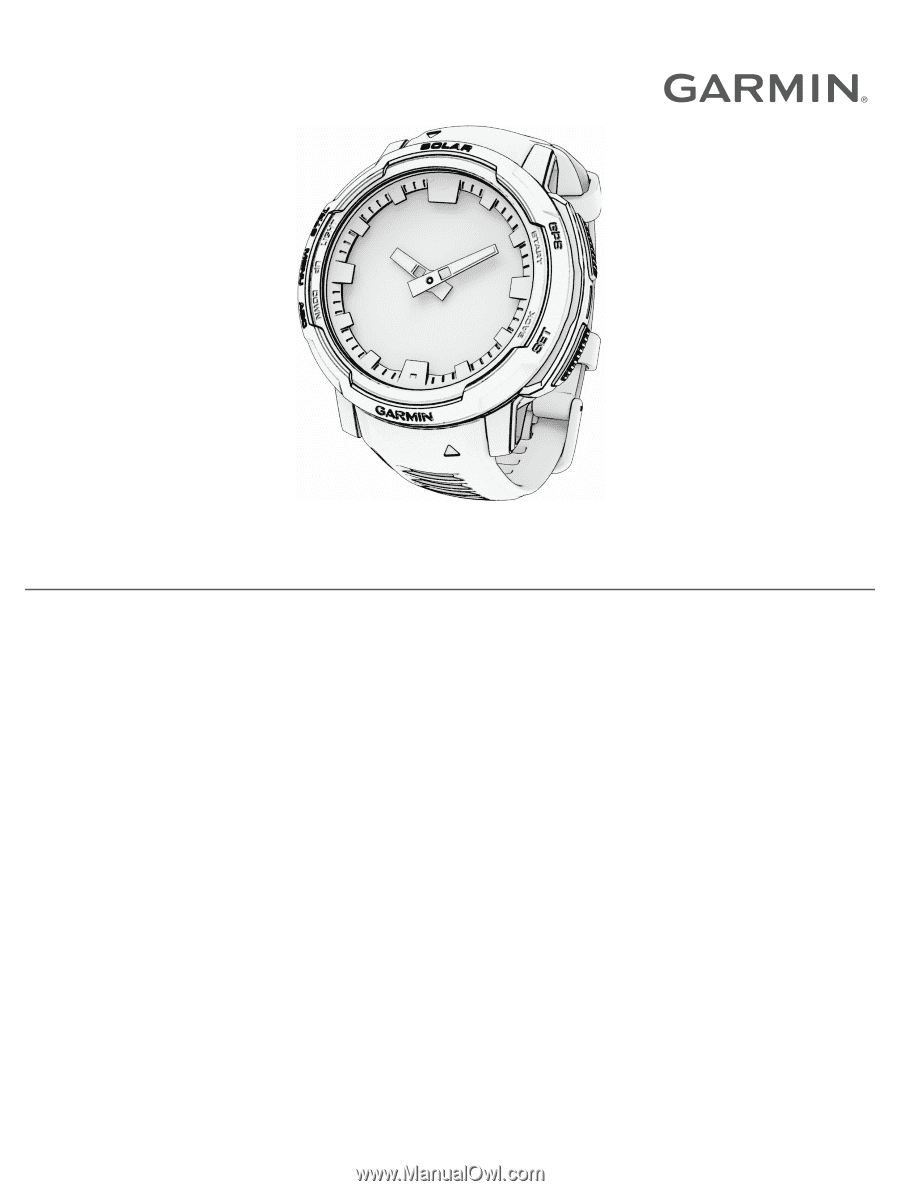
INSTINCT
®
CROSSOVER
SERIES
Owner’s Manual