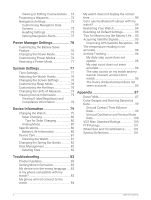Garmin Instinct Crossover Owners Manual - Page 11
Setting Alerts, Activities and Apps, Starting an Activity, Tips for Recording Activities
 |
View all Garmin Instinct Crossover manuals
Add to My Manuals
Save this manual to your list of manuals |
Page 11 highlights
Setting Alerts 1 From any screen, hold SET. 2 Select Alerts. 3 Select an option: • To set an alert to sound a specific number of minutes or hours before the actual sunset occurs, select Til Sunset > Status > On, select Time, and enter the time. • To set an alert to sound a specific number of minutes or hours before the actual sunrise occurs, select Til Sunrise > Status > On, select Time, and enter the time. • To set an alert to sound when a storm approaches, select Storm Alert > On, select Rate, and select the rate of pressure change. • To set an alert to sound every hour, select Hourly > On. Activities and Apps Your watch can be used for indoor, outdoor, athletic, and fitness activities. When you start an activity, the watch displays and records sensor data. You can create custom activities or new activities based on default activities (Creating a Custom Activity, page 22). When you finish your activities, you can save and share them with the Garmin Connect community. You can also add Connect IQ™ activities and apps to your watch using the Connect IQ app (Connect IQ Features, page 64). For more information about activity tracking and fitness metric accuracy, go to garmin.com/ataccuracy. Starting an Activity When you start an activity, GPS turns on automatically (if required). 1 From the watch face, press START. 2 If this is the first time you are starting an activity, select the checkbox next to each activity to add to your favorites, and select Done. 3 Select an option: • Select an activity from your favorites. • Select , and select an activity from the extended activity list. 4 If the activity requires GPS signals, go outside to an area with a clear view of the sky, and wait until the watch is ready. The watch is ready after it establishes your heart rate, acquires GPS signals (if required), and connects to your wireless sensors (if required). 5 Press START to start the activity timer. The watch records activity data only while the activity timer is running. Tips for Recording Activities • Charge the watch before starting an activity (Charging the Watch, page 79). • Press SET to record laps, start a new set or pose, or advance to the next workout step. • Press UP or DOWN to view additional data screens. • Hold MENU, and select Power Mode to use a power mode to extend battery life (Customizing Power Modes, page 76). Activities and Apps 5