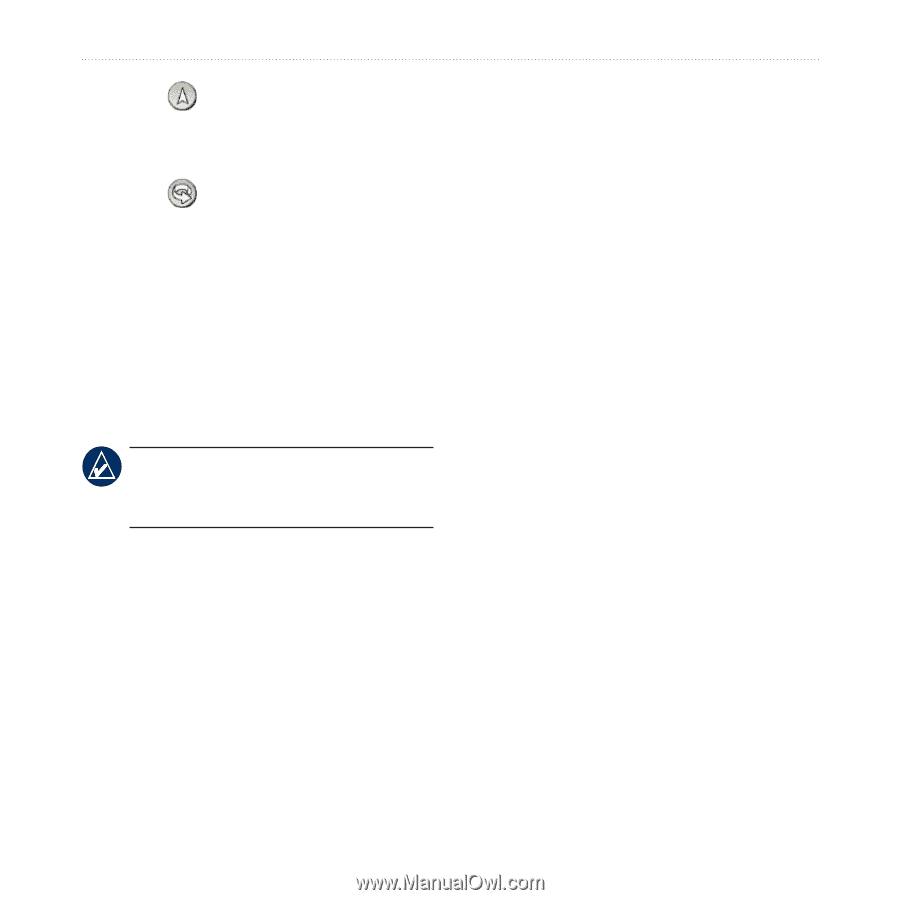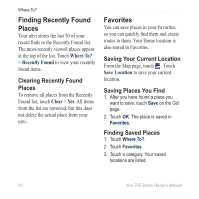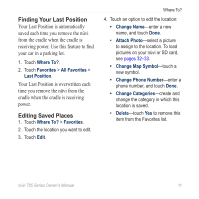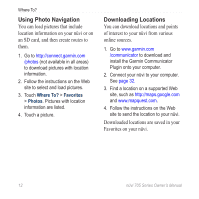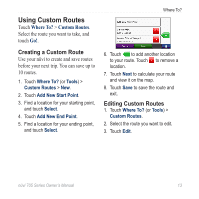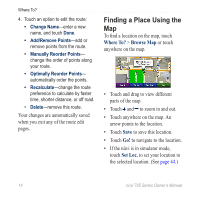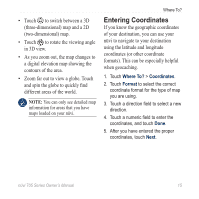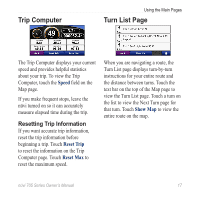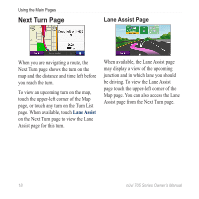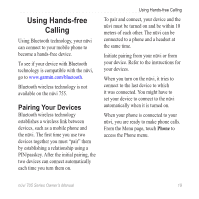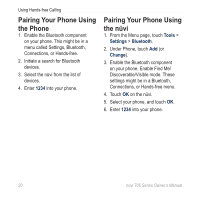Garmin Nuvi 775T Owner's Manual - Page 21
Entering Coordinates, If you know the geographic coordinates
 |
UPC - 753759077709
View all Garmin Nuvi 775T manuals
Add to My Manuals
Save this manual to your list of manuals |
Page 21 highlights
• Touch to switch between a 3D (three-dimensional) map and a 2D (two-dimensional) map. • Touch to rotate the viewing angle in 3D view. • As you zoom out, the map changes to a digital elevation map showing the contours of the area. • Zoom far out to view a globe. Touch and spin the globe to quickly find different areas of the world. Note: You can only see detailed map information for areas that you have maps loaded on your nüvi. Where To? Entering Coordinates If you know the geographic coordinates of your destination, you can use your nüvi to navigate to your destination using the latitude and longitude coordinates (or other coordinate formats). This can be especially helpful when geocaching. 1. Touch Where To? > Coordinates. 2. Touch Format to select the correct coordinate format for the type of map you are using. 3. Touch a direction field to select a new direction. 4. Touch a numeric field to enter the coordinates, and touch Done. 5. After you have entered the proper coordinates, touch Next. nüvi 705 Series Owner's Manual 15