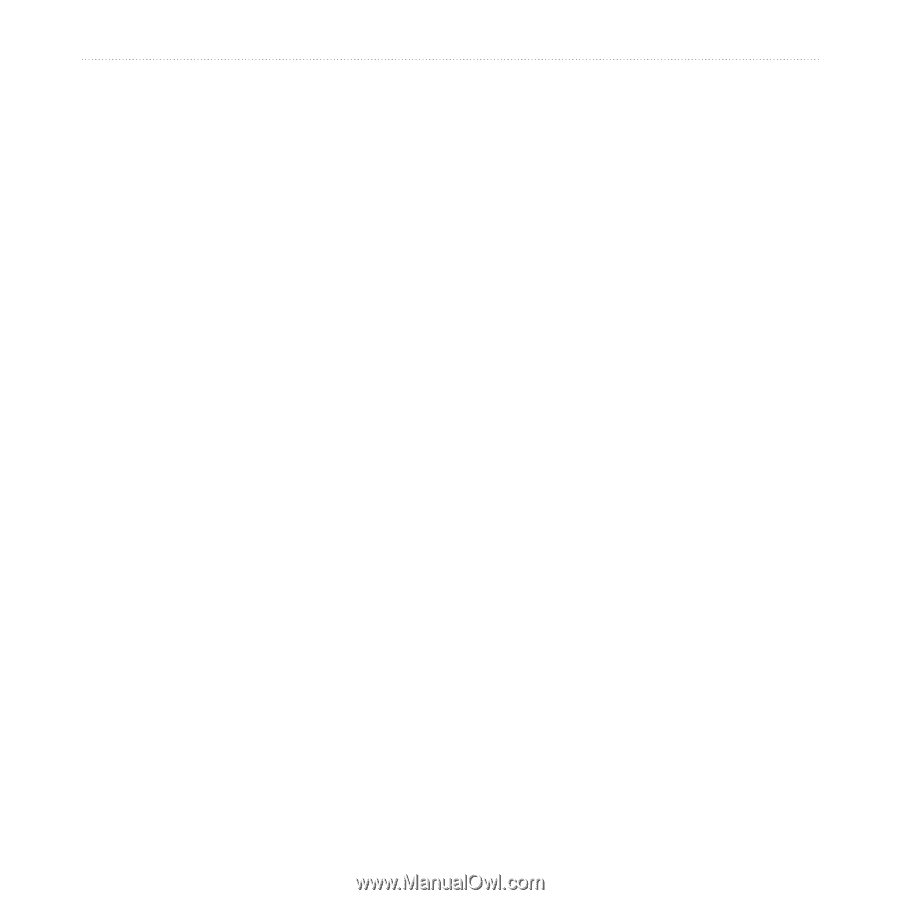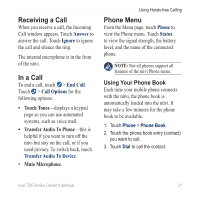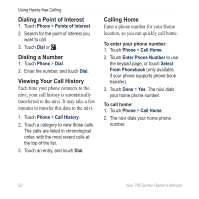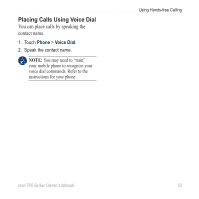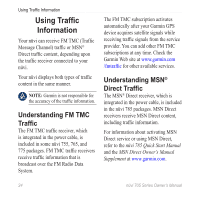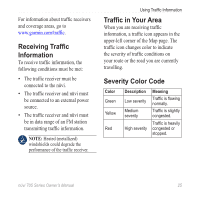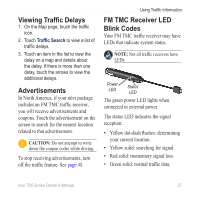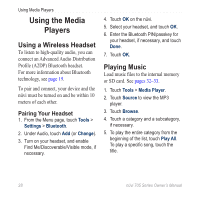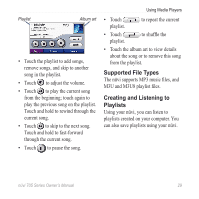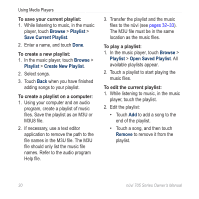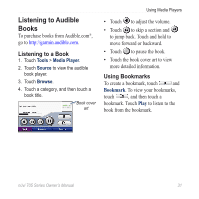Garmin Nuvi 775T Owner's Manual - Page 32
Traffic on Your Route, Viewing the Traffic Map, Show Normal Map
 |
UPC - 753759077709
View all Garmin Nuvi 775T manuals
Add to My Manuals
Save this manual to your list of manuals |
Page 32 highlights
Using Traffic Information Traffic on Your Route When calculating your route, the nüvi examines the current traffic and automatically optimizes the route for the shortest time. If a severe traffic delay occurs on your route while you are navigating, the nüvi automatically recalculates the route. You might still be routed through traffic if no better alternative routes exist. If a non-severe traffic delay occurs on your route, the traffic icon shows how much time the delay has added to your route. This time is already included in your estimated arrival time. To manually avoid traffic on your route: 1. On the Map page, touch the traffic icon. 2. Touch Traffic On Route. 3. Touch the arrows to view other traffic delays on your route, if necessary. 4. Touch Avoid to avoid the traffic delay. Viewing the Traffic Map The traffic map shows color-coded traffic flow and delays on nearby roads. 1. On the Map page, touch the traffic icon. 2. Touch Show Traffic Map to view the traffic incidents on a map. To return to the normal map from the traffic map, touch the traffic icon, and then touch Show Normal Map. 26 nüvi 705 Series Owner's Manual