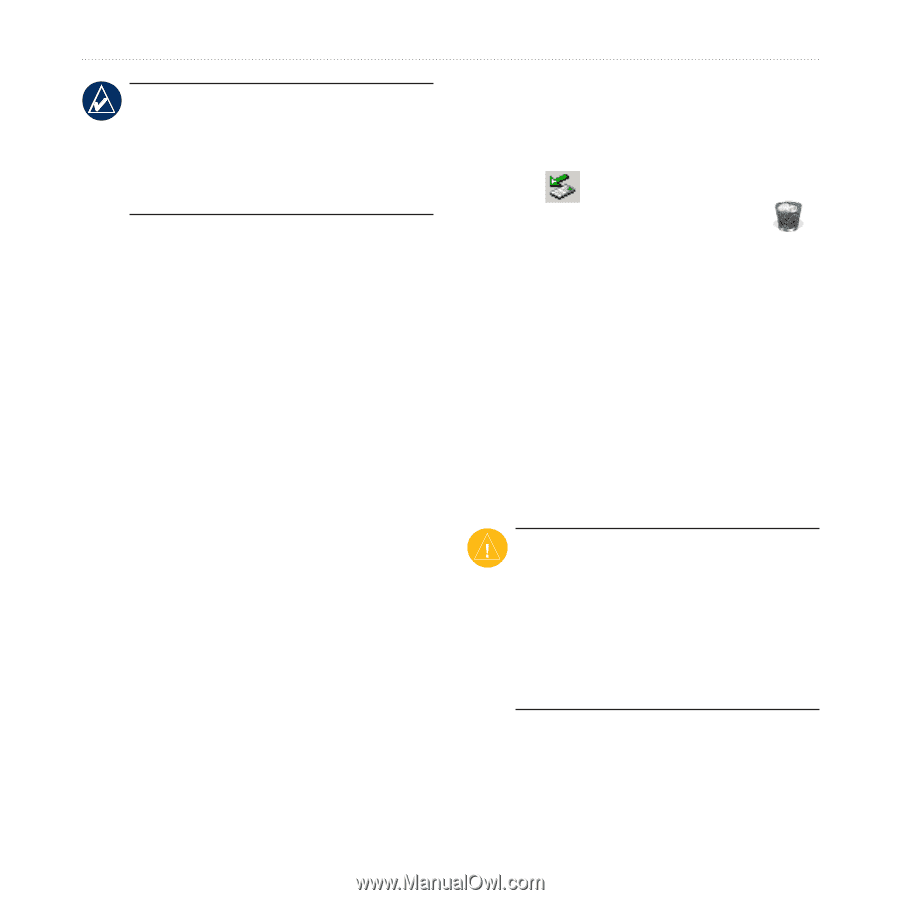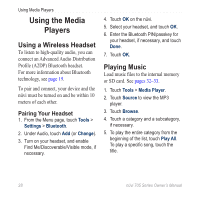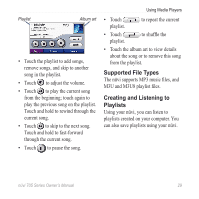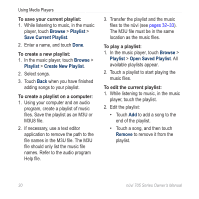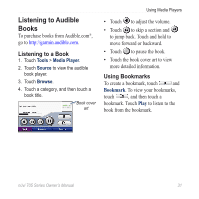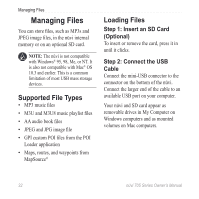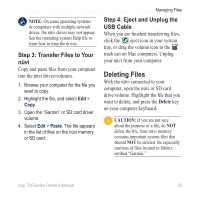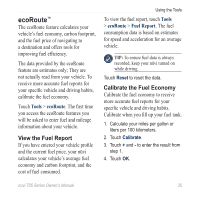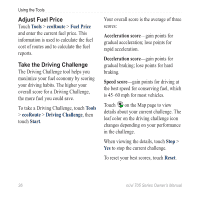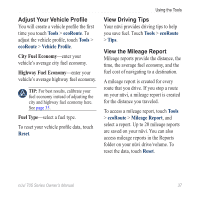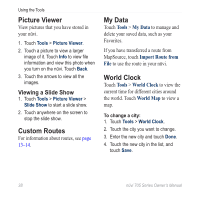Garmin Nuvi 775T Owner's Manual - Page 39
Deleting Files, Step 3: Transfer Files to Your, nüvi, Step 4: Eject and Unplug the, USB Cable
 |
UPC - 753759077709
View all Garmin Nuvi 775T manuals
Add to My Manuals
Save this manual to your list of manuals |
Page 39 highlights
Note: On some operating systems or computers with multiple network drives, the nüvi drives may not appear. See the operating system Help file to learn how to map the drives. Step 3: Transfer Files to Your nüvi Copy and paste files from your computer into the nüvi drives/volumes. 1. Browse your computer for the file you want to copy. 2. Highlight the file, and select Edit > Copy. 3. Open the "Garmin" or SD card drive/ volume. 4. Select Edit > Paste. The file appears in the list of files on the nüvi memory or SD card. Managing Files Step 4: Eject and Unplug the USB Cable When you are finished transferring files, click the eject icon in your system tray, or drag the volume icon to the trash can on Mac computers. Unplug your nüvi from your computer. Deleting Files With the nüvi connected to your computer, open the nüvi or SD card drive/volume. Highlight the file that you want to delete, and press the Delete key on your computer keyboard. Caution: If you are not sure about the purpose of a file, do not delete the file. Your nüvi memory contains important system files that should not be deleted. Be especially cautious of files located in folders entitled "Garmin." nüvi 705 Series Owner's Manual 33