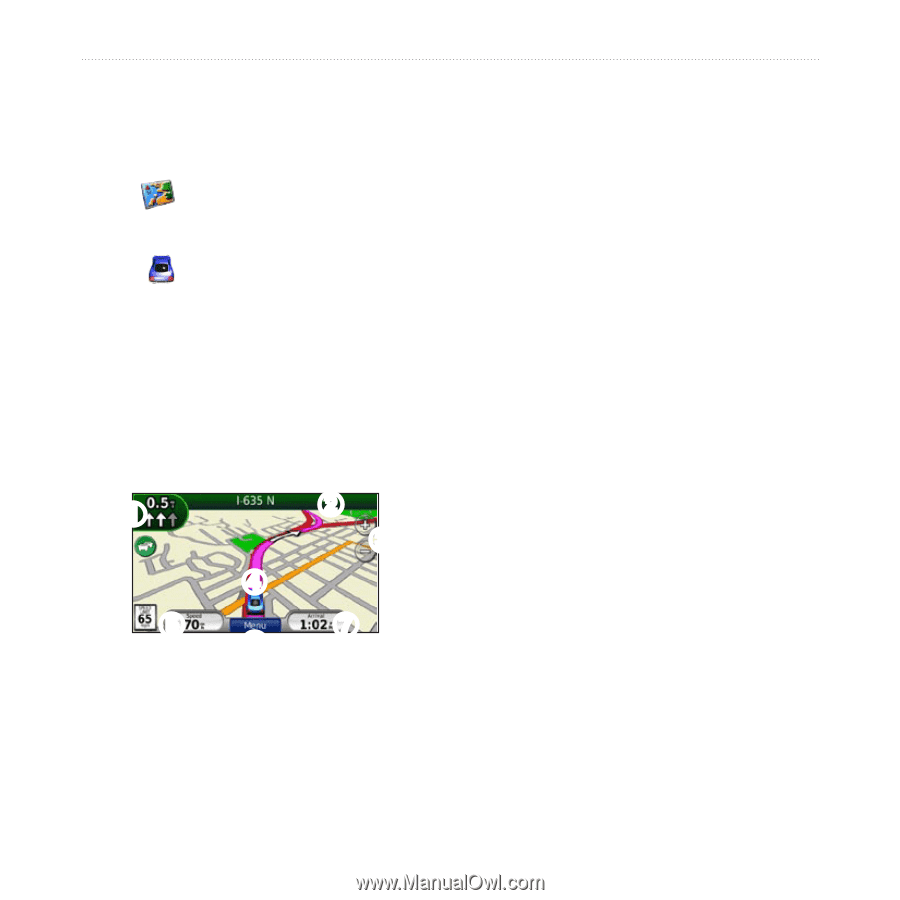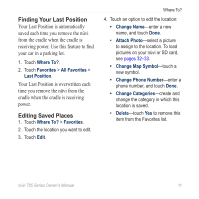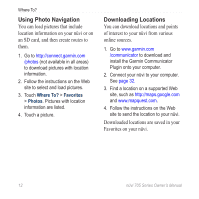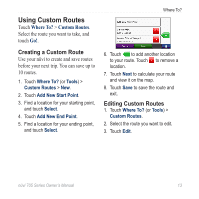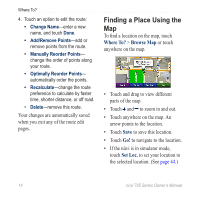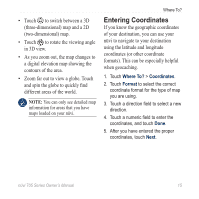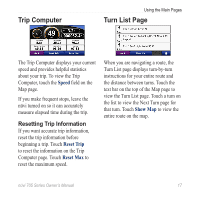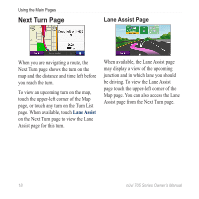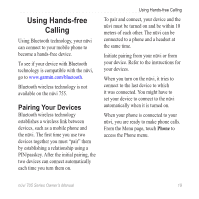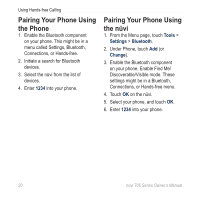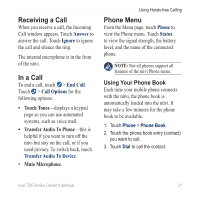Garmin Nuvi 775T Owner's Manual - Page 22
Using the Main s, Map
 |
UPC - 753759077709
View all Garmin Nuvi 775T manuals
Add to My Manuals
Save this manual to your list of manuals |
Page 22 highlights
Using the Main Pages Using the Main Pages Map Page Touch View Map to view the Map page. • The vehicle icon shows your current location. • Touch and drag the map to view a different area of the map (see page 14). • A speed limit icon could appear as you travel on major roadways. ➊ ➋ ➌ ➍ ➎➏ ➐ ➊ Touch to view the Next Turn page or the Lane Assist page (if available). ➋ Touch to view the Turn List page. ➌ Touch to zoom in and out. ➍ Touch to view the Where Am I? page. ➎ Touch to view the Trip Computer. ➏ Touch to return to the Menu page. ➐ Touch to customize this data field. Changing the Data Field You can display different information when you are driving and routing. 1. While navigating a route, touch the data field in the lower right corner of the Map page. 2. Select the data you want to appear. 3. Repeat steps 1 and 2 while not navigating a route. 16 nüvi 705 Series Owner's Manual