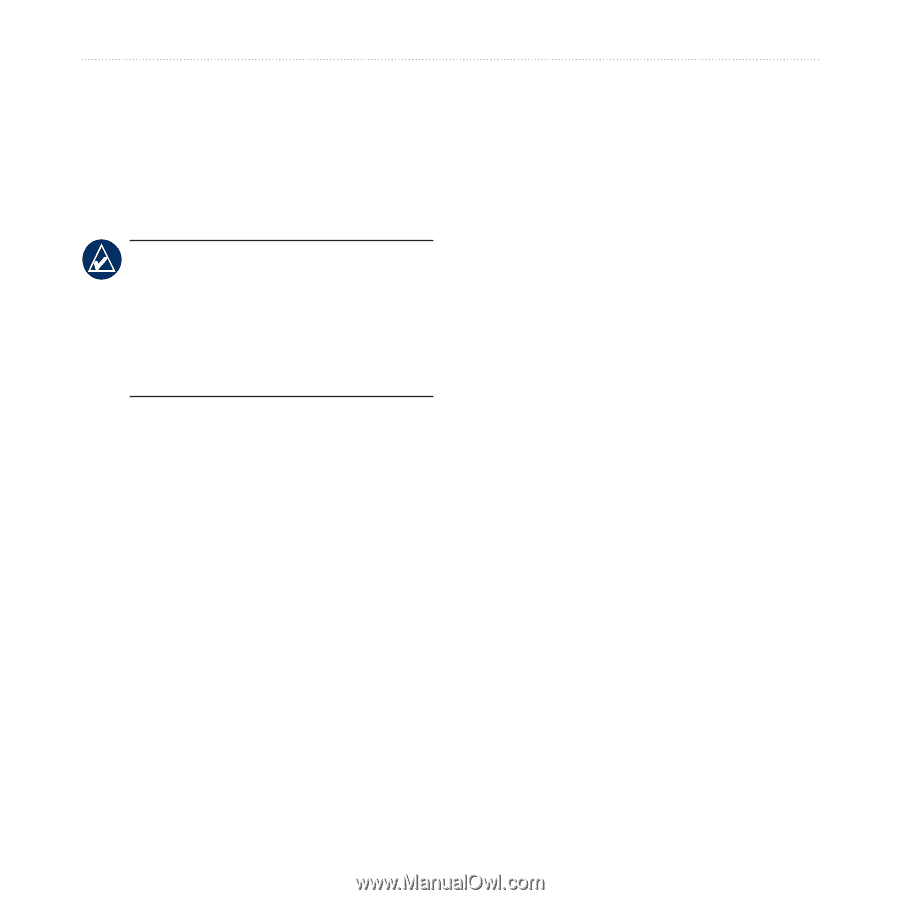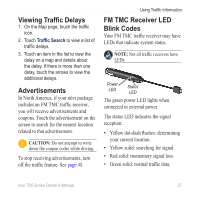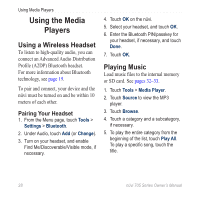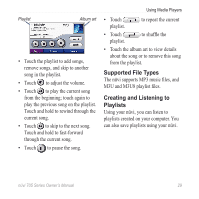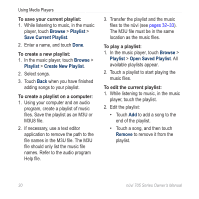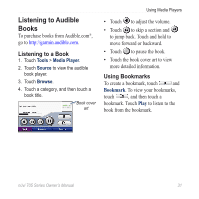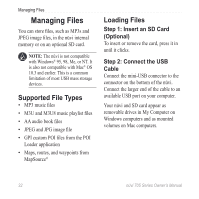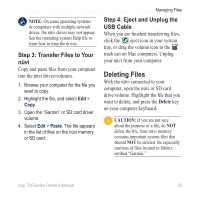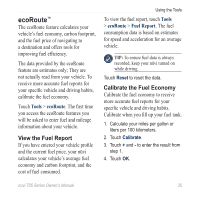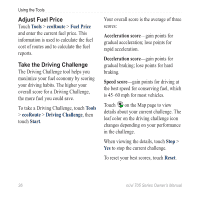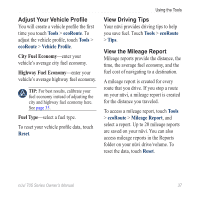Garmin Nuvi 775T Owner's Manual - Page 38
Managing Files, Supported File Types
 |
UPC - 753759077709
View all Garmin Nuvi 775T manuals
Add to My Manuals
Save this manual to your list of manuals |
Page 38 highlights
Managing Files Managing Files You can store files, such as MP3s and JPEG image files, in the nüvi internal memory or on an optional SD card. Note: The nüvi is not compatible with Windows® 95, 98, Me, or NT. It is also not compatible with Mac® OS 10.3 and earlier. This is a common limitation of most USB mass storage devices. Supported File Types • MP3 music files • M3U and M3U8 music playlist files • AA audio book files • JPEG and JPG image file • GPI custom POI files from the POI Loader application • Maps, routes, and waypoints from MapSource® Loading Files Step 1: Insert an SD Card (Optional) To insert or remove the card, press it in until it clicks. Step 2: Connect the USB Cable Connect the mini-USB connector to the connector on the bottom of the nüvi. Connect the larger end of the cable to an available USB port on your computer. Your nüvi and SD card appear as removable drives in My Computer on Windows computers and as mounted volumes on Mac computers. 32 nüvi 705 Series Owner's Manual