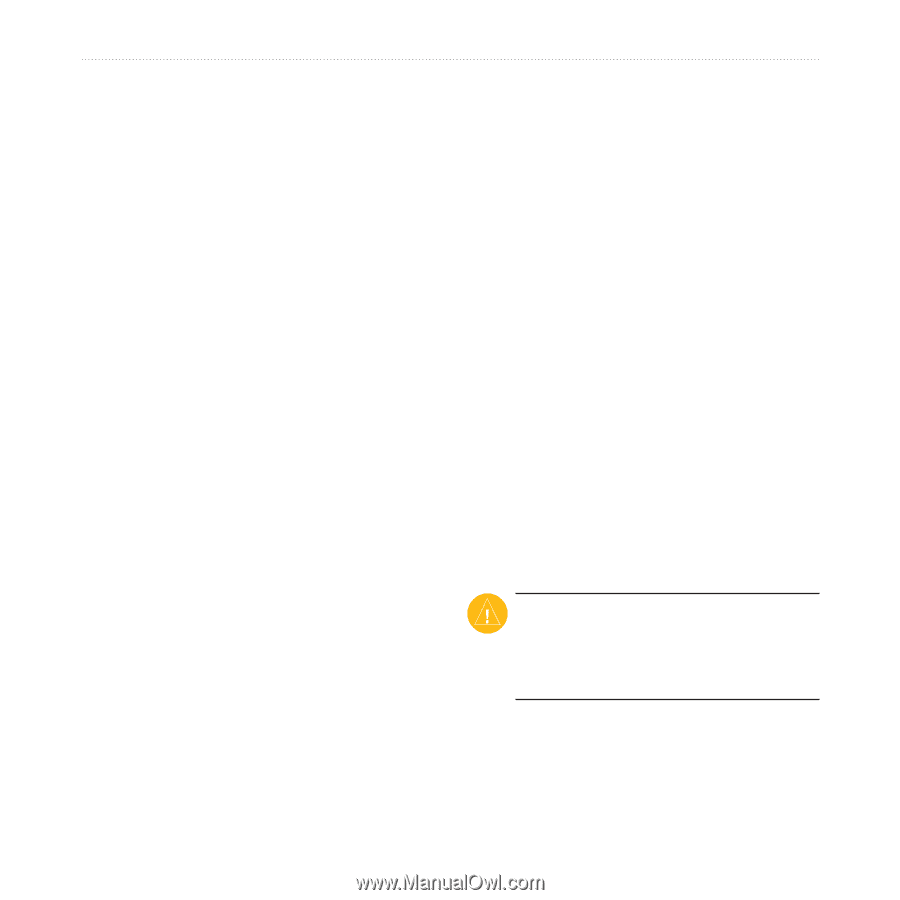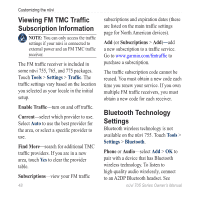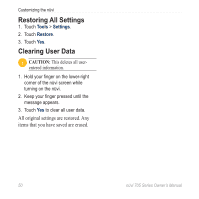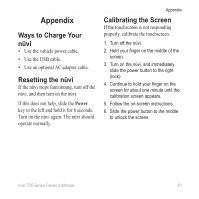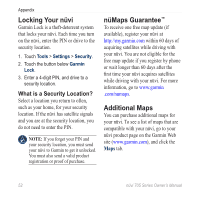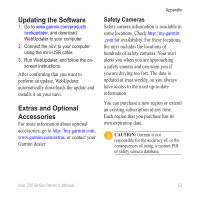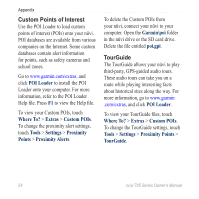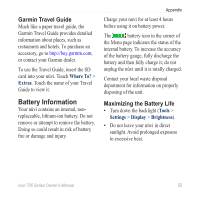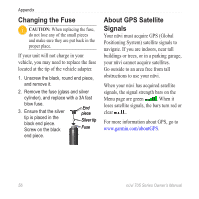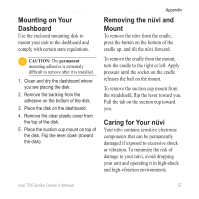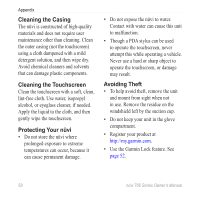Garmin Nuvi 775T Owner's Manual - Page 59
Updating the Software, Extras and Optional Accessories, Safety Cameras - where to buy
 |
UPC - 753759077709
View all Garmin Nuvi 775T manuals
Add to My Manuals
Save this manual to your list of manuals |
Page 59 highlights
Updating the Software 1. Go to www.garmin.com/products /webupdater, and download WebUpdater to your computer. 2. Connect the nüvi to your computer using the mini-USB cable. 3. Run WebUpdater, and follow the onscreen instructions. After confirming that you want to perform an update, WebUpdater automatically downloads the update and installs it on your nüvi. Extras and Optional Accessories For more information about optional accessories, go to http://buy.garmin.com, www.garmin.com/extras, or contact your Garmin dealer. Appendix Safety Cameras Safety camera information is available in some locations. Check http://my.garmin .com for availability. For these locations, the nüvi includes the locations of hundreds of safety cameras. Your nüvi alerts you when you are approaching a safety camera and can warn you if you are driving too fast. The data is updated at least weekly, so you always have access to the most up-to-date information. You can purchase a new region or extend an existing subscription at any time. Each region that you purchase has its own expiration date. Caution: Garmin is not responsible for the accuracy of, or the consequences of using, a custom POI or safety camera database. nüvi 705 Series Owner's Manual 53