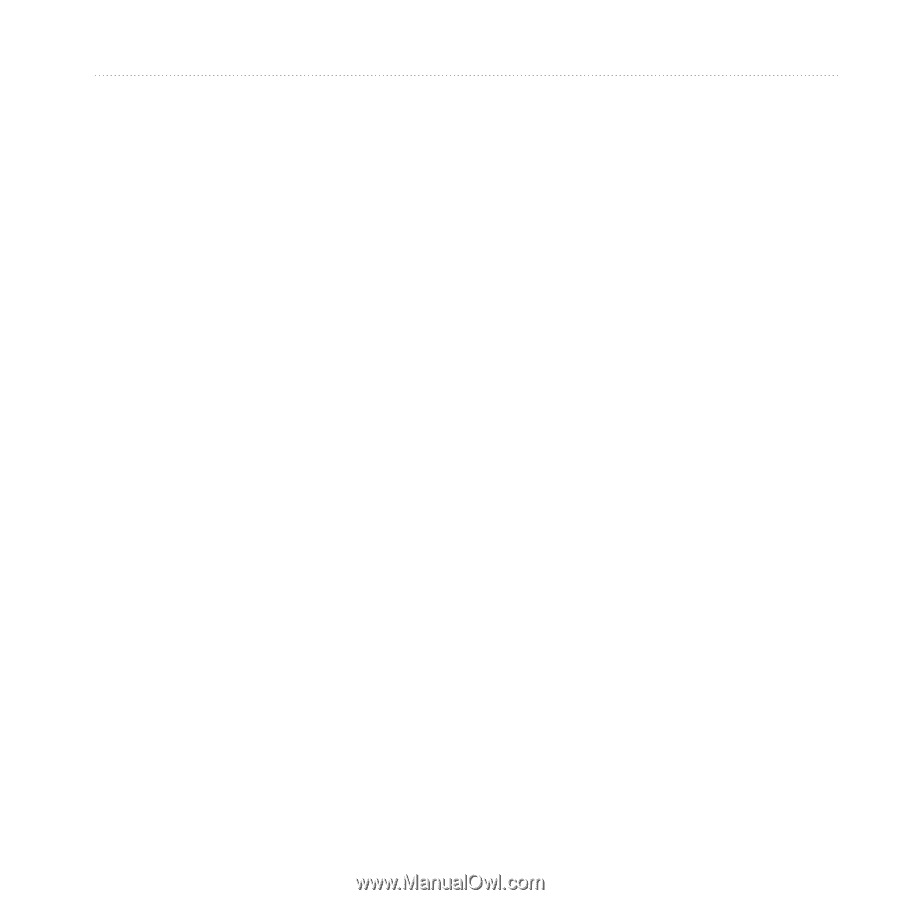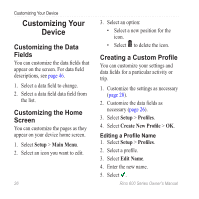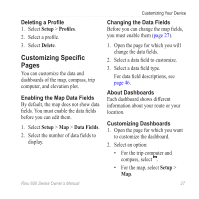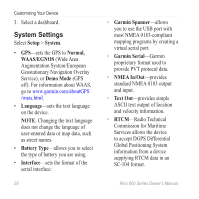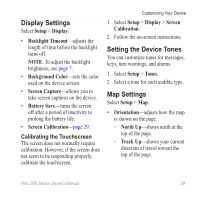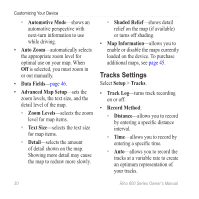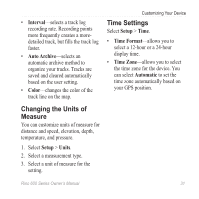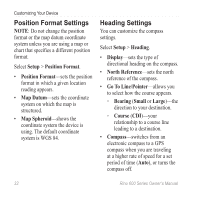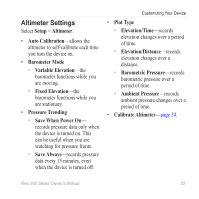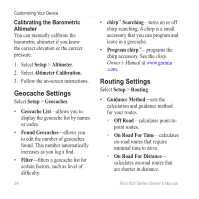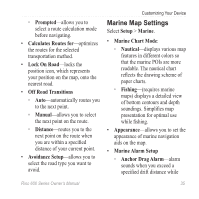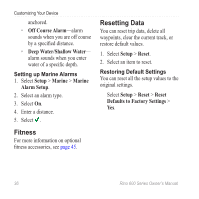Garmin Rino 650 Owner's Manual - Page 33
Changing the Units of Measure, Time Settings, INterval, AutO Archive, COlOr, Setup, UNits, Time FOrmat - gps manual
 |
View all Garmin Rino 650 manuals
Add to My Manuals
Save this manual to your list of manuals |
Page 33 highlights
• Interval-selects a track log recording rate. Recording points more frequently creates a moredetailed track, but fills the track log faster. • Auto Archive-selects an automatic archive method to organize your tracks. Tracks are saved and cleared automatically based on the user setting. • Color-changes the color of the track line on the map. Customizing Your Device Time Settings Select Setup > Time. • Time Format-allows you to select a 12-hour or a 24-hour display time. • Time Zone-allows you to select the time zone for the device. You can select Automatic to set the time zone automatically based on your GPS position. Changing the Units of Measure You can customize units of measure for distance and speed, elevation, depth, temperature, and pressure. 1. Select Setup > Units. 2. Select a measurement type. 3. Select a unit of measure for the setting. Rino 600 Series Owner's Manual 31