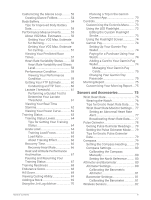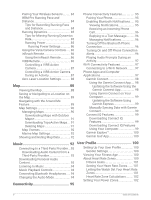Garmin epix Pro Gen 2 - Sapphire Edition 42 mm Owners Manual - Page 10
Enabling and Disabling the Touchscreen, Using the Watch, Clocks, Setting an Alarm
 |
View all Garmin epix Pro Gen 2 - Sapphire Edition | 42 mm manuals
Add to My Manuals
Save this manual to your list of manuals |
Page 10 highlights
DOWN • Press to scroll through the glance loop and menus. • Hold to view the music controls from any screen. START·STOP • Press to choose an option in a menu. • Press to view the activity list and start or stop an activity. BACK·LAP • Press to return to the previous screen. • Press to record a lap, rest, or transition during a multisport activity. • epix (Gen 2) Standard Edition Series: Hold to view the watch face from any screen. epix (Gen 2) Pro Edition Series: Hold to view a list of your recently used apps from any screen. Enabling and Disabling the Touchscreen • Hold DOWN and START. • Hold LIGHT, and select . • Hold MENU, select System > Touch, and select an option. Using the Watch • Hold LIGHT to view the controls menu (Controls, page 70). The controls menu provides quick access to frequently used functions, such as turning on do not disturb mode, saving a location, and turning the watch off. • From the watch face, press UP or DOWN to scroll through the glance loop (Glances, page 50). • From the watch face, press START to start an activity or open an app (Activities and Apps, page 5). • Hold MENU to customize the watch face (Customizing the Watch Face, page 50), adjust settings (System Settings, page 115), pair wireless sensors (Pairing Your Wireless Sensors, page 84), and more. Clocks Setting an Alarm You can set multiple alarms. 1 From the watch face, hold MENU. 2 Select Clocks > ALARMS > Add Alarm. 3 Enter the alarm time. Editing an Alarm 1 From the watch face, hold MENU. 2 Select Clocks > ALARMS > Edit. 3 Select an alarm. 4 Select an option: • To turn the alarm on or off, select Status. • To change the alarm time, select Time. • To set the alarm to repeat regularly, select Repeat, and select when the alarm should repeat. • To select the type of alarm notification, select Sound and Vibe. • To select a description for the alarm, select Label. • To delete the alarm, select Delete. 2 Clocks