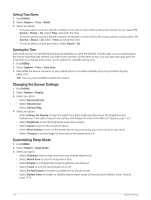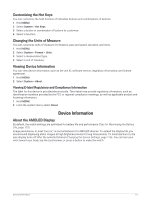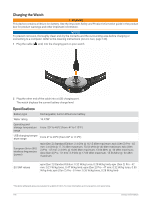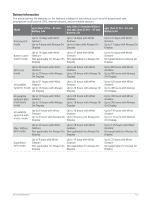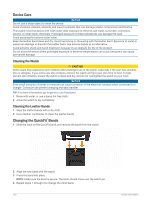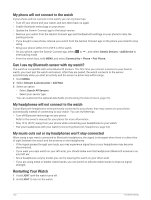Garmin epix Pro Gen 2 - Sapphire Edition 42 mm Owners Manual - Page 125
Customizing the Hot Keys, Changing the Units of Measure, Viewing Device Information
 |
View all Garmin epix Pro Gen 2 - Sapphire Edition | 42 mm manuals
Add to My Manuals
Save this manual to your list of manuals |
Page 125 highlights
Customizing the Hot Keys You can customize the hold function of individual buttons and combinations of buttons. 1 Hold MENU. 2 Select System > Hot Keys. 3 Select a button or combination of buttons to customize. 4 Select a function. Changing the Units of Measure You can customize units of measure for distance, pace and speed, elevation, and more. 1 Hold MENU. 2 Select System > Format > Units. 3 Select a measurement type. 4 Select a unit of measure. Viewing Device Information You can view device information, such as the unit ID, software version, regulatory information, and license agreement. 1 Hold MENU. 2 Select System > About. Viewing E-label Regulatory and Compliance Information The label for this device is provided electronically. The e-label may provide regulatory information, such as identification numbers provided by the FCC or regional compliance markings, as well as applicable product and licensing information. 1 Hold MENU. 2 From the system menu, select About. Device Information About the AMOLED Display By default, the watch settings are optimized for battery life and performance (Tips for Maximizing the Battery Life, page 123). Image persistence, or pixel "burn-in," is normal behavior for AMOLED devices. To extend the display life, you should avoid displaying static images at high brightness levels for long time periods. To minimize burn-in, the epix display turns off after the selected timeout (Changing the Screen Settings, page 116). You can turn your wrist toward your body, tap the touchscreen, or press a button to wake the watch. Device Information 117