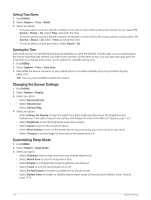Garmin epix Pro Gen 2 - Sapphire Edition 42 mm Owners Manual - Page 119
Creating and Following a Course on Your Device, Creating a Round-Trip Course
 |
View all Garmin epix Pro Gen 2 - Sapphire Edition | 42 mm manuals
Add to My Manuals
Save this manual to your list of manuals |
Page 119 highlights
Creating and Following a Course on Your Device 1 From the watch face, press START. 2 Select an activity. 3 Hold MENU. 4 Select Navigate > Courses > Create New. 5 Enter a name for the course, and select . 6 Select Add Location. 7 Select an option. 8 If necessary, repeat steps 6 and 7. 9 Select Done > Do Course. Navigation information appears. 10 Press START to begin navigation. Creating a Round-Trip Course The device can create a round-trip course based on a specified distance and direction of navigation. 1 From the watch face, press START. 2 Select Run or Bike. 3 Hold MENU. 4 Select Navigate > Round-Trip Course. 5 Enter the total distance for the course. 6 Select a direction heading. The device creates up to three courses. You can press DOWN to view the courses. 7 Press START to select a course. 8 Select an option: • To begin navigation, select Go. • To view the course on the map and pan or zoom the map, select Map. • To view a list of turns in the course, select Turn By Turn. • To view an elevation plot of the course, select Elevation Plot. • To save the course, select Save. • To view a list of ascents in the course, select View Climbs. Creating a Course on Garmin Connect Before you can create a course on the Garmin Connect app, you must have a Garmin Connect account (Garmin Connect, page 98). 1 From the Garmin Connect app, select or . 2 Select Training & Planning > Courses > Create Course. 3 Select a course type. 4 Follow the on-screen instructions. 5 Select Done. NOTE: You can send this course to your device (Sending a Course to Your Device, page 112). Navigation 111