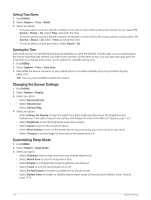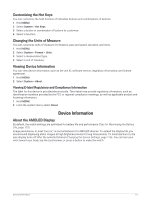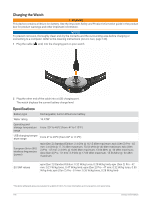Garmin epix Pro Gen 2 - Sapphire Edition 42 mm Owners Manual - Page 121
Customizing Navigation Data Screens, Setting Up a Heading Bug, Setting Navigation Alerts
 |
View all Garmin epix Pro Gen 2 - Sapphire Edition | 42 mm manuals
Add to My Manuals
Save this manual to your list of manuals |
Page 121 highlights
Customizing Navigation Data Screens 1 Hold MENU. 2 Select Navigation > Data Screens. 3 Select an option: • Select Map > Status to turn on or off the map. • Select Map > Data Field to turn on or off a data field that shows routing information on the map. • Select Up Ahead to turn on or off information about upcoming course points. • Select Guide to turn on or off the guide screen that displays the compass bearing or course to follow while navigating. • Select Elevation Plot to turn on or off the elevation plot. • Select a screen to add, remove, or customize. Setting Up a Heading Bug You can set up a heading indicator to display on your data pages while navigating. The indicator points to your target heading. 1 Hold MENU. 2 Select Navigation > Heading Bug. Setting Navigation Alerts You can set alerts to help you navigate to your destination. 1 Hold MENU. 2 Select Navigation > Alerts. 3 Select an option: • To set an alert for a specified distance from your final destination, select Final Distance. • To set an alert for the estimated time remaining until you reach your final destination, select Final ETE. • To set an alert when you stray from the course, select Off Course. • To enable turn-by-turn navigation prompts, select Turn Prompts. 4 If necessary, select Status to turn on the alert. 5 If necessary, enter a distance or time value, and select . Power Manager Settings Hold MENU, and select Power Manager. Battery Saver: Allows you to customize system settings to extend battery life in watch mode (Customizing the Battery Saver Feature, page 114). Power Modes: Allows you to customize system settings, activity settings, and GPS settings to extend battery life during an activity (Customizing Power Modes, page 114). Battery Percentage: Displays remaining battery life as a percentage. Battery Estimates: Displays remaining battery life as an estimated number of days or hours. Power Manager Settings 113