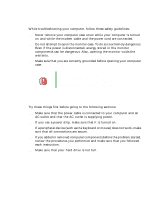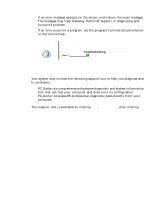Gateway 510 Gateway 510-Series Computer User's Guide - Page 227
File management, Hard drive, To restore files that were deleted
 |
View all Gateway 510 manuals
Add to My Manuals
Save this manual to your list of manuals |
Page 227 highlights
Troubleshooting File management A file was accidentally deleted If the file was deleted while holding down the SHIFT key, the file cannot be restored. To restore files that were deleted: 1 Double-click the Recycle Bin icon. 2 Right-click the file you want to restore, then click Restore. The file is restored to the place where it was originally deleted from. If the Recycle Bin was emptied before you tried to restore a file, the file cannot be restored. Help and Support For more information about restoring deleted files in Windows XP, click Start, then click Help and Support. Type the keyword System Restore in the Search box , then click the arrow. Hard drive You see an "Insufficient disk space" error message ■ Delete unnecessary files from the hard drive using Disk Cleanup. For more information, see "Using Disk Cleanup" on page 164. ■ Empty the Recycle Bin by right-clicking the Recycle Bin icon, then clicking Empty Recycle Bin. ■ Save your files to a CD or another drive. If the hard drive is full, copy any files not regularly used to CDs or other backup media, then delete them from the hard drive. Help and Support For more information about file management in Windows XP, click Start, then click Help and Support. Type the keyword file management in the Search box , then click the arrow. www.gateway.com 219