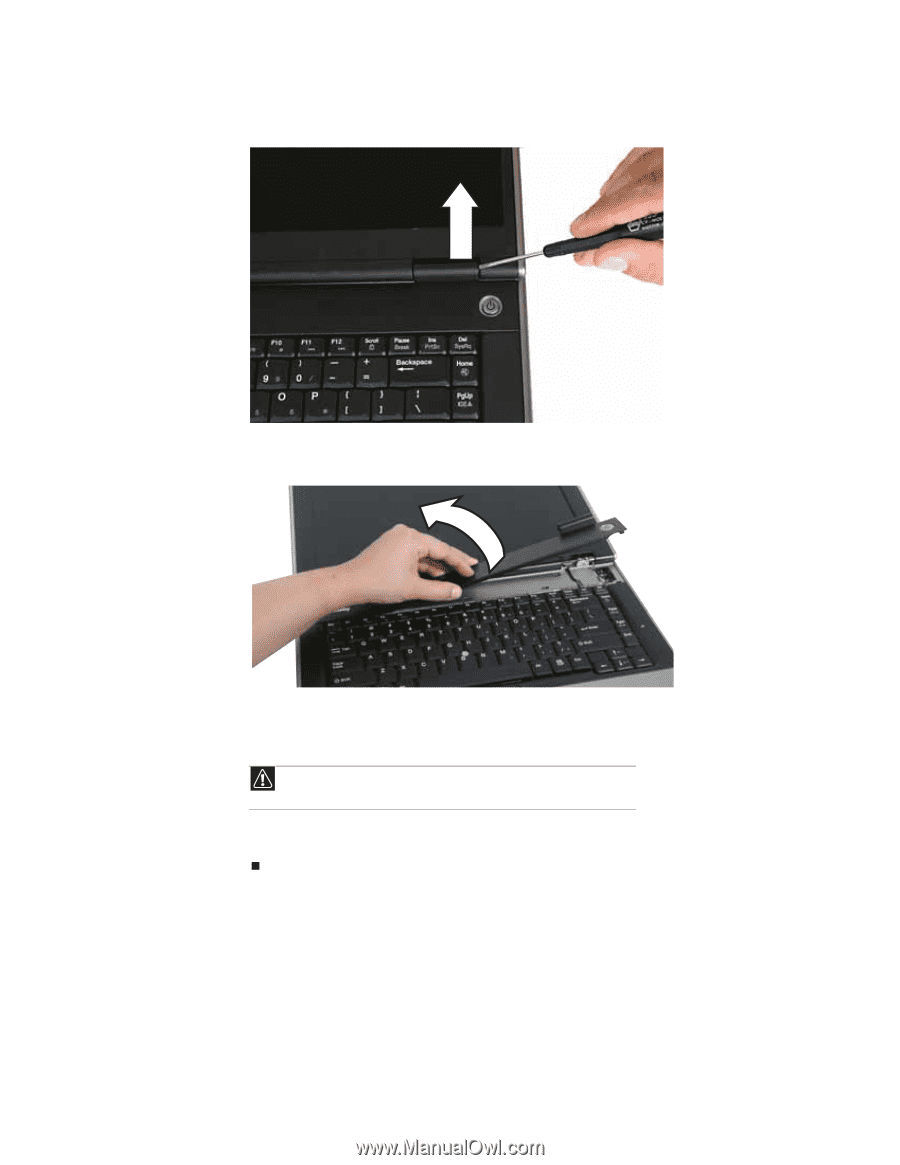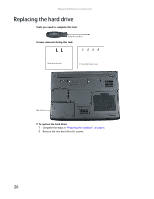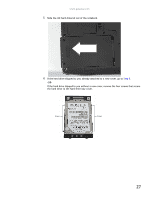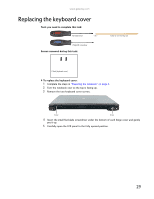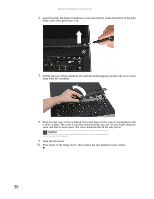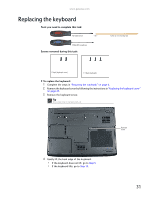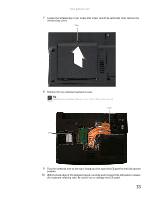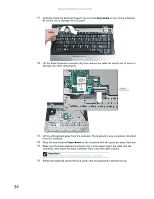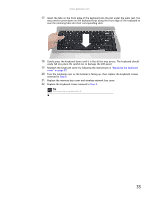Gateway ML6227q 8511725 - Gateway Service Guide - Page 34
cover and find no loose spots. The cover should be flat all the way across.
 |
View all Gateway ML6227q manuals
Add to My Manuals
Save this manual to your list of manuals |
Page 34 highlights
Replacing Notebook Components 6 Insert the small, flat-blade screwdriver or non-marring tool under the bottom of the right hinge cover, then gently pry it up. 7 Pull the old cover off the notebook. You will hear small snapping sounds as the cover comes away from the notebook. 8 Place the new cover on the notebook, then press down on the cover in several places until it clicks in place. The cover is correctly mounted when you can run you finger along the cover and find no loose spots. The cover should be flat all the way across. Caution If the cover is not correctly replaced, the notebook could be damaged when you try to close the LCD panel. 9 Close the LCD panel. 10 Press down on the hinge covers, then replace the two keyboard cover screws. 30