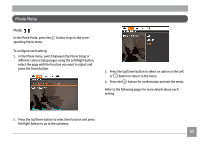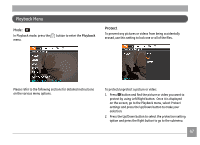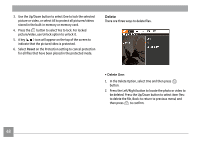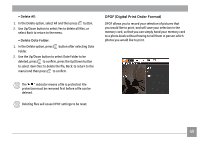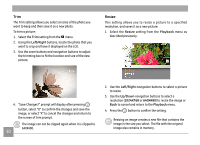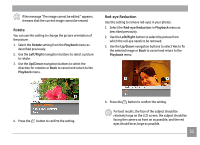GE C1433 User Manual (c1433-usermanual-eng) - Page 53
Resize
 |
UPC - 846951000191
View all GE C1433 manuals
Add to My Manuals
Save this manual to your list of manuals |
Page 53 highlights
Trim The Trim setting allows you select an area of the photo you want to keep and then save it as a new photo. To trim a picture: 1. Select the Trim setting from the menu. 2. Using the Left/Right buttons, locate the photo that you want to crop and have it displayed on the LCD. 3. Use the zoom buttons and navigation buttons to adjust the trimming box to fit the location and size of the new picture. Resize This setting allows you to resize a picture to a specified resolution, and saves it as a new picture. 1. Select the Resize setting from the Playback menu as described previously. 4. "Save Changes?" prompt will display after pressing button, select "O" to confirm the changes and save the image, or select "X" to cancel the changes and return to the screen of trim prompt. The image can not be clipped again when it is clipped to 640X480. 50 2. Use the Left/Right navigation buttons to select a picture to resize. 3. Use the Up/Down navigation buttons to select a resolution (1024X768 or 640X480) to resize the image or Back to cancel and return to the Playback menu. 4. Press the button to confirm the setting. Resizing an image creates a new file that contains the image in the size you select. The file with the original image also remains in memory.