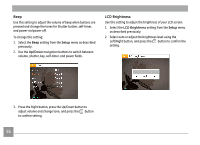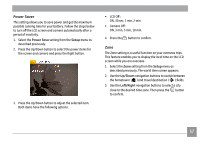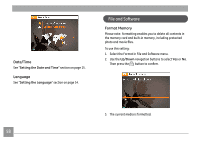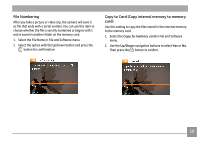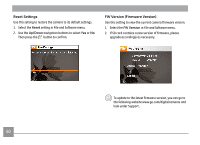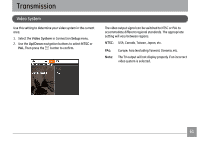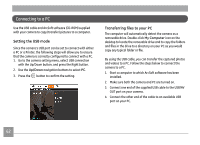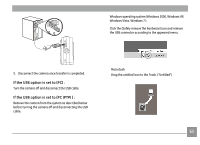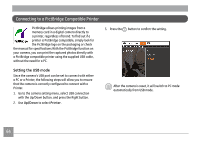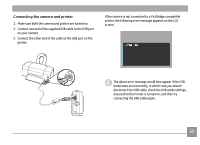GE C1433 User Manual (c1433-usermanual-eng) - Page 63
FW Version Firmware Version, Reset Settings
 |
UPC - 846951000191
View all GE C1433 manuals
Add to My Manuals
Save this manual to your list of manuals |
Page 63 highlights
Reset Settings Use this setting to restore the camera to its default settings. 1. Select the Reset setting in File and Software menu. 2. Use the Up/Down navigation buttons to select Yes or No. Then press the button to confirm. FW Version (Firmware Version) Use this setting to view the current camera firmware version. 1. Select the FW Version in File and Software menu. 2. If SD card contains a new version of firmware, please upgrade accordingly as necessary. To update to the latest firmware version, you can go to the following website:www.ge.com/digitalcameras and look under Support. 60

60
FW Version (Firmware Version)
Use this setting to view the current camera firmware version.
1.
Select the
FW Version
in File and Software menu.
2.
If SD card contains a new version of firmware, please
upgrade accordingly as necessary.
To update to the latest firmware version, you can go to
the following website:www.ge.com/digitalcameras and
look under Support.
Reset Settings
Use this setting to restore the camera to its default settings.
1.
Select the
Reset
setting in File and Software menu.
2.
Use the
Up/Down
navigation buttons to select
Yes
or
No
.
Then press the
button to confirm.