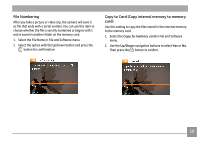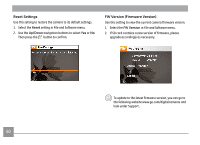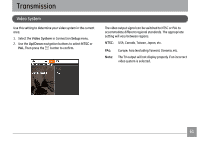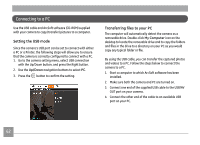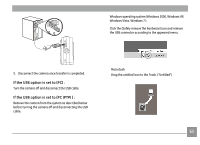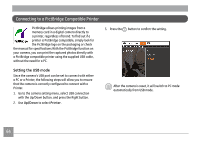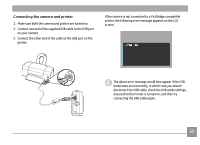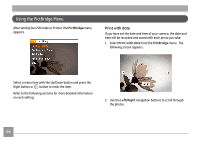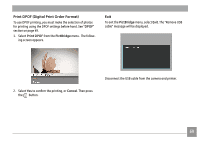GE C1433 User Manual (c1433-usermanual-eng) - Page 67
Connecting to a PictBridge Compatible Printer - specifications
 |
UPC - 846951000191
View all GE C1433 manuals
Add to My Manuals
Save this manual to your list of manuals |
Page 67 highlights
Connecting to a PictBridge Compatible Printer PictBridge allows printing images from a memory card in a digital camera directly to a printer, regardless of brand. To find out if a printer is PictBridge compatible, simply look for the PictBridge logo on the packaging or check the manual for specifications.With the PictBridge function on your camera, you can print the captured photos directly with a PictBridge compatible printer using the supplied USB cable, without the need for a PC. 3. Press the button to confirm the setting. Setting the USB mode Since the camera's USB port can be set to connect with either a PC or a Printer, the following steps will allow you to ensure that the camera is correctly configured to connect with a Printer. 1. Go to the camera setting menu, select USB connection with the Up/Down button, and press the Right button. 2. Use Up/Down to select Printer. After the camera is reset, it will switch to PC mode automatically from USB mode. 64