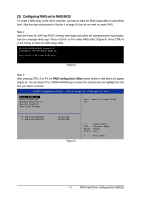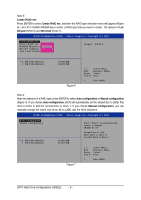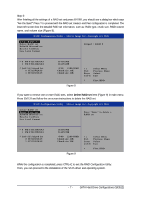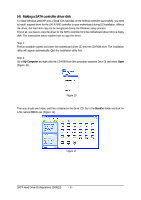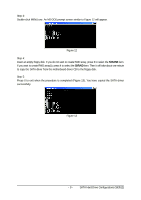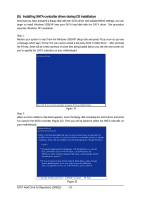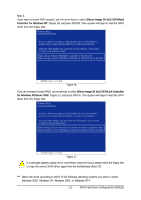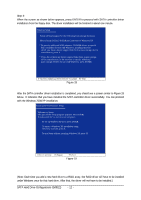Gigabyte GA-K8N Pro Sil3512 SATARAID O.S. Installation Manual - Page 10
Installing SATA controller driver during OS installation
 |
View all Gigabyte GA-K8N Pro manuals
Add to My Manuals
Save this manual to your list of manuals |
Page 10 highlights
Ác (5) Installing SATA controller driver during OS installation Åé Now that you have prepared a floppy disk with the SATA driver and adjusted BIOS settings, you can begin to install Windows 2000/XP onto your SATA hard disk with the SATA driver. This procedure ¤¤ assumes Windows XP installation. ¤å Step 1: Restart your system to boot from the Windows 2000/XP Setup disk and press F6 as soon as you see a message which says "Press F6 if you need to install a 3rd party SCSI or RAID driver." After pressing the F6 key, there will be a few moments of some files being loaded before you see the next screen for you to specify the SATA controller on your motherboard. Windows Setup Press F6 if you need to install a 3rd party SCSI or RAID driver. Figure 14 Step 2: When a screen similar to that below appears, insert the floppy disk containing the SATA driver and press S to specify the SATA controller (Figure 15). Then you will be asked to select the SATA controller on your motherboard. Windows Setup Setup could not determine the type of one or more mass storage devices installed in your system, or you have chosen to manually specify an adapter. Currently, Setup will load support for the following mass storage device(s) * To specify additional SCSI adapters, CD-ROM drives, or special disk controllers for use with Windows, including those for which you have a device support disk from a mass storage device manufacturer, press S. * If you do not have any device support disks from a mass storage device manufacturer, or do not want to specify additional mass storage devices for use with Windows, press ENTER. S=Specify Additional Device ENTER=Continue F3=Exit Figure 15 SATA Hard Drive Configurations (Sil3512) - 10 -