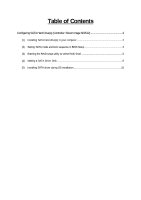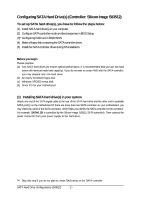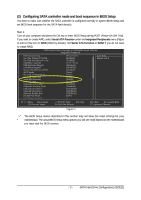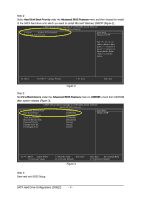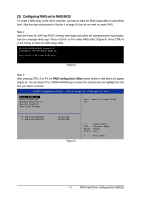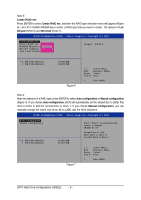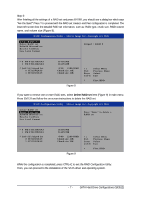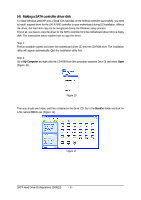Gigabyte GA-K8N Pro Sil3512 SATARAID O.S. Installation Manual - Page 3
Configuring SATA controller mode and boot sequence in BIOS Setup
 |
View all Gigabyte GA-K8N Pro manuals
Add to My Manuals
Save this manual to your list of manuals |
Page 3 highlights
(2) Configuring SATA controller mode and boot sequence in BIOS Setup You have to make sure whether the SATA controller is configured correctly in system BIOS Setup and set BIOS boot sequence for the SATA hard drive(s). Step 1: Turn on your computer and press the Del key to enter BIOS Setup during POST (Power-On Self Test). If you want to create RAID, select Serial ATA Function under the Integrated Peripherals menu (Figure 1) and set this item to RAID (RAID by default). Set Serial ATA Function to BASE if you do not want to create RAID. CMOS Setup Utility-Copyright (C) 1984-2004 Award Software Integrated Peripherals IDE Function Setup On-Chip Primary PCI IDE On-Chip Secondary PCI IDE USB Host Controller USB Keyboard Support USB Mouse Support Serial-ATA 2(Internal PHY) AC97 Audio On-Chip LAN(nVIDIA) Onboard Serial ATA Serial ATA Function Onboard 1394 Onboard LAN Control Onboard LAN Boot ROM Onboard Serial Port 1 Onboard Serial Port 2 Onboard Parallel Port Parallel Port Mode x ECP Mode Use DMA [Press Enter] [Enabled] [Enabled] [V1.1+V2.0] [Disabled] [Disabled] [Enabled] [Auto] [Auto] [Enabled] [RAID] [Enabled] [Enabled] [Disabled] [3F8/IRQ4] [2F8/IRQ3] [378/IRQ7] [SPP] 3 Item Help Menu Level } higf: Move Enter: Select F5: Previous Values +/-/PU/PD: Value F10: Save F6: Fail-Safe Defaults ESC: Exit F1: General Help F7: Optimized Defaults Figure 1 The BIOS Setup menus described in this section may not show the exact settings for your motherboard. The actual BIOS Setup menu options you will see shall depend on the motherboard you have and the BIOS version. - 3 - SATA Hard Drive Configurations (Sil3512)