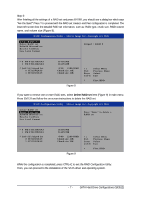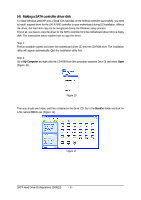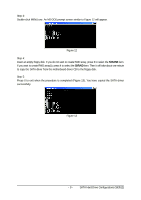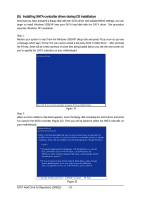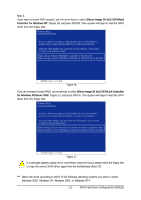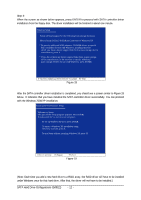Gigabyte GA-K8N Pro Sil3512 SATARAID O.S. Installation Manual - Page 12
Note: Each time you add a new hard drive to a RAID array, the RAID driver will have to be installed
 |
View all Gigabyte GA-K8N Pro manuals
Add to My Manuals
Save this manual to your list of manuals |
Page 12 highlights
Ác Step 4: When the screen as shown below appears, press ENTER to proceed with SATA controller driver installation from the floppy disk. The driver installation will be finished in about one minute. Windows Setup Setup will load support for the following mass storage device(s): Silicon Image SiI 3x12 SATARaid Controller for Windows XP * To specify additional SCSI adapters, CD-ROM drives, or special disk controllers for use with Windows, including those for which you have a device support disk from a mass storage device manufacturer, press S. * If you do not have any device support disks from a mass storage device manufacturer, or do not want to specify additional mass storage devices for use with Windows, press ENTER. S=Specify Additional Device Enter=Continue F3=Exit Figure 18 After the SATA controller driver installation is completed, you should see a screen similar to Figure 19 below. It indicates that you have installed the SATA controller driver successfully. You can proceed with the Windows 2000/XP installation. WindowsXP Professional Setup Welcome to Setup. This port of the Setup program prepares Microsoft(R) Windows (R) XP to run on your computer. To set up Windows XP now, press ENTER. To repair a Windows XP installation using Recovery Console, press R. To quit Setup without installing Windows XP, press F3. Enter= Continue R=Repair F3=Exit Figure 19 (Note: Each time you add a new hard drive to a RAID array, the RAID driver will have to be installed under Windows once for that hard drive. After that, the driver will not have to be installed.) SATA Hard Drive Configurations (Sil3512) - 12 -