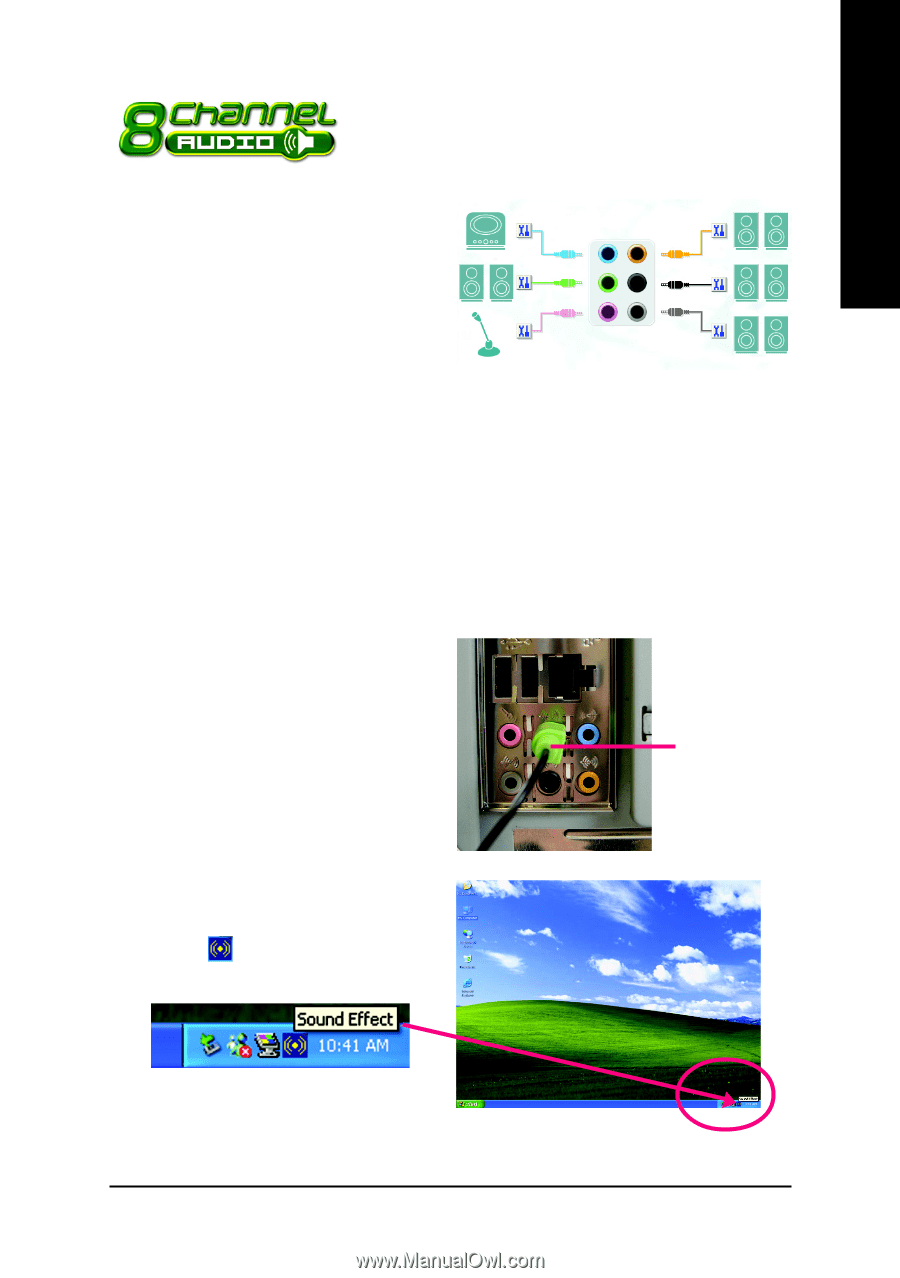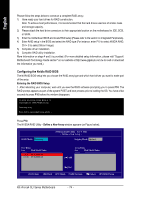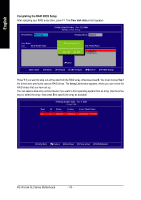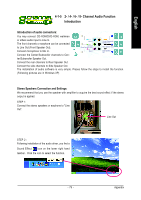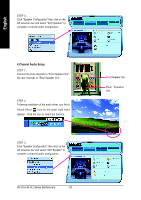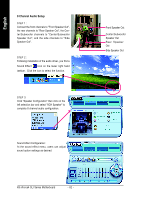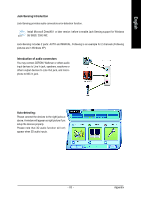Gigabyte GA-K8N ULTRA-SLI User Manual - Page 79
/ 6- / 8- Channel Audio Function, Introduction - audio drivers
 |
View all Gigabyte GA-K8N ULTRA-SLI manuals
Add to My Manuals
Save this manual to your list of manuals |
Page 79 highlights
English 4-1-5 2- / 4- / 6- / 8- Channel Audio Function Introduction Introduction of audio connectors: You may connect CD-ROM/DVD-ROM, walkman or others audio input to Line In. The front channels or earphone can be connected to Line Out (Front Speaker Out). Line In Line Out (Front Speaker Out) Center/Subwoofer Speaker Out Rear Speaker Out Connect microphone to Mic In. Connect the Center/Subwoofer channels to Cen- Mic In Side Speaker Out ter/Subwoofer Speaker Out. Connect the rear channels to Rear Speaker Out. Connect the side channels to Side Speaker Out. The installation of audio software is very simple. Please follow the steps to install the function. (Following pictures are in Windows XP) Stereo Speakers Connection and Settings: We recommend that you use the speaker with amplifier to acquire the best sound effect if the stereo output is applied. STEP 1: Connect the stereo speakers or earphone to "Line Out". Line Out STEP 2 : Following installation of the audio driver, you find a Sound Effect icon on the lower right hand taskbar. Click the icon to select the function. - 79 - Appendix