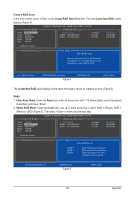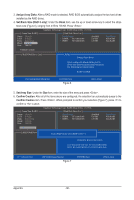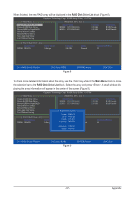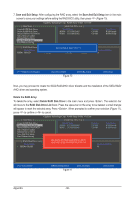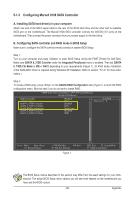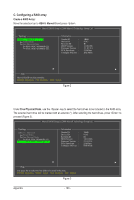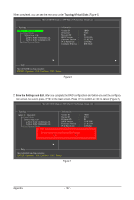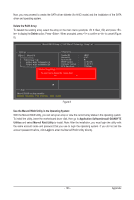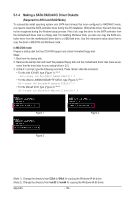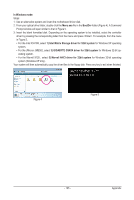Gigabyte GA-X58A-UD3R Manual - Page 100
C. Configuring a RAID array, Create a RAID Array, HBA 0: Marvell 0, Free Physical Disks
 |
UPC - 818313009760
View all Gigabyte GA-X58A-UD3R manuals
Add to My Manuals
Save this manual to your list of manuals |
Page 100 highlights
C. Configuring a RAID array Create a RAID Array: Move the selection bar to HBA 0: Marvell 0 and press . Marvell BIOS Setup (c) 2009 Marvell Technology Group Ltd. Topology HBA 0 : Marvell 0 Virtual Disks Free Physical Disks PD 0: WDC WD800JD-22L PD 8: WDC WD800JD-22L Information Vendor ID : Device ID : Revision ID : BIOS Version : Firmware Version : PCIe Speed rate : Configure SATA as : 1B4B 91A3 B1 1.0.0.1006 2.1.0.1314 2.56Gbps IDE Mode Help Marvell RAID on chip controller. ENTER: Operation F10: Exit/Save ESC: Return Figure 2 Under Free Physical Disks, use the key to select the hard drives to be included in the RAID array. The selected hard drive will be marked with an asterisk (*). After selecting the hard drives, press to proceed (Figure 3). Marvell BIOS Setup (c) 2009 Marvell Technology Group Ltd. Topology HBA 0 : Marvell 0 Virtual Disks Free Physical Disks * PD 0: WDC WD800JD-22L * PD 8: WDC WD800JD-22L Information Vendor ID : Device ID : Revision ID : BIOS Version : Firmware Version : PCIe Speed rate : Configure SATA as : 1B4B 91A3 B1 1.0.0.1006 2.1.0.1314 2.56Gbps IDE Mode Help Use space bar to select the free disks to be used in the array. ENTER: Operation SPACE: Select F10: Exit/Save ESC: Return Figure 3 Appendix - 100 -